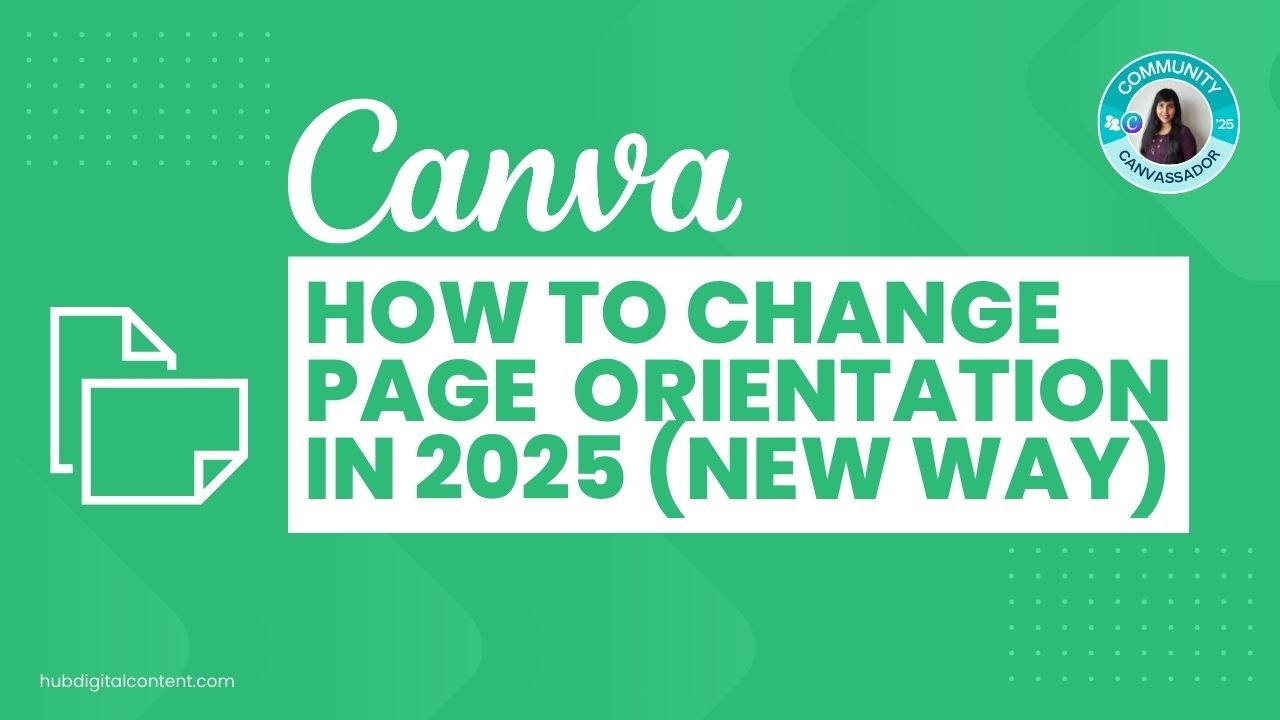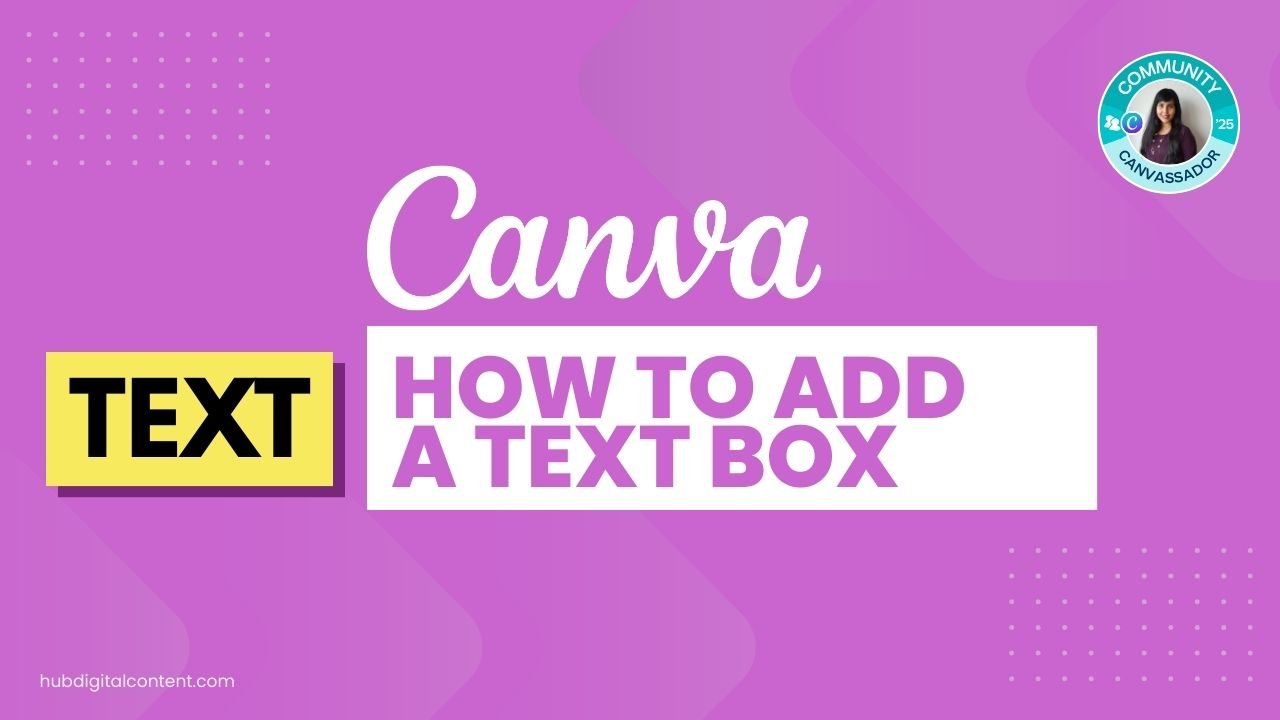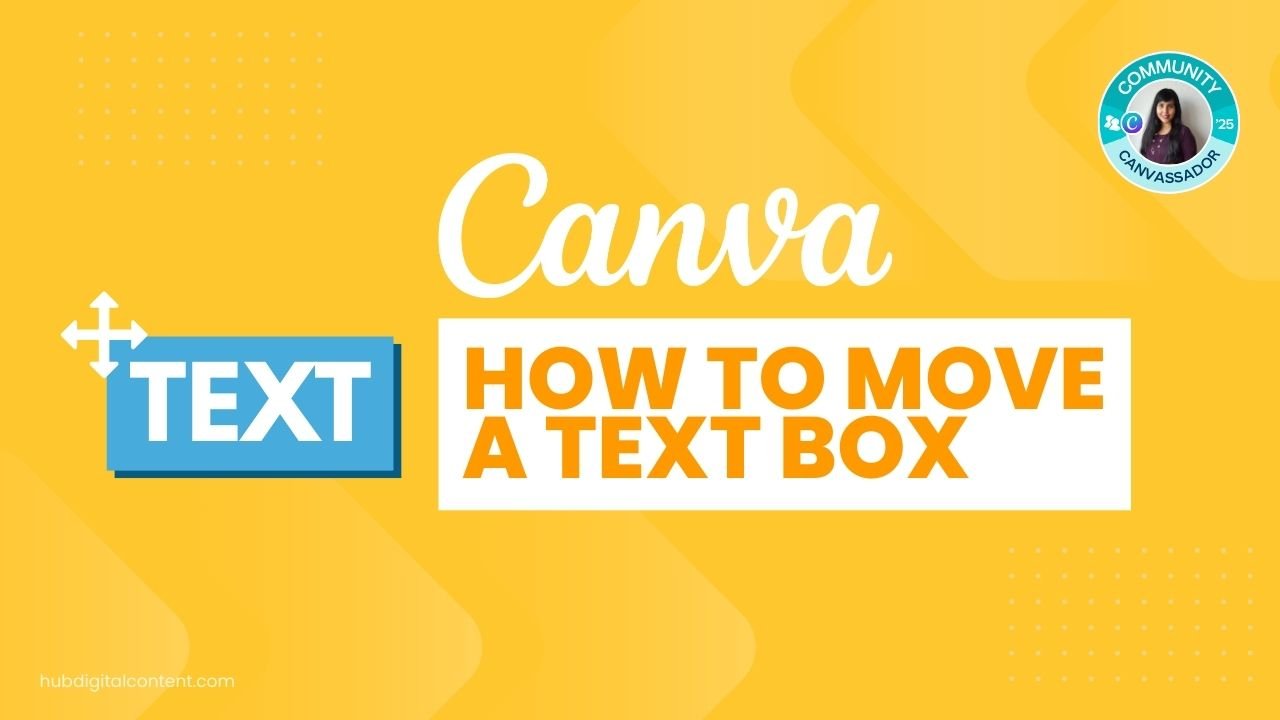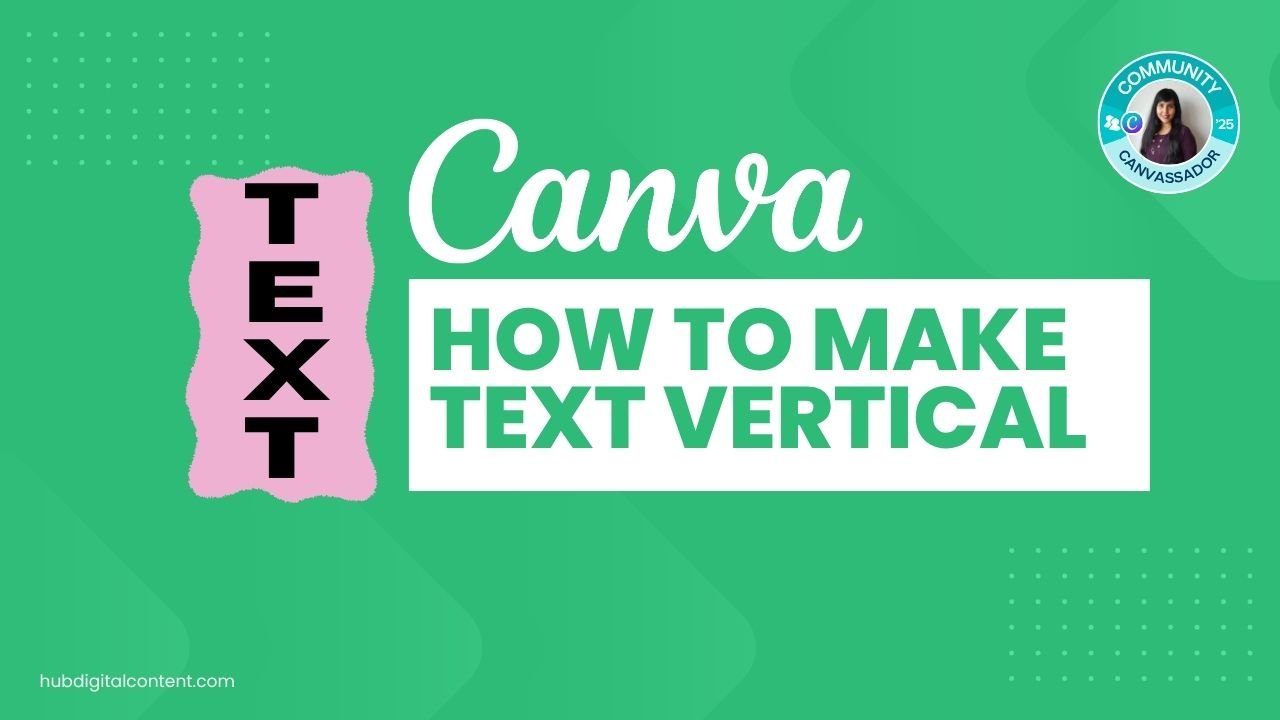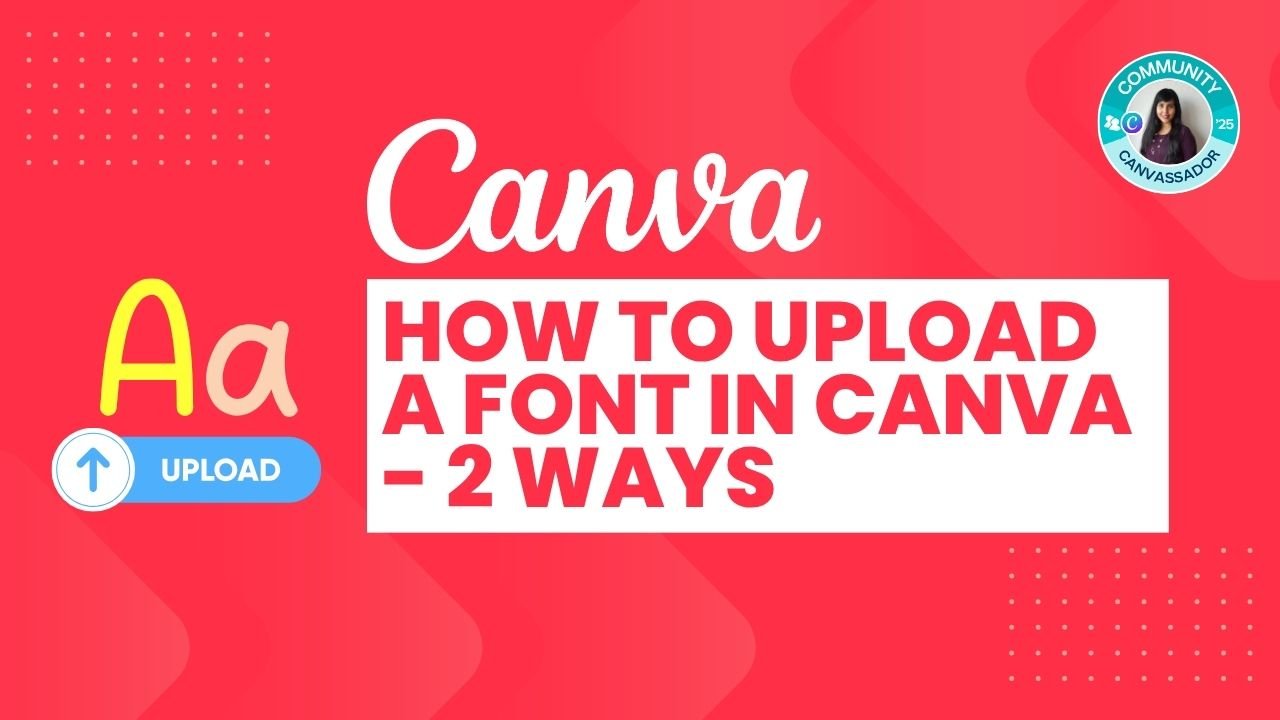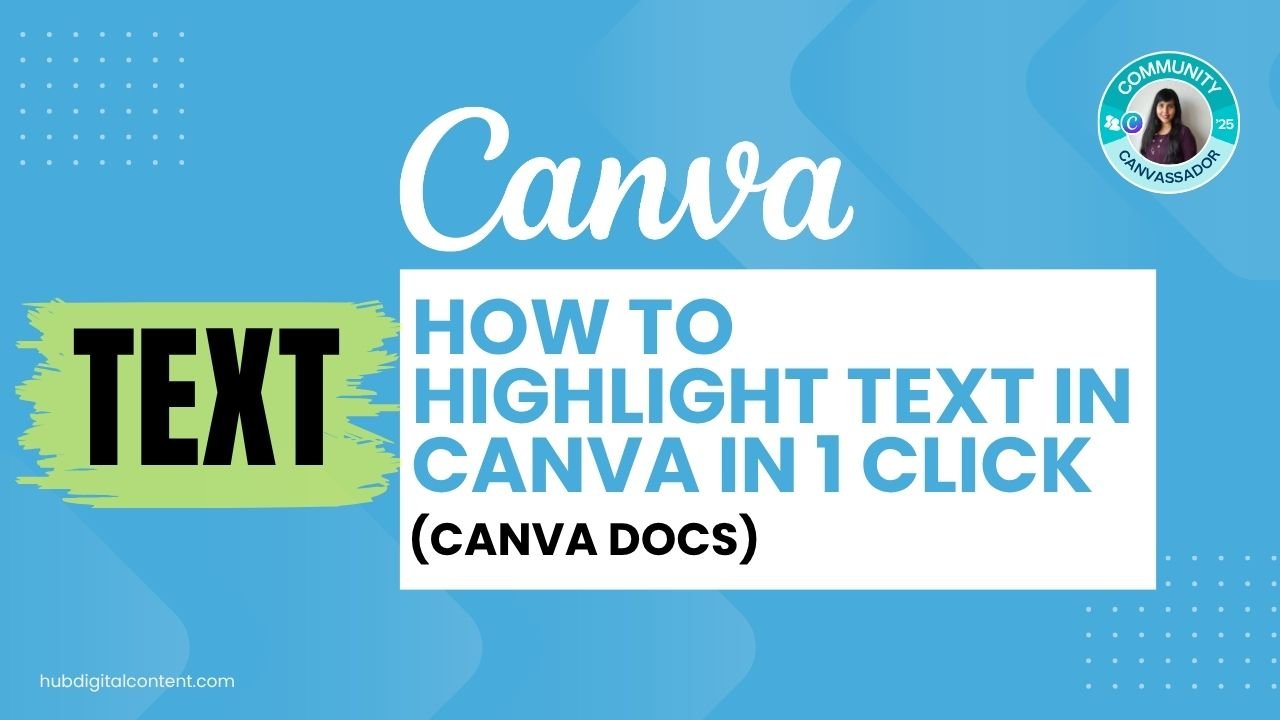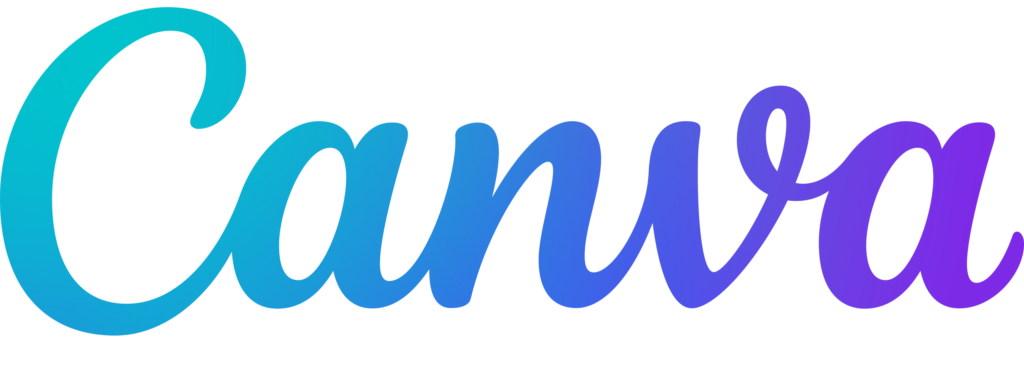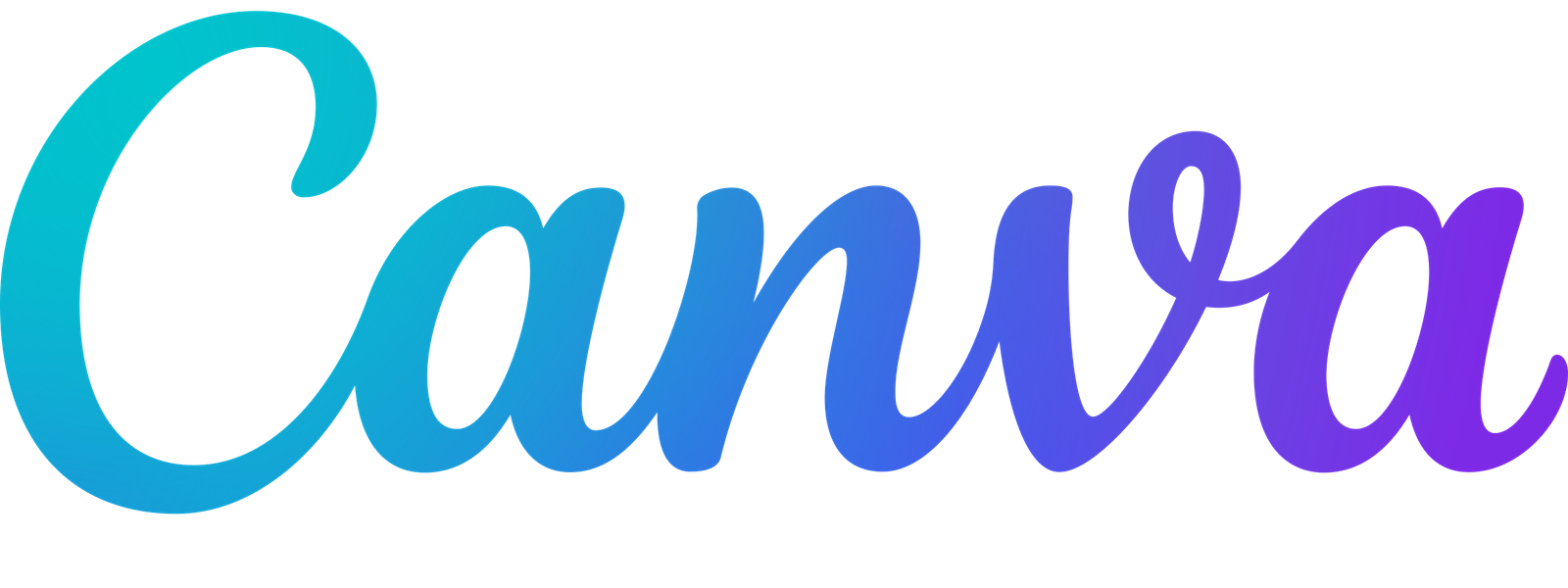To change the background in Canva, select the canvas or image, then use the Background Generator or color settings to update the color or image. Use Match Subject and Relight to blend backgrounds seamlessly.
If you’re looking to update your Canva design with a fresh look, changing the background is one of the easiest ways to do it. In this guide, you’ll learn how to switch both background colors and images, plus how to use powerful tools like Background Generator and Magic Edit to get stunning results in just a few clicks.
Table of Contents
ToggleMethod 1: Change the Background Color of the Canvas
Step 1: Select the Background
- Click anywhere on the canvas outside your elements.
Step 2: Open the Color Picker
- Click the color tile in the top-left menu.
- Select a solid color, a gradient, or a shade from your Brand Kit.
Step 3: Customize Gradients (Optional)
- Click on a gradient background.
- Adjust both colors and angle to suit your design. You can even fade an image in Canva for a subtler background effect.
Method 2: Change the Background Color of an Image
Step 1: Select the Image
- Click on the image with the background you want to adjust.
Step 2: Open the Edit Panel
- Click Edit, then choose Background.
Step 3: Use Adjust Settings
- Change the temperature, tint, brightness, and contrast to shift the background color.
- Fine-tune until it fits your aesthetic.
Method 3: Change the Background Image with Background Generator
Step 1: Select the Image
- Click on the image whose background you want to change.
Step 2: Use the Background Generator Tool
- Go to Edit > Background Generator.
- Type a prompt like “grass background.”
Step 3: Enhance with Match Subject
- Click Match Subject and choose Balanced Relight or Maximum Relight.
- Select the version that best blends your subject with the new background.
Need to replace a background image entirely? Learn how to replace an image in Canva in one click.
Method 4: Use Magic Edit (Alternative)
Step 1: Open Magic Edit
- Click Edit > Magic Edit (Canva Pro feature).
Step 2: Highlight the Background
- Brush over the area you want to replace and type in your prompt (e.g., “dark grass”).
Step 3: Review and Apply
- Scroll through the generated options and select the one that works best.
Note: While Magic Edit is useful, the Background Generator usually gives more realistic and better-integrated results.
Method 5: Manual Method Using Background Remover
Step 1: Remove the Background
- Use the Background Remover to isolate your subject. You can also cut out an image manually if needed.
Step 2: Add a New Background
- Go to Photos, search for your desired background like “green grass.”
- Position the new image behind your subject.
While this method works, it’s more time-consuming. Stick with the Background Generator for faster, smoother edits.

30-Day Free Access
Try out all Canva PRO features
- 1-Click Background Remover
- Create Designs in Bulk
- 1-Click Design Resize
- 100M+ Stock Content
- 600K+ Templates
- Transparent background PNG files

30-Day Free Access
Try out all Canva Pro features
- 1-Click Background Remover
- Create Designs in Bulk
- 1-Click Design Resize
- 100M+ Stock Content
- 600K+ Templates
- Transparent background PNG files
Other Canva tutorials you may like:
Pages & Elements
- How to change page orientation in Canva
- How to change to landscape in Canva
- How to flip elements in Canva
- How to rotate in Canva
- How to select all in Canva
- How to unlock and lock pages in Canva
Fonts & Text
- My favorite Canva aesthetic fonts
- How to highlight text in Canva
- How to highlight text in Canva Docs
- How to do hanging indent in Canva
- How to make text vertical in Canva
- How to upload a font to Canva
Visual Effects
- How to add a gradient in Canva
- How to add drop shadow in Canva
- How to invert colors in Canva
- How to slice in Canva
- How to pixelate a photo
- How to change the color of an image in Canva
- How to mask in Canva
- How to curve an image
- How to fade an image in Canva
- How to layer images in Canva
- How to replace an image in Canva
Print & Business