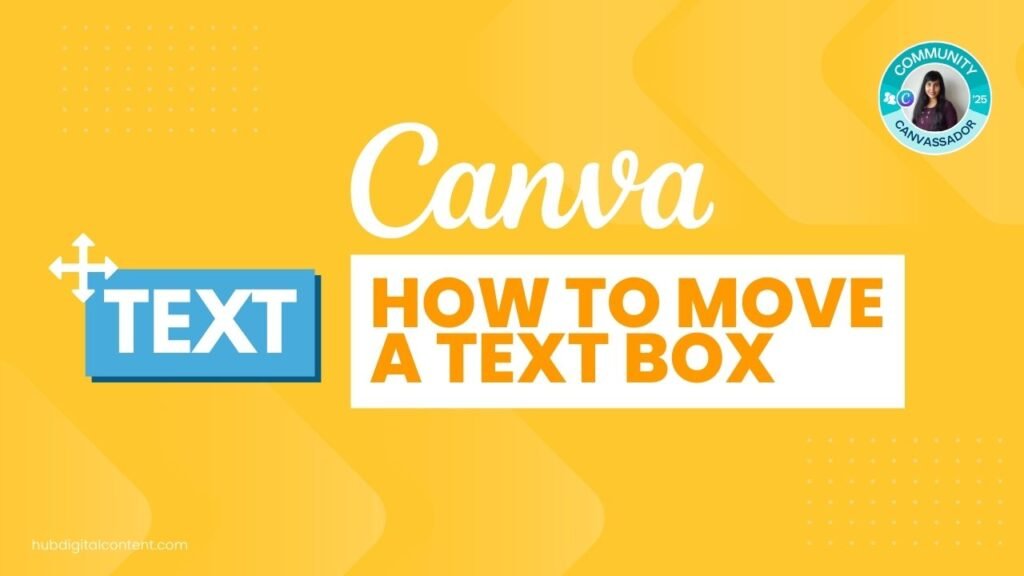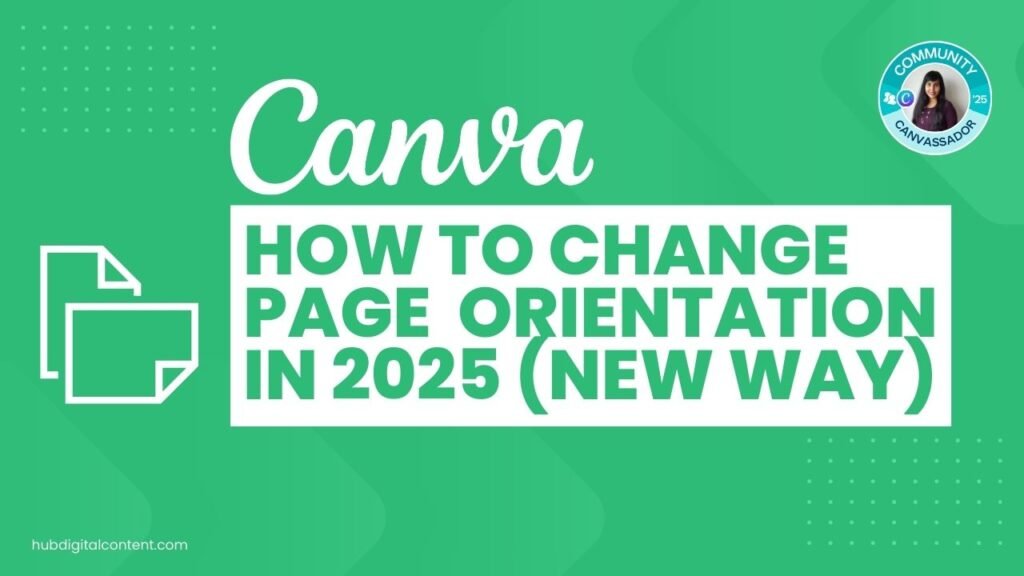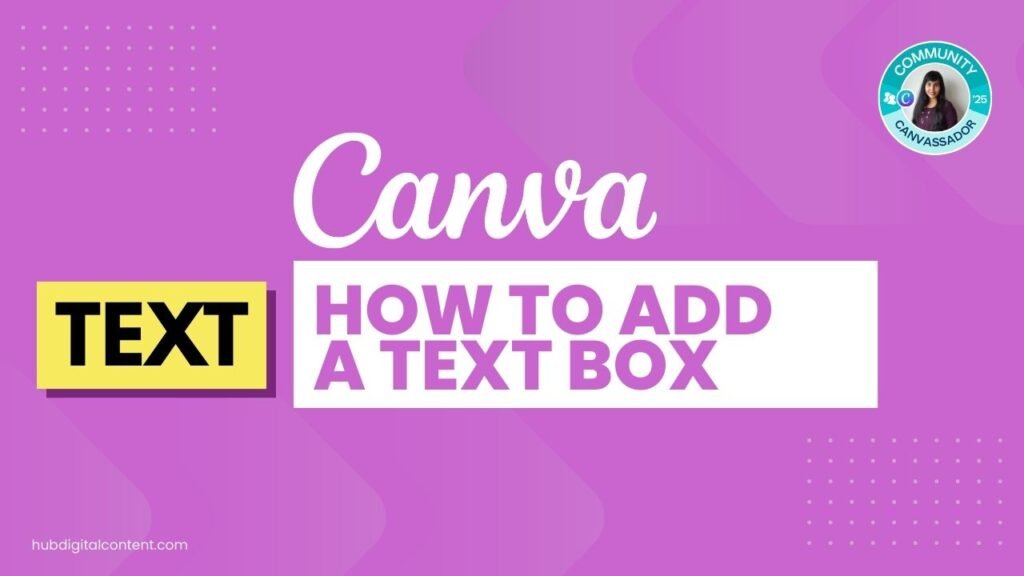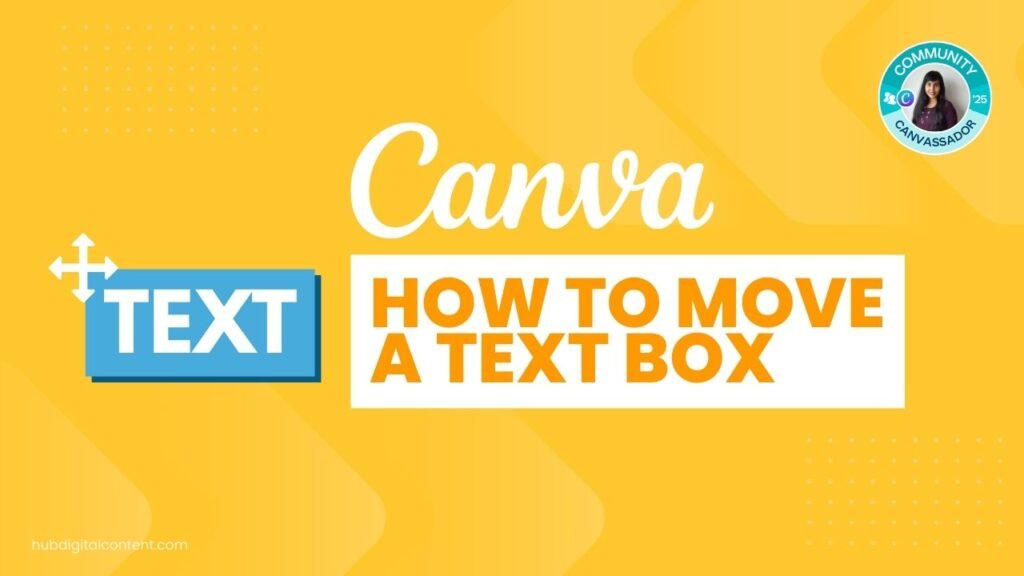
Moving text boxes in Canva isn't always straightforward. You can use 6 different methods: mouse drag, keyboard arrows, selection icon, position/arrange options, alignment tools, and layers panel.

Learn how to change both background colors and images in Canva using background generator, magic edit, and color adjustments. Watch the video now.
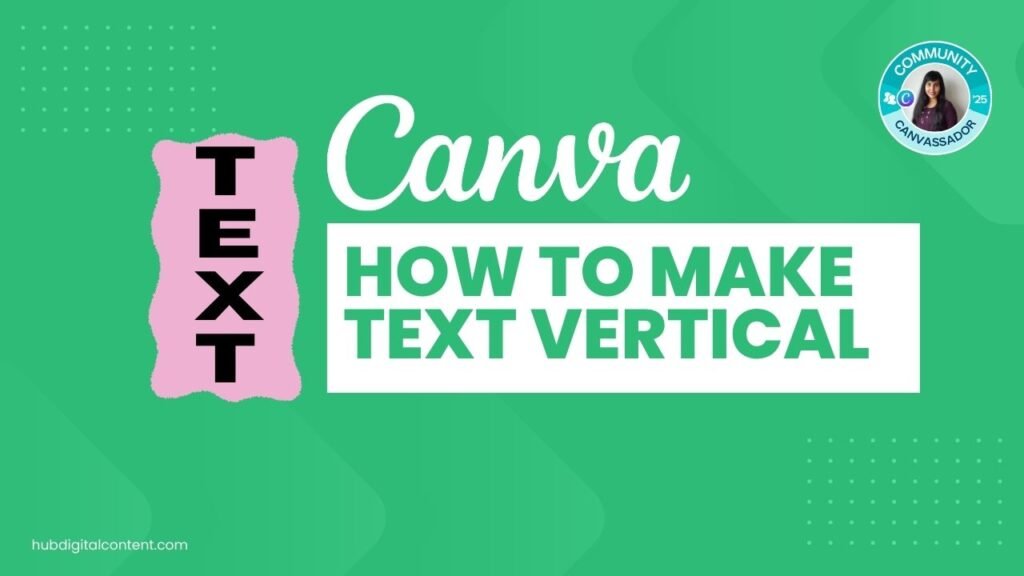
Learn how to make text vertical in Canva by adjusting text box width. Easy step-by-step guide to stack words vertically for creative designs.

To upload a font in Canva, you need a premium plan like Canva Pro. Download your font (TTF/OTF), then upload it via Brand Kit or directly from the font dropdown in a design.

Highlight text instantly in Canva Docs with a single click. Choose any color to emphasize your text.
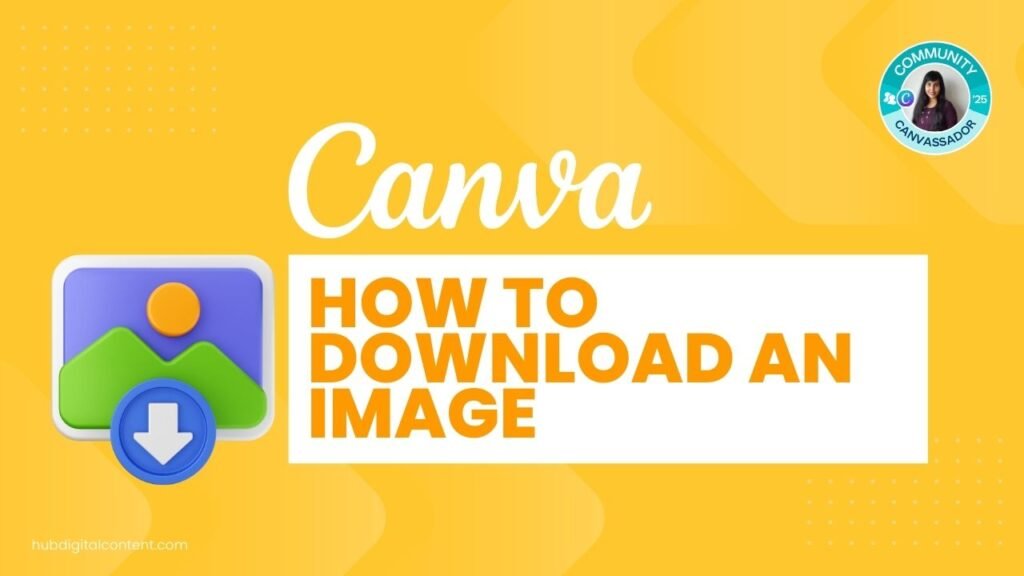
To download images in Canva, use Share > Download for single images or right-click > Download Selection for multiple with transparent background.
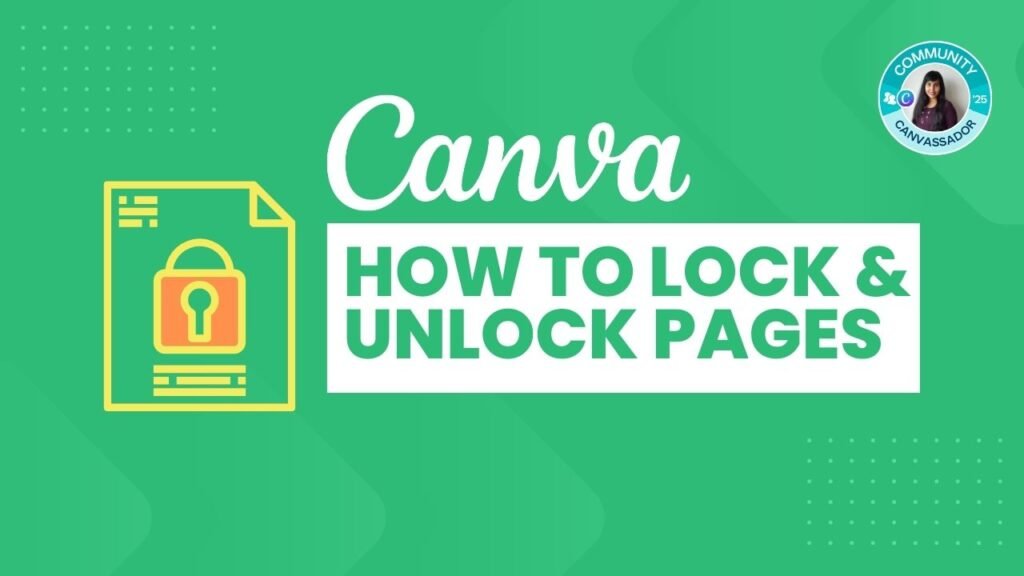
Click Canva's lock icon once to allow image replacements, twice to fully lock, and a third time to unlock everything.

To embed a video in Canva that actually plays, use one of two working methods: either present the design full-screen from Canva, or embed a video link into an image or text box and download as a clickable PDF.
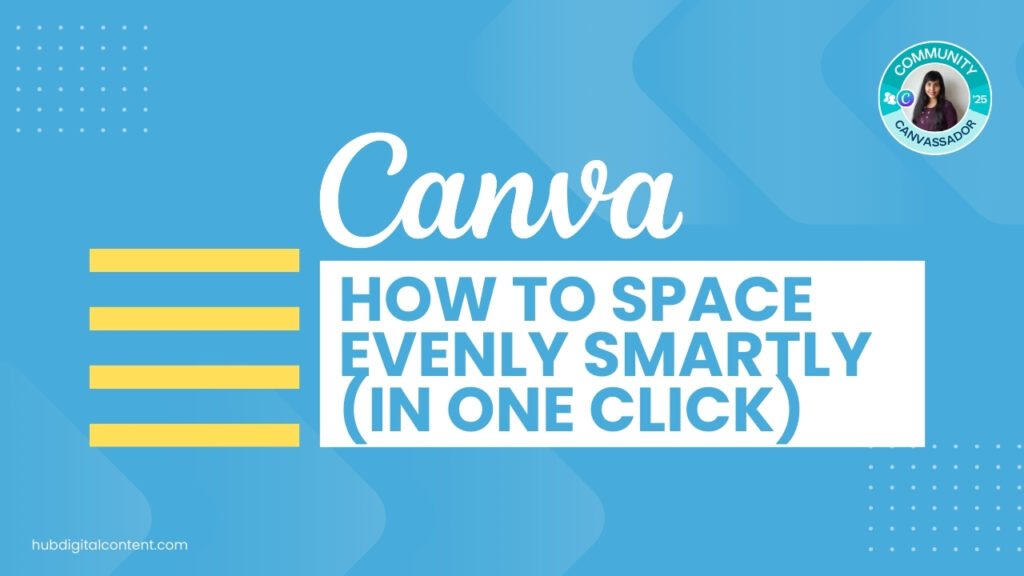
To quickly space items evenly in Canva, select all the elements, click Position in the top menu, and choose Tidy Up for automatic alignment. If needed, manually adjust spacing via Position > Space Evenly and fine-tune using alignment options.
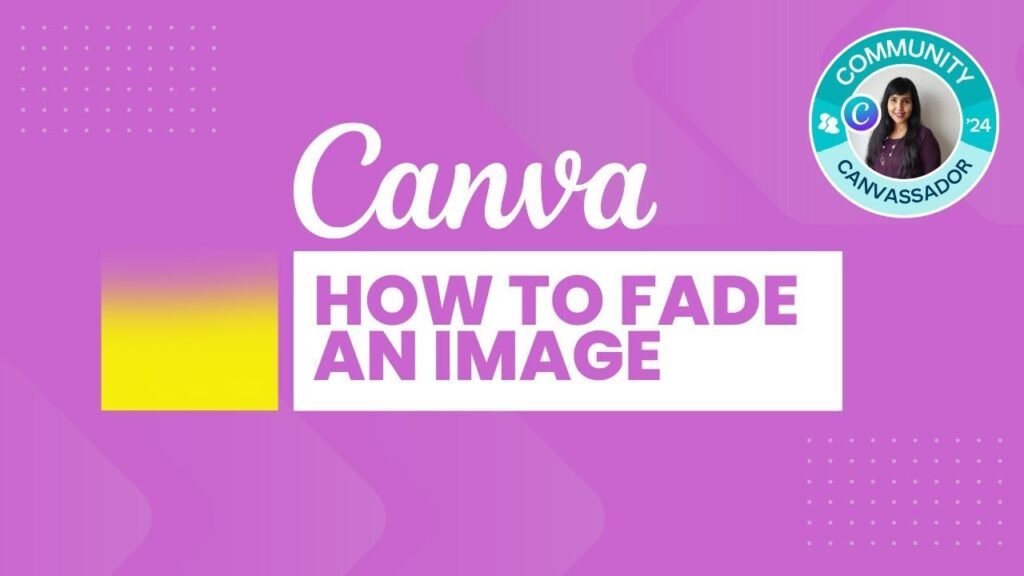
You can fade images in Canva effortlessly using the Easy Reflections app. Find the app, select your image, and choose the position and opacity to blend images smoothly with the background.
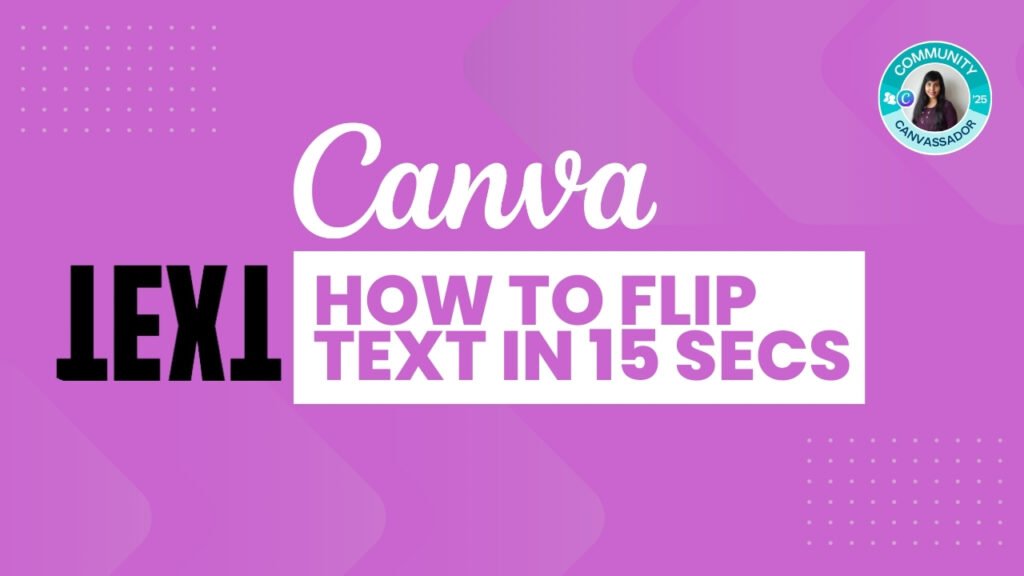
To flip text in Canva, take a screenshot of the text, paste it onto your design, and use the Background Remover tool (Pro feature) to make it transparent. Then, use the Flip option to flip it horizontally or vertically. Quick, simple, and effective!
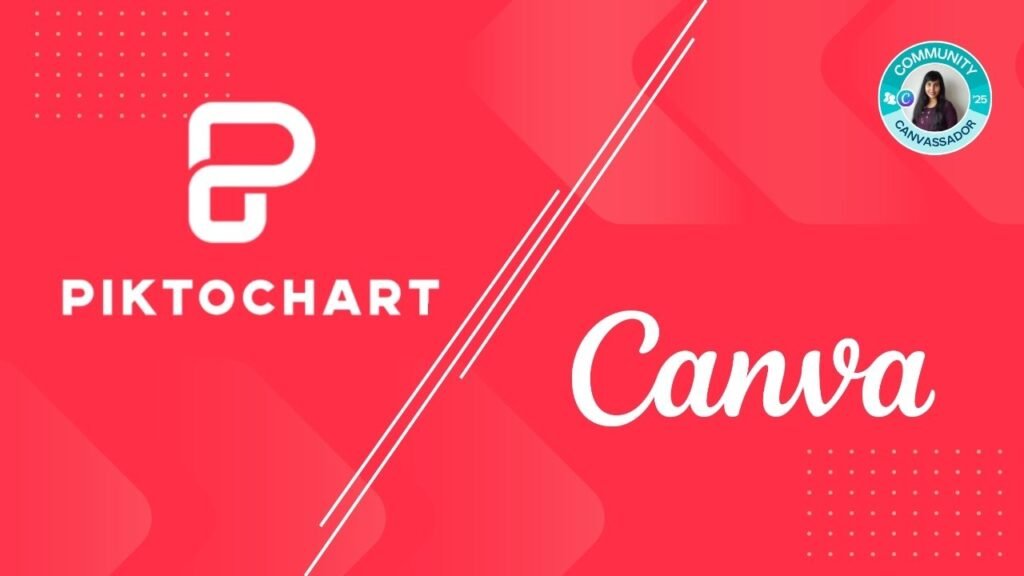
Piktochart is more suitable for infographics and data visualization, Canva is more suitable for general-purpose designs. Canva also has more pre-built templates and stock images and offers more collaboration features than Piktochart.
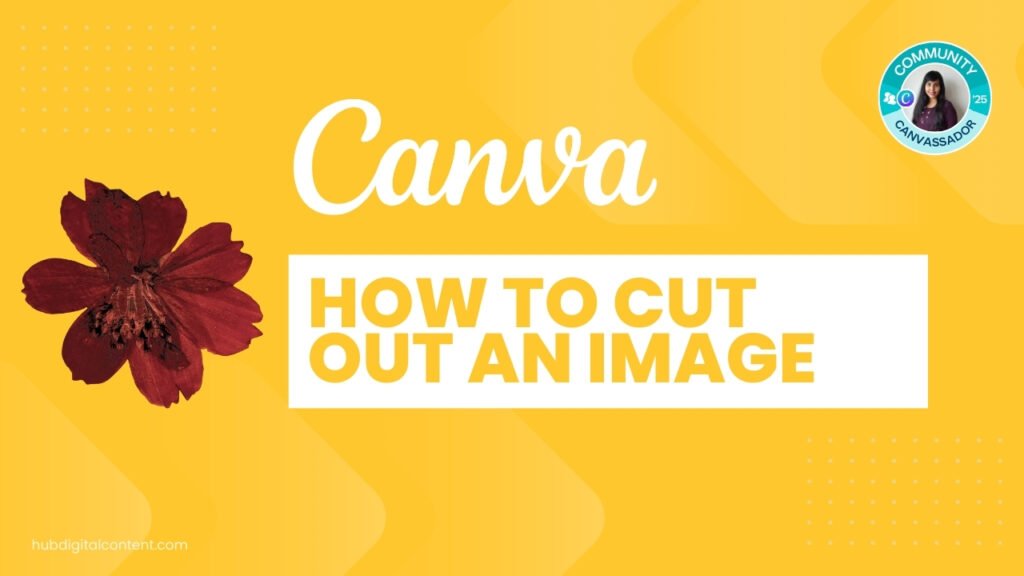
Cut out images in Canva by using the Background Remover or Magic Grab tools. Or try the Choppy Crop app for a free, manual cutout option. Export your edited design as a high-quality file.
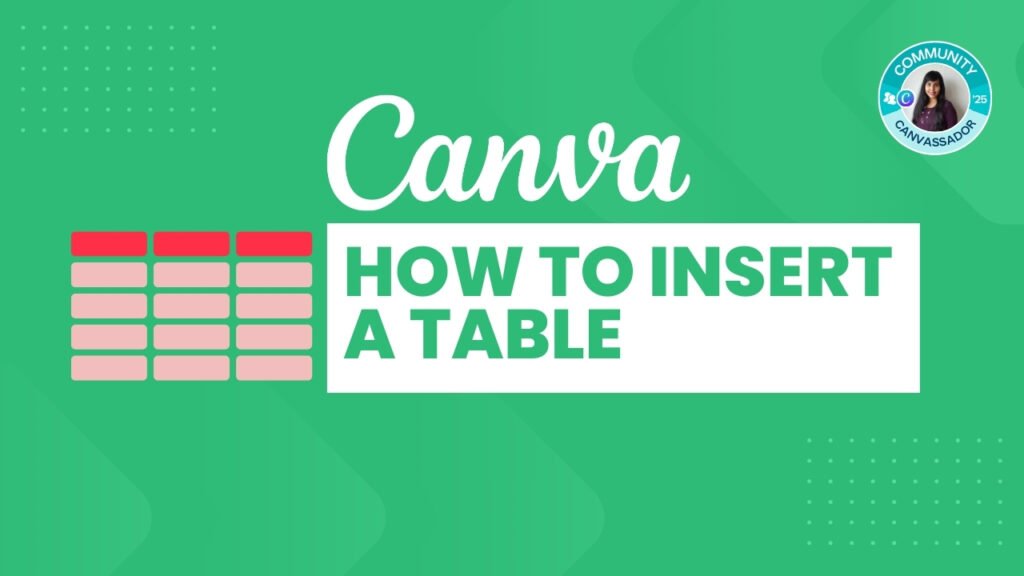
Go to the Elements tab, scroll to find the Table option, and click to add it to your design instantly. Customize it by adjusting rows, columns, colors, and formatting as needed.
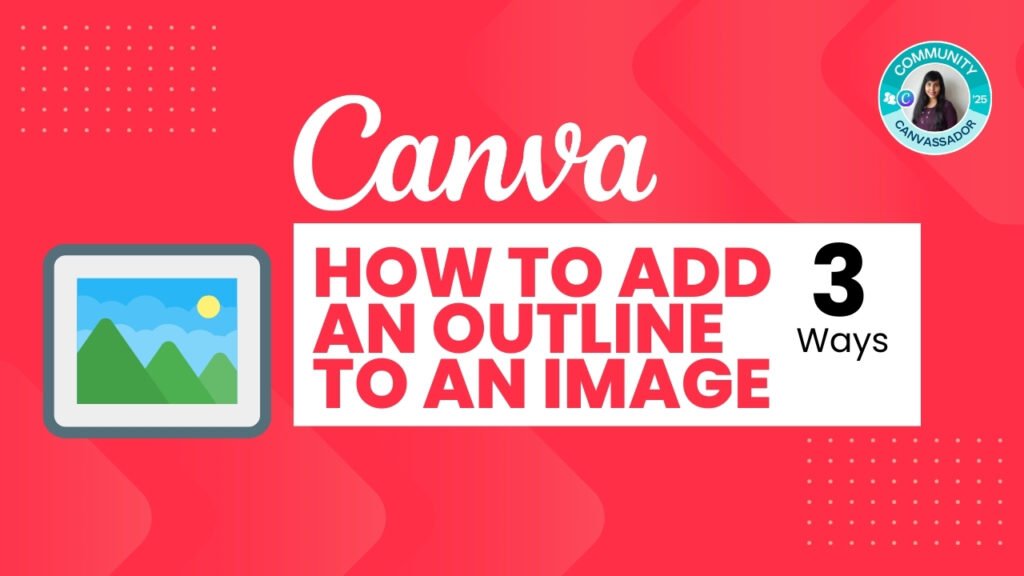
You can outline fixed-shape images in Canva using a basic image border or the Can Border app. For adding borders to cutout images, use the background remover tool to remove the background, and then apply a basic border.
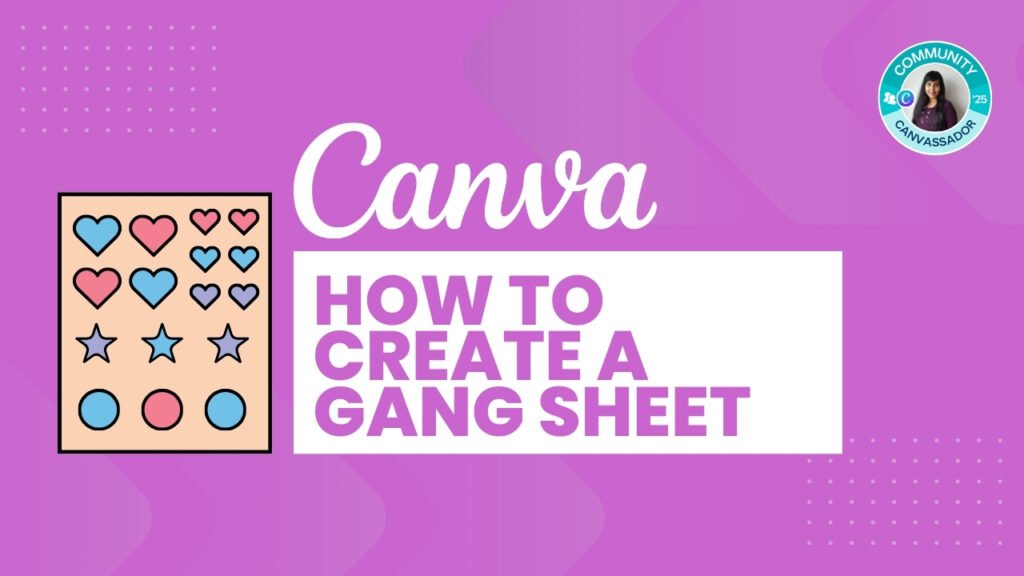
Set a custom canvas size to 22 inches wide by your desired height, add and arrange your design elements neatly, and export the file as a high-quality PNG with a transparent background using Canva Pro. Ensure proper margins for printing and send the file to your DTF printer.
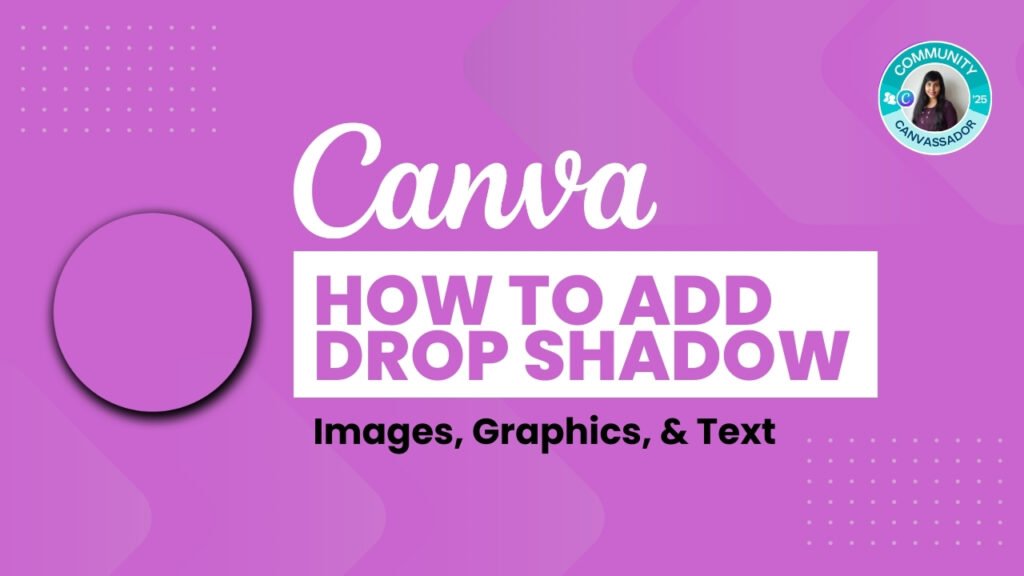
Learn how to add drop shadow in Canva effortlessly. Enhance your graphics with our simple step-by-step guide to make your designs pop
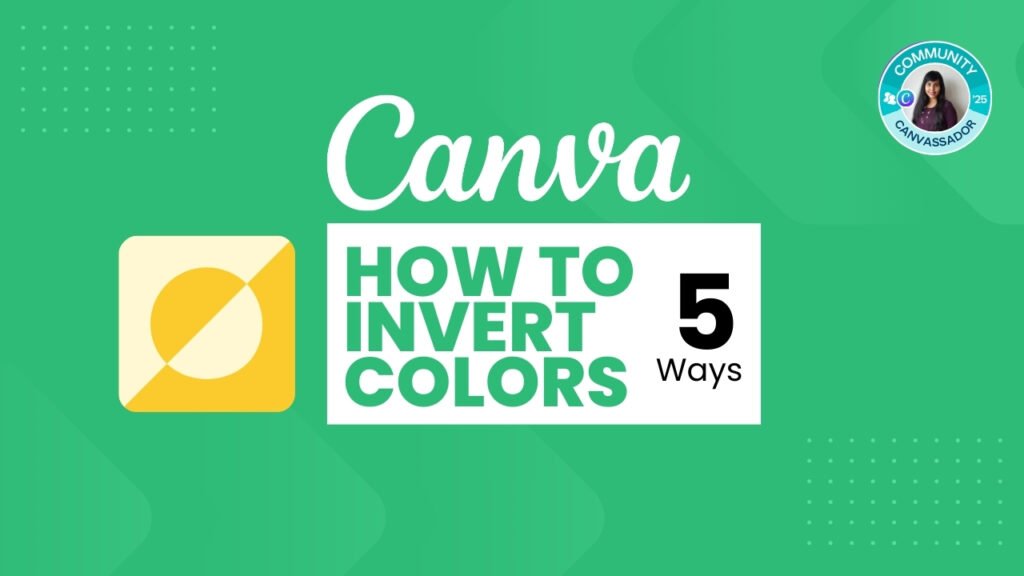
You can invert colors in Canva using features like filters, the Duotone option, the ColorMix app, and Magic Edit. You can also choose specific colors and invert them manually.
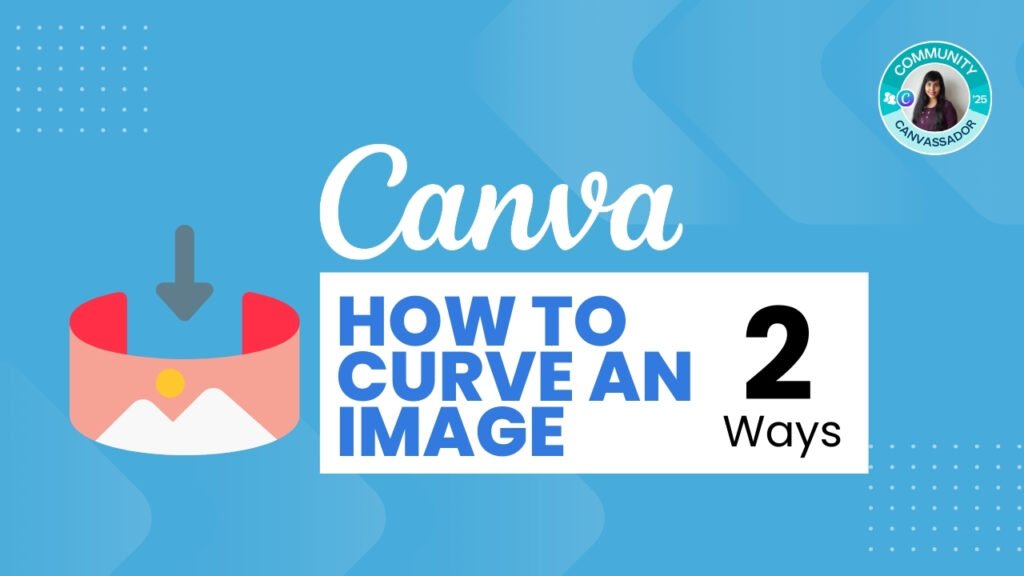
You can curve an image in Canva by either inserting it into a unique frame shape or by using the Liquify app.

Check out my curated list of 35 stylish fonts, perfect for branding, social media graphics, and more.
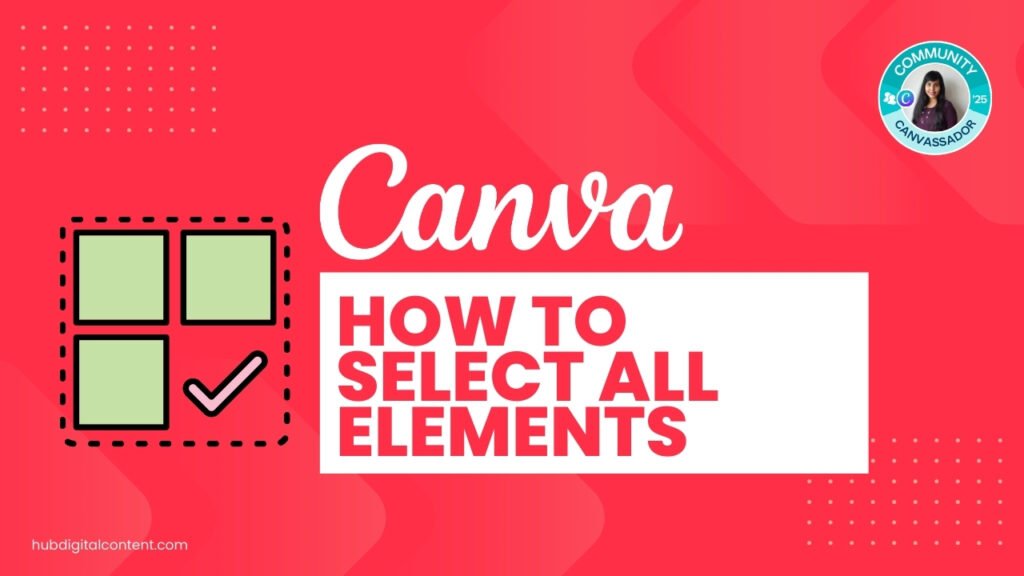
On desktop, use Ctrl + A or drag across the design to select all elements quickly. On mobile, use the “Select Multiple” option to pick the individual elements you need.
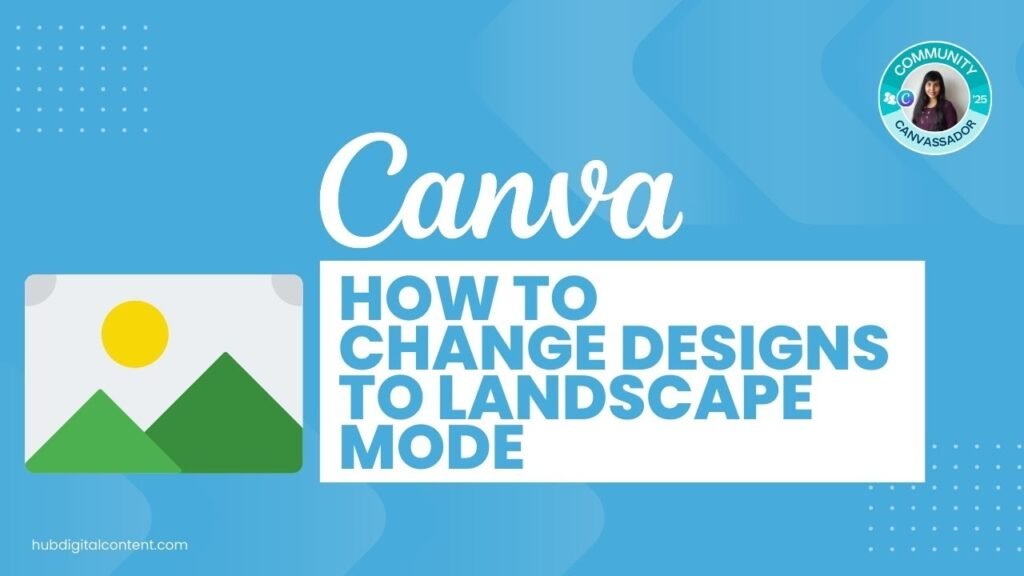
Choose your design, click Resize, and select Custom Size. Enter your landscape dimensions. Choose to resize the current file or make a copy of the design in landscape format.
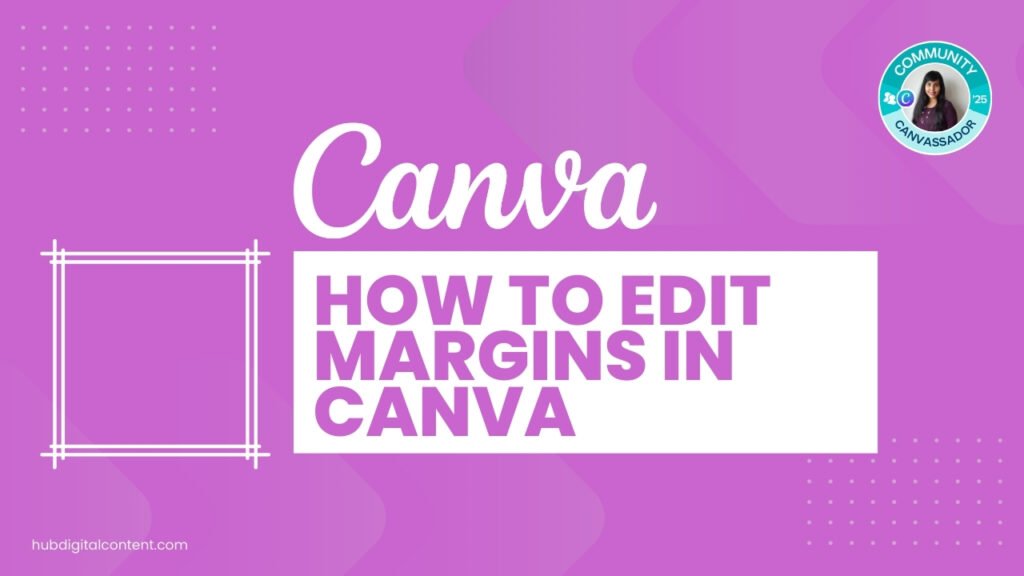
Go to File > Show Margins to display the margins. Go to File > Show Rulers and Guides to display the guides. Adjust the guides to keep your text within margins.

You can get free access to Canva Pro: 1) a 30-day trial 2) Canva for Education if you're a teacher 3) Canva for Nonprofits if you're part of an eligible NGO.
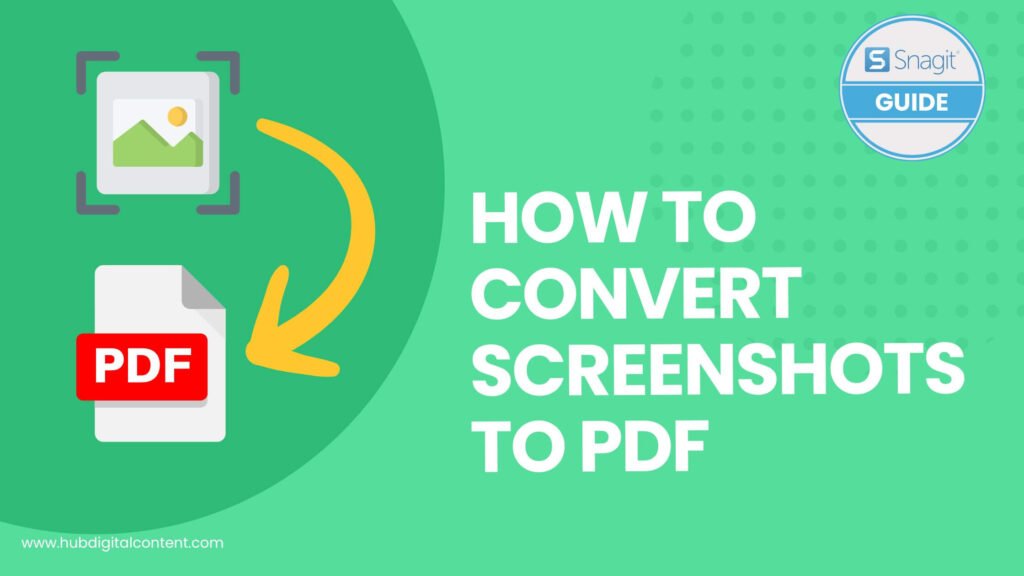
Discover the easiest method for converting screenshots to PDF without losing quality. Perfect for archiving or sharing images!
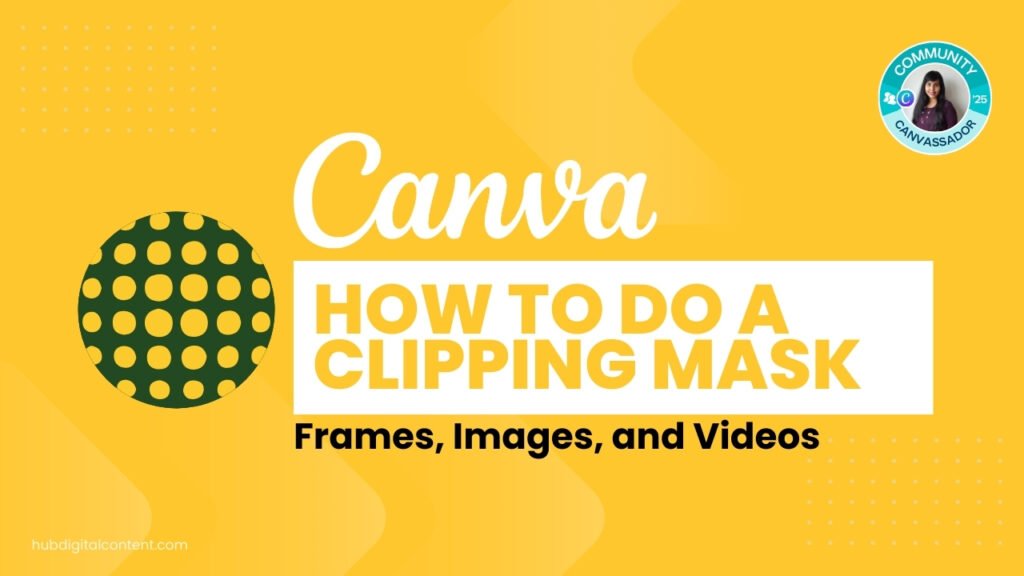
Use Canva's Background Remover to remove the background from a custom shape. Then, place your image behind the shape and adjust it to fit the design.
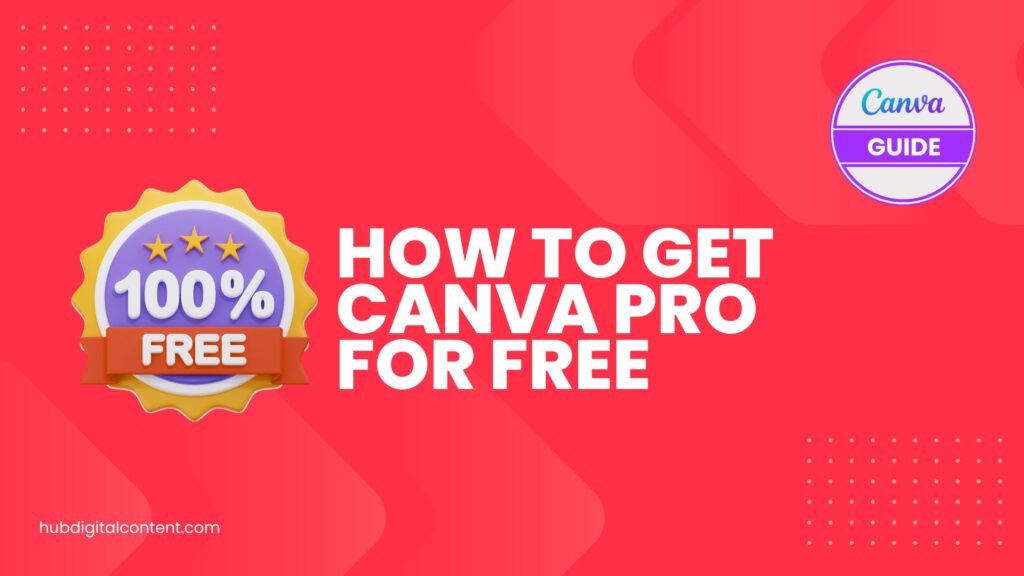
You can get free access to Canva Pro: 1) a 30-day trial 2) Canva for Education if you're a teacher 3) Canva for Nonprofits if you're part of an eligible NGO.
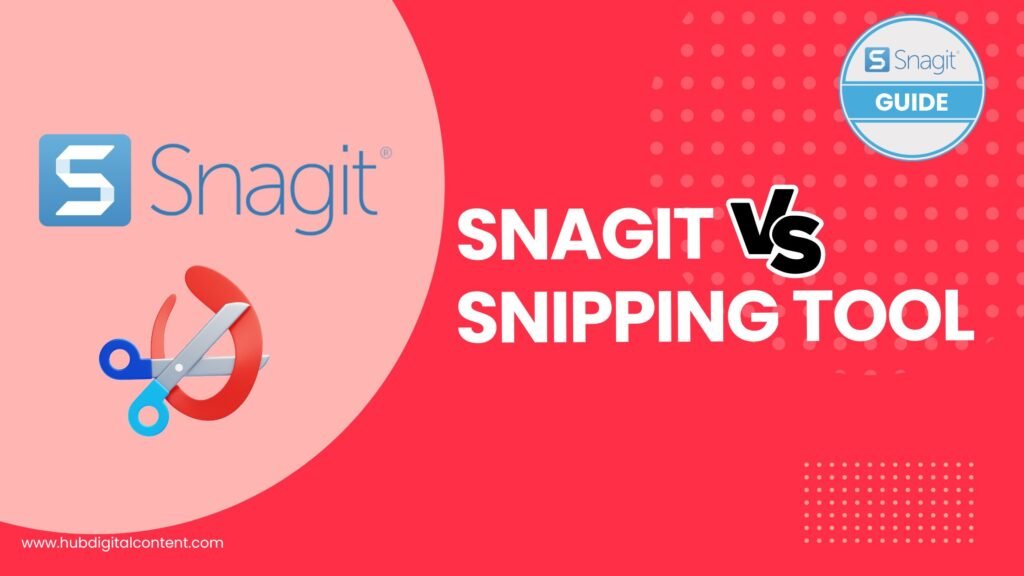
The Snipping Tool is ideal for quick, basic captures at no cost. Snagit offers many editing tools and advanced features like video recording. It costs $62.99.

Learn how to make Snagit your default screen capture tool for enhanced productivity and better screenshots. Get a simple tutorial now!
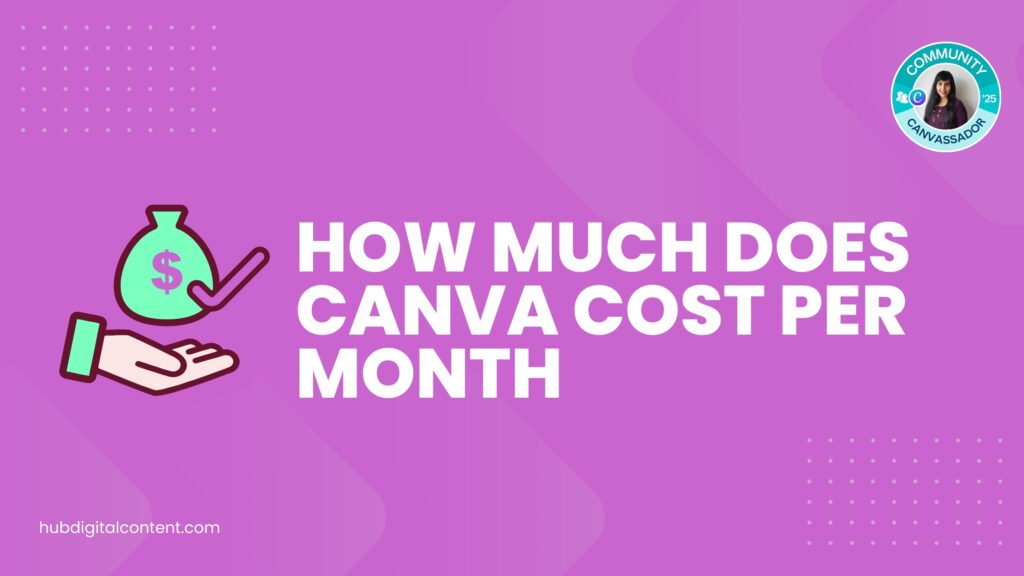
Canva Pro costs $15 a month. If you get an annual subscription, you save 34% and pay only $120 per year. Canva for Teams costs $10 per user per month.
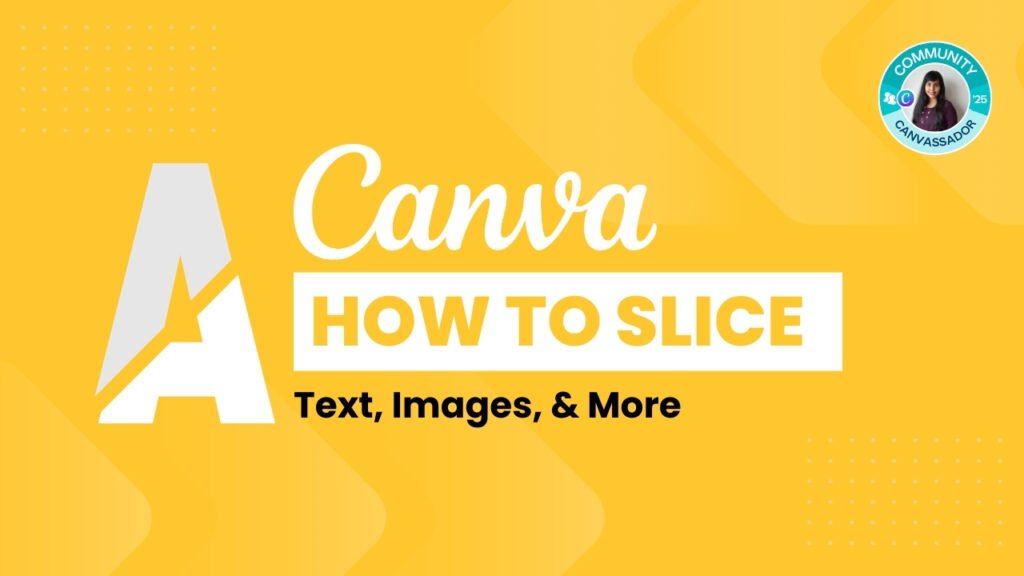
To slice text in Canva, add your text and choose a bold font. Use an element like a line or curve to slice the text. To slice images, choose an image and access the 'Slice' app to slice images.
Learn how to pixelate an image with our easy guide on using Canva or Snagit. Perfect if you're looking for quick privacy edits or creative designs.
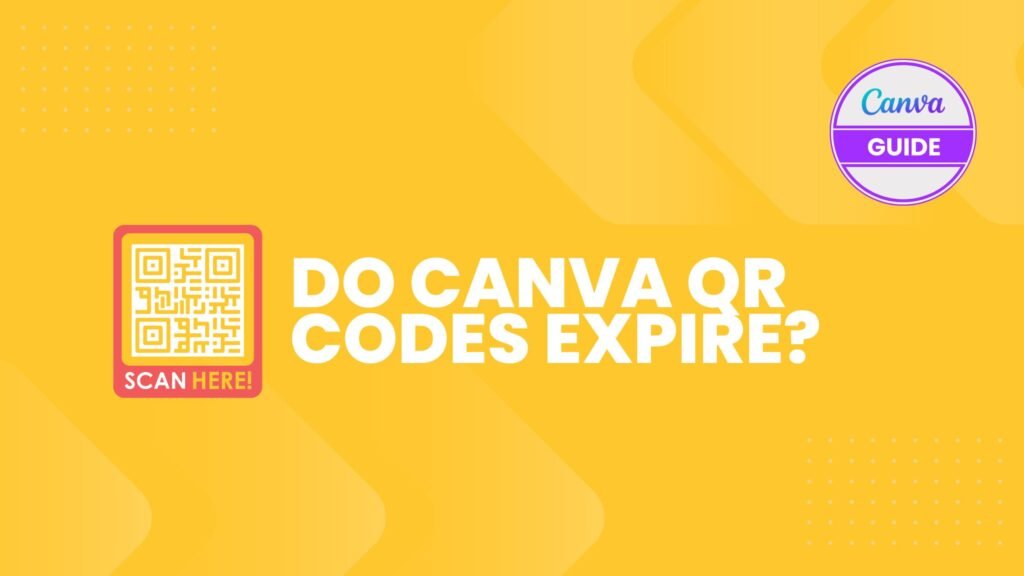
Canva QR codes do not expire; they will work forever as long as the information it contains, like the web link, doesn't change.
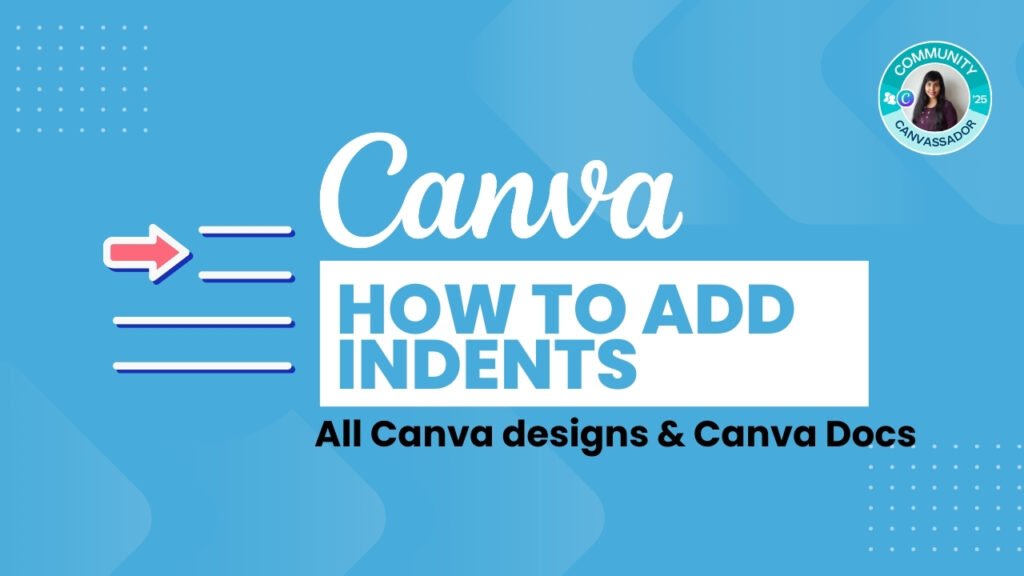
Learn how to do a hanging indent on Canva with our easy step-by-step guide. Perfect your documents and presentations with this simple formatting tool.
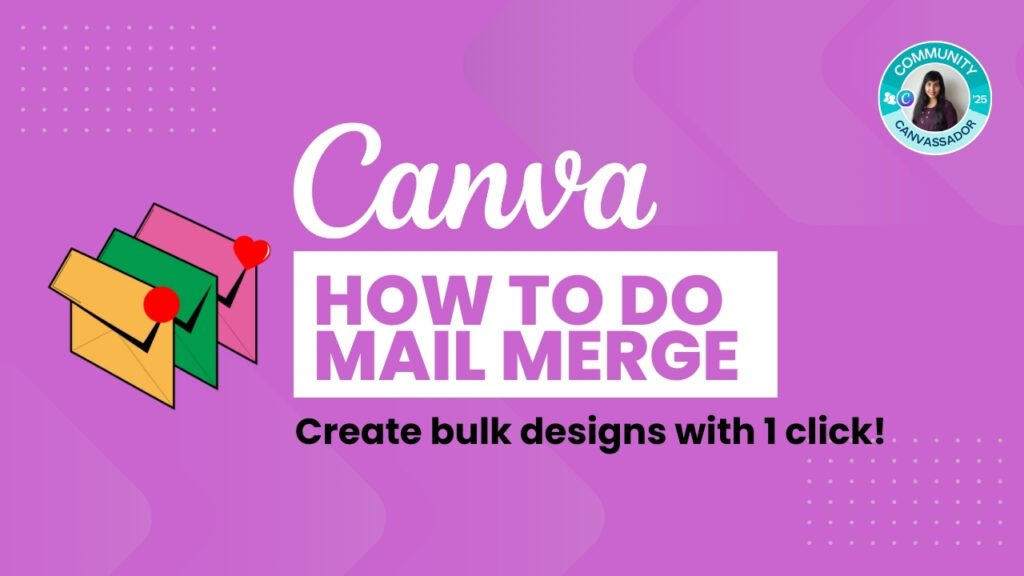
Learn how to do Canva mail merge effortlessly. Customize certificates, invitations, and other personalized designs with Canva Bulk Create.
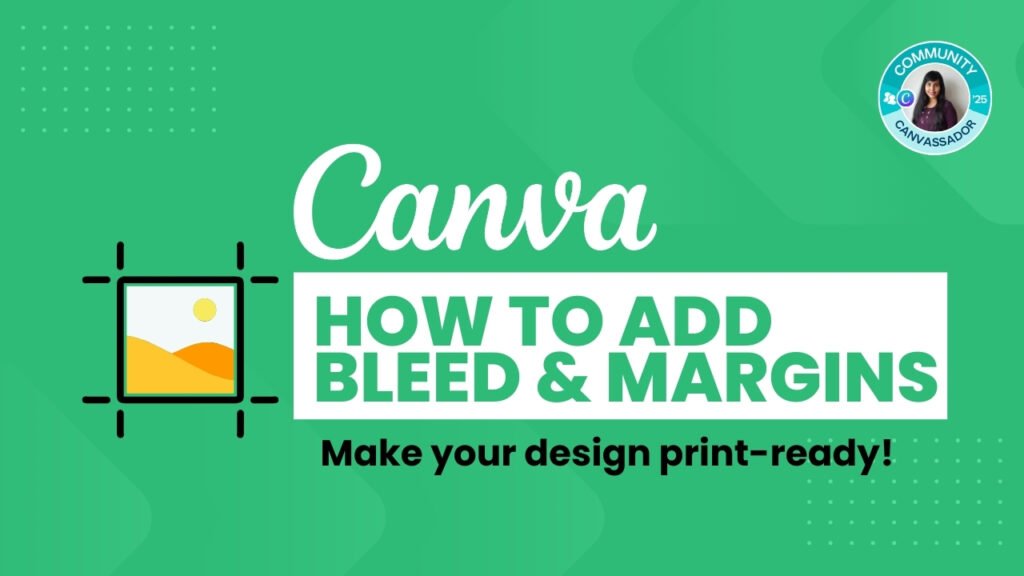
Go to 'File' and select 'Show Print Bleed' to display extra space around your design. Ensure all important elements are within the safe area.
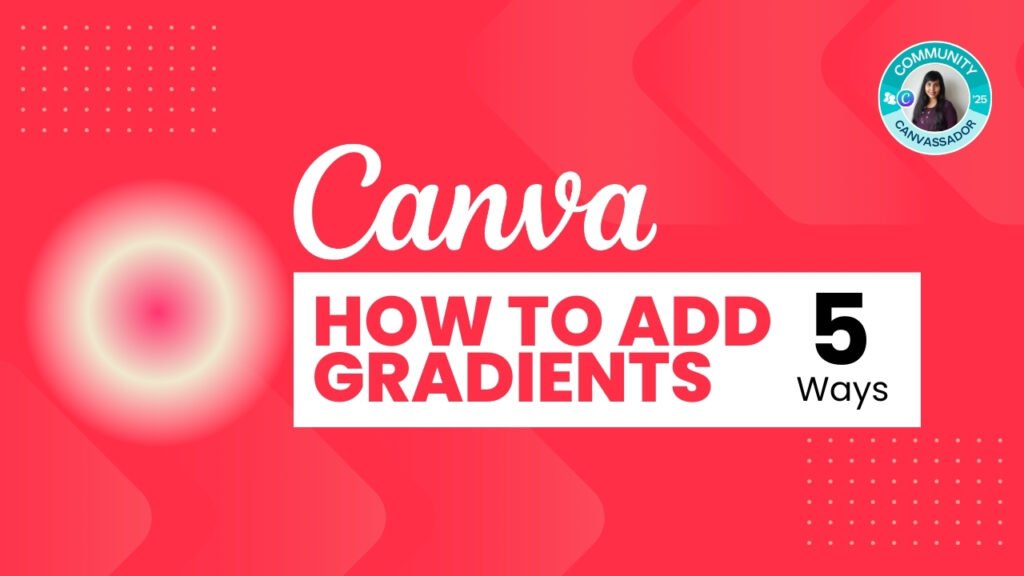
Learn how to add a gradient in Canva with our easy tutorial. Enhance your visuals with vibrant color transitions for professional-looking designs
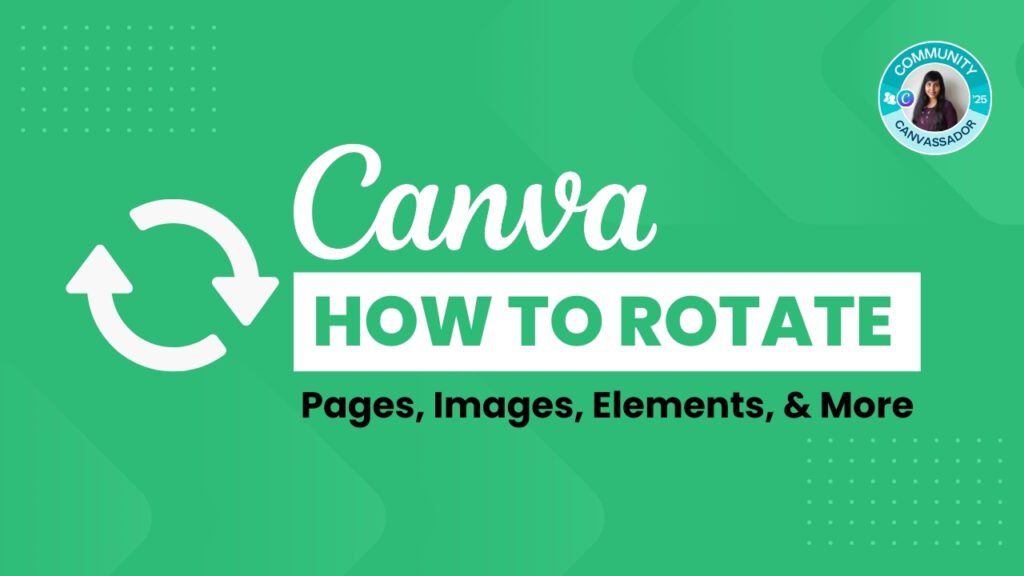
Learn how to rotate in Canva effortlessly. Discover tips for rotating images and elements to enhance your digital designs.

Learn how to flip and rotate elements in Canva to elevate your designs. This guide provides simple steps for dynamic and visually appealing creations.
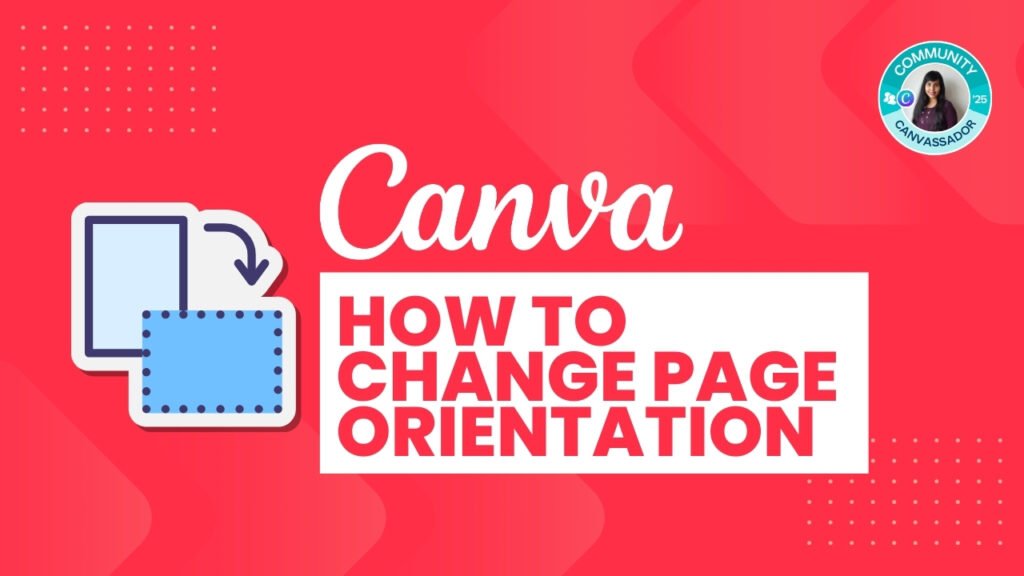
Open your design and select 'Resize.' Choose 'Custom Size,' then choose 'Portrait', 'Landscape', or 'Square' .You can also choose a custom width and height.

Discover how to change the color of an image in Canva with our simple guide. Enhance your designs with filters or the duotone effect today!
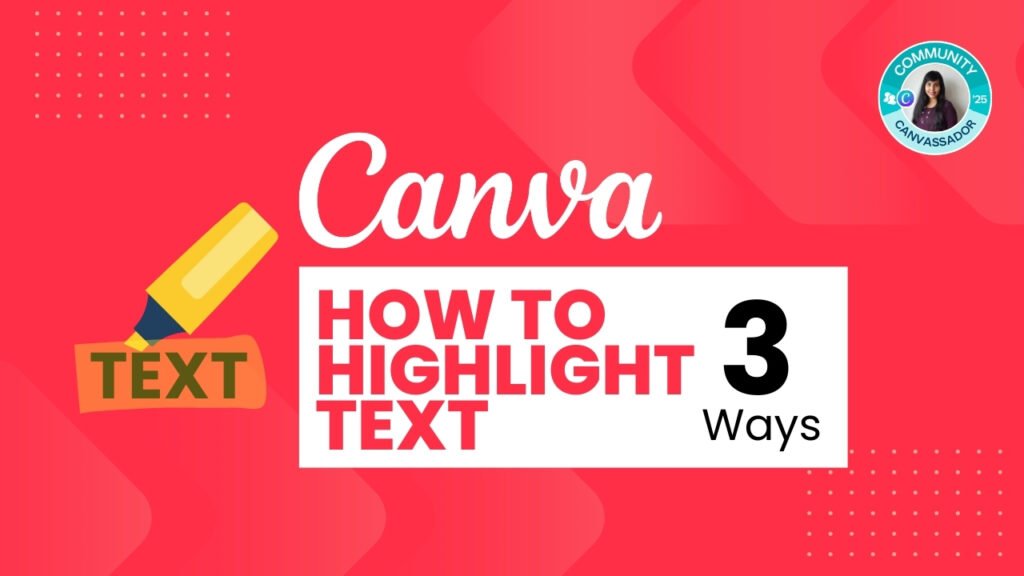
Discover how to highlight text in Canva with our guide. Elevate your designs for presentations and social media effectively.

Get the latest Canva tips as soon as I post them!
Weekly posts on my latest Canva tutorials, hacks, updates, and tips.