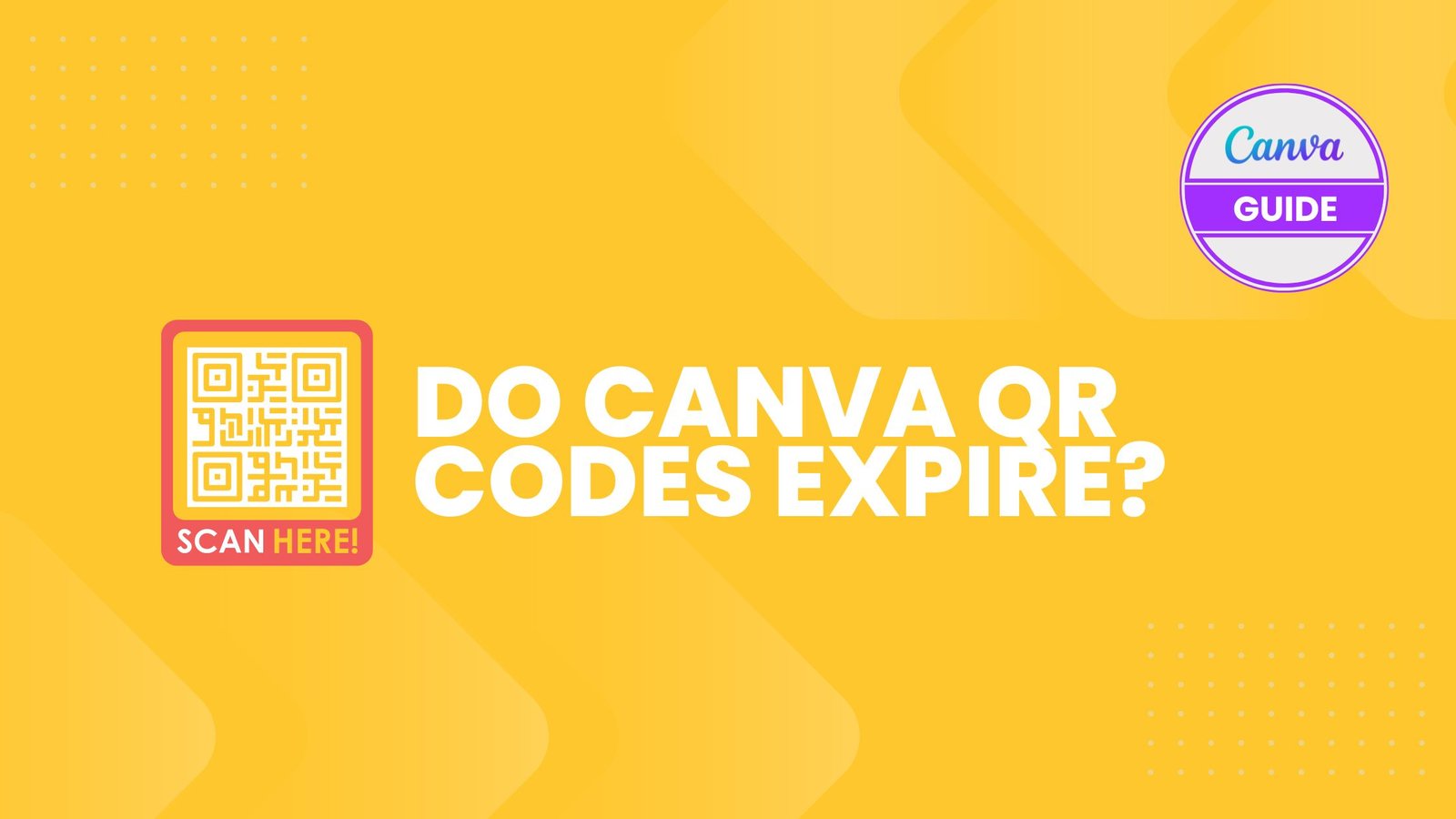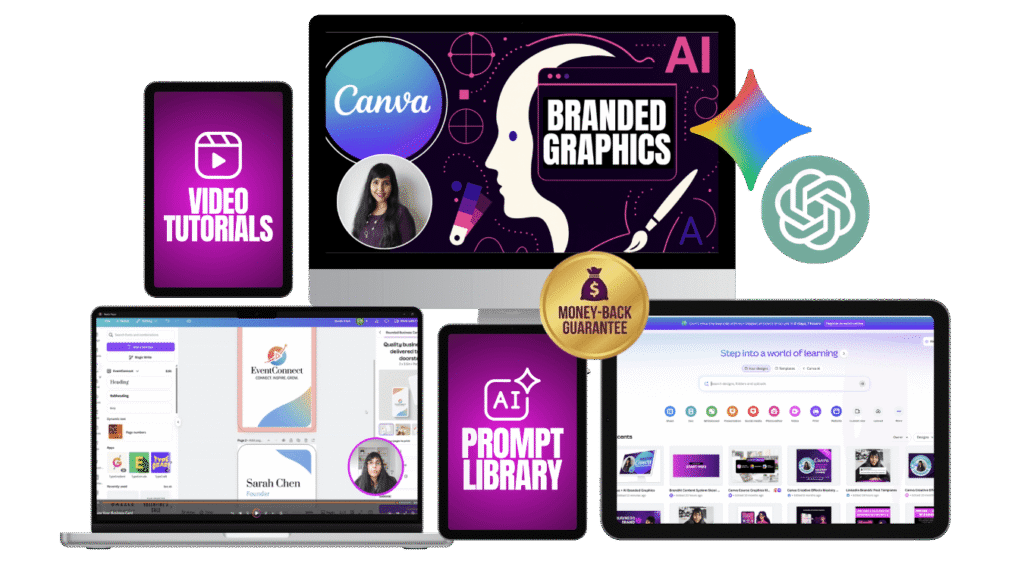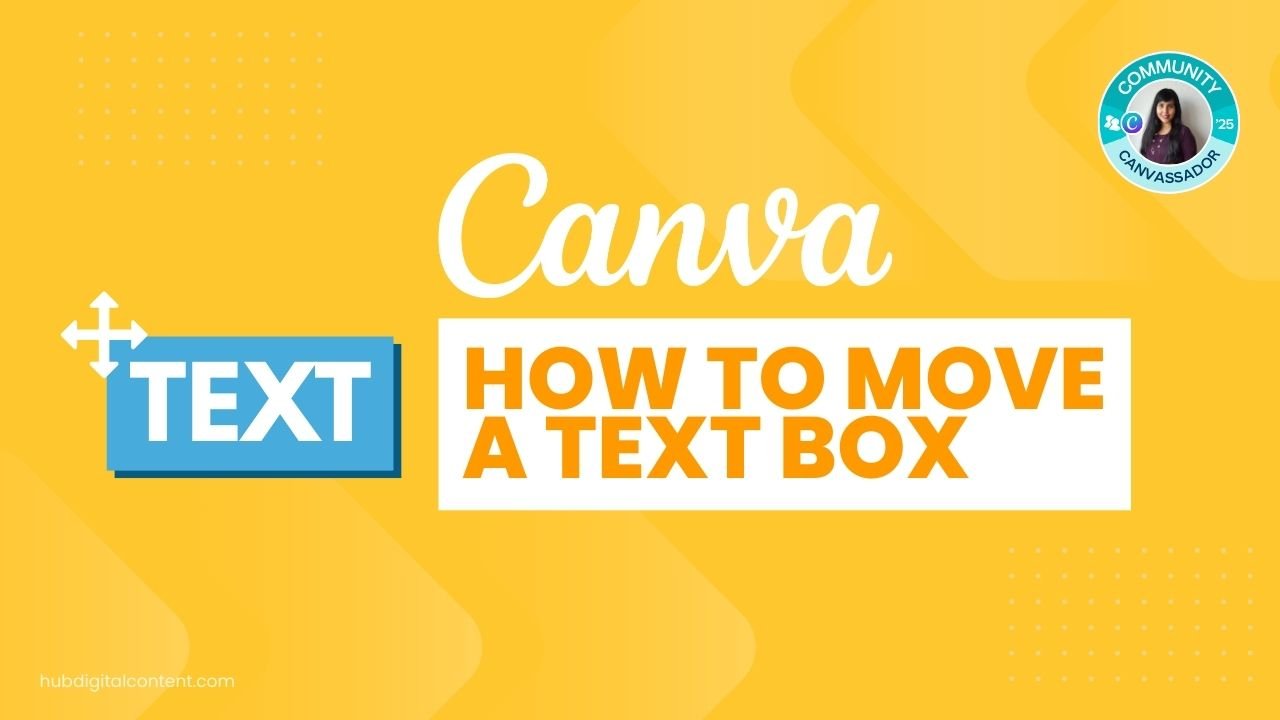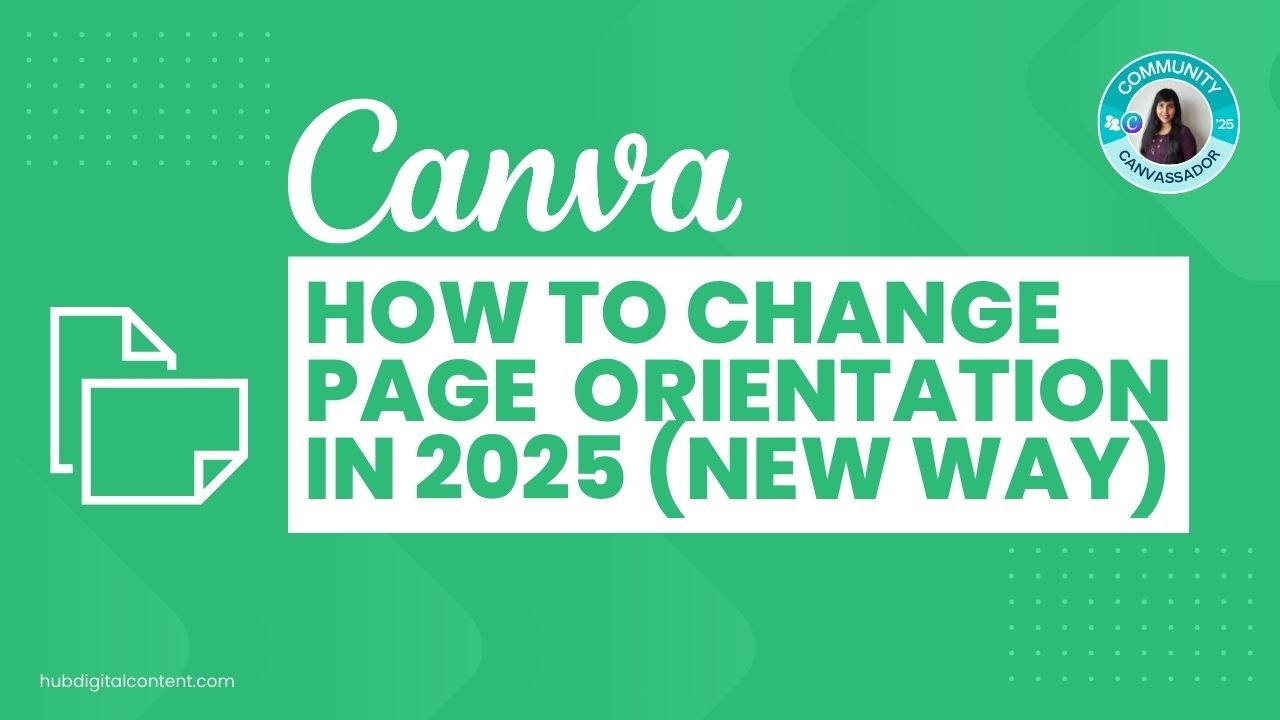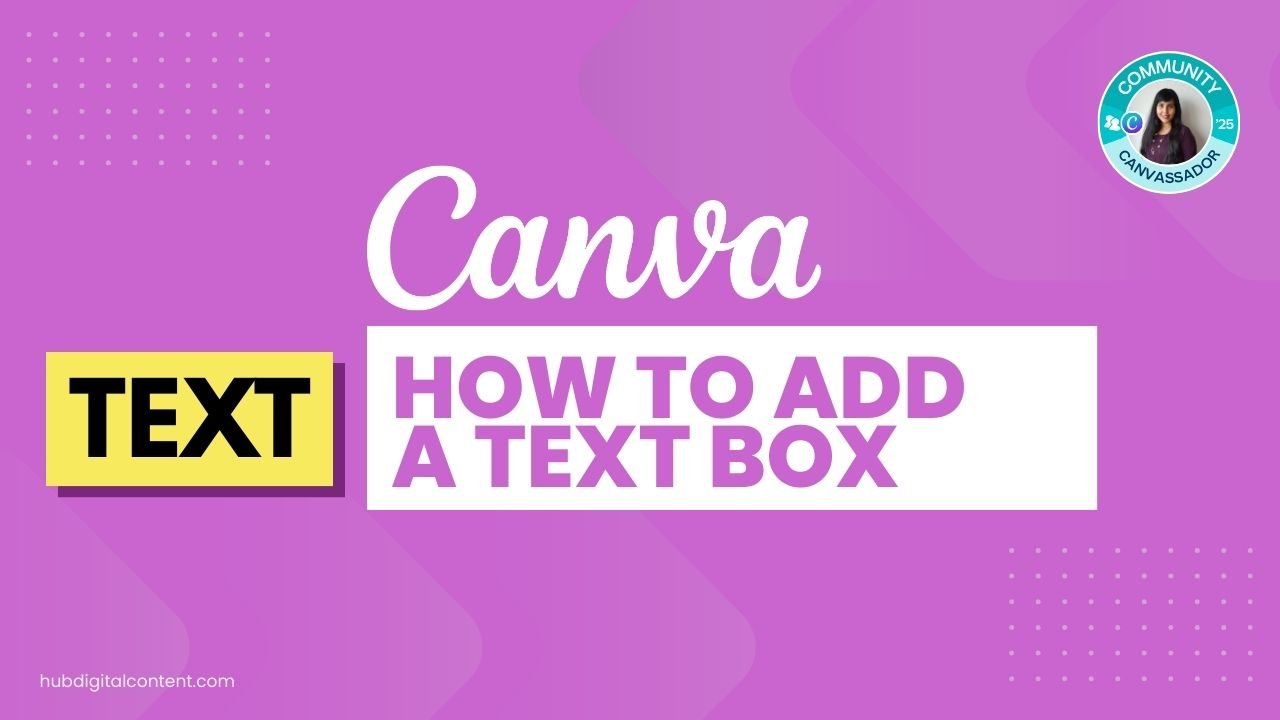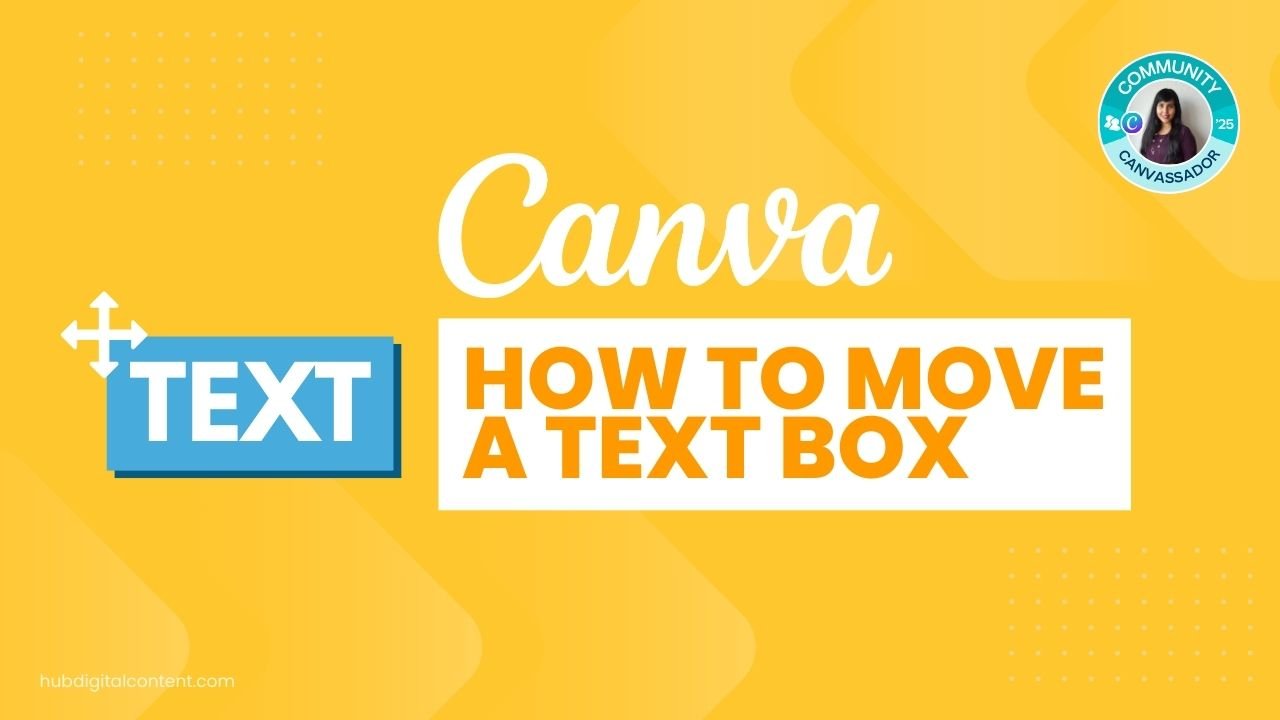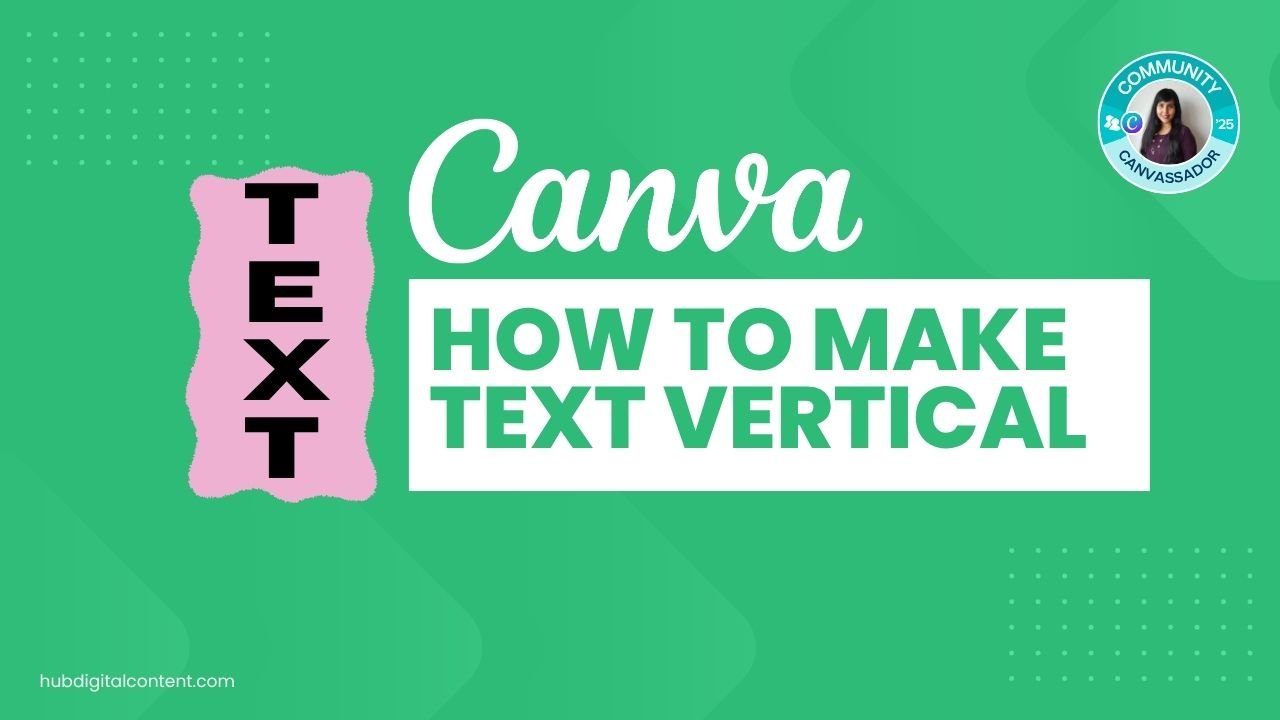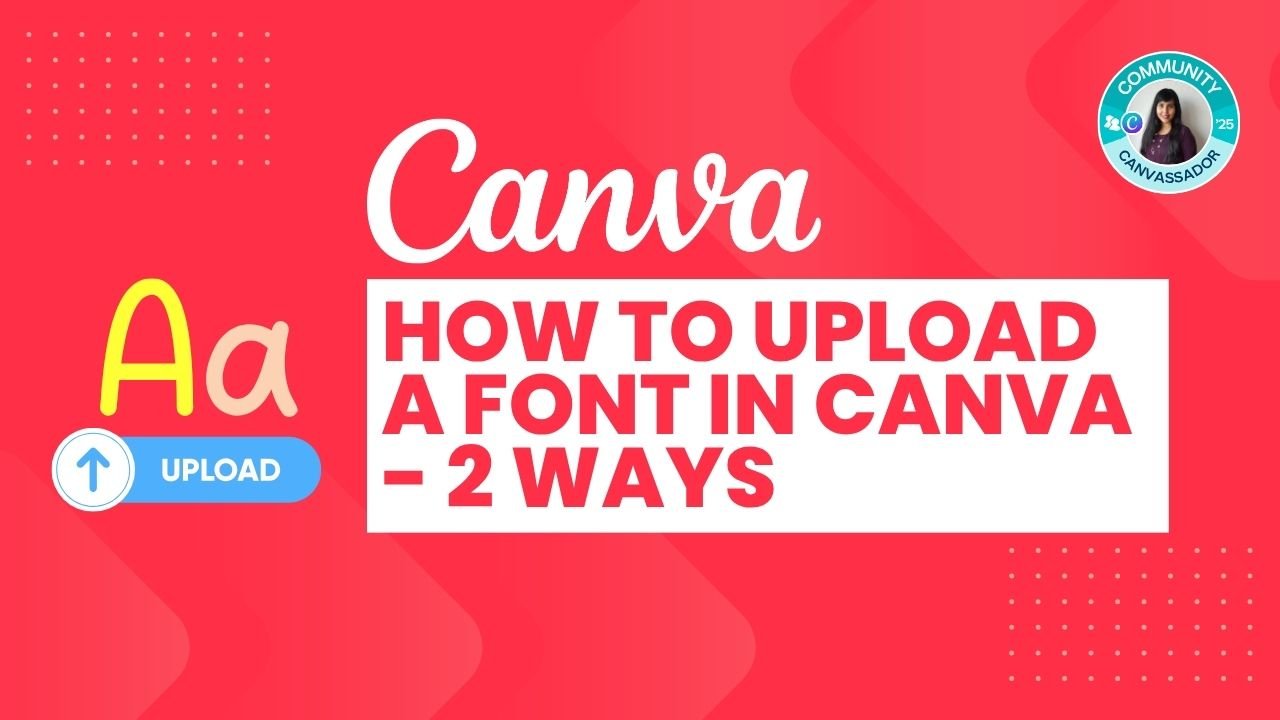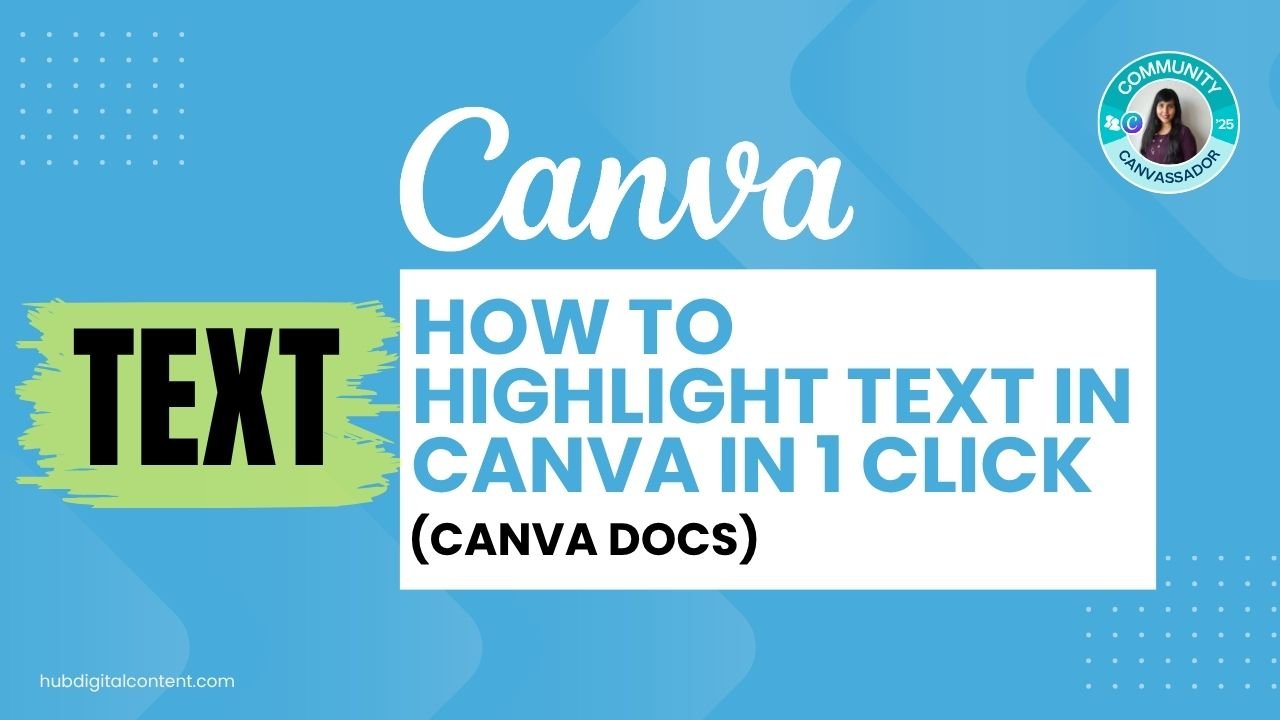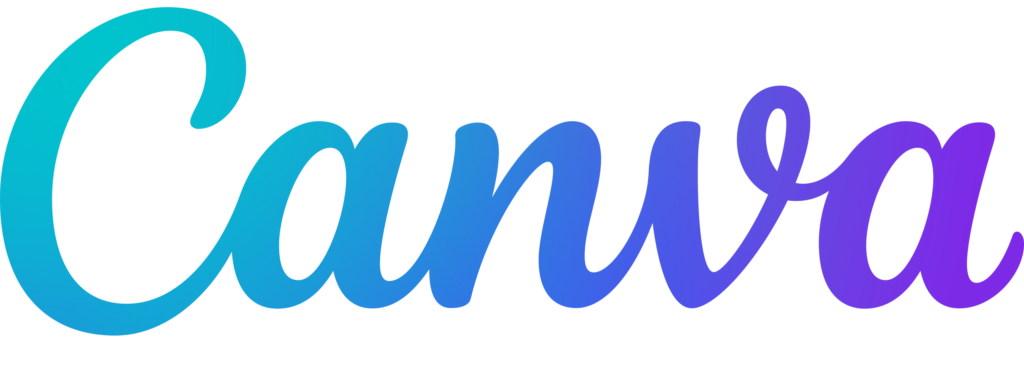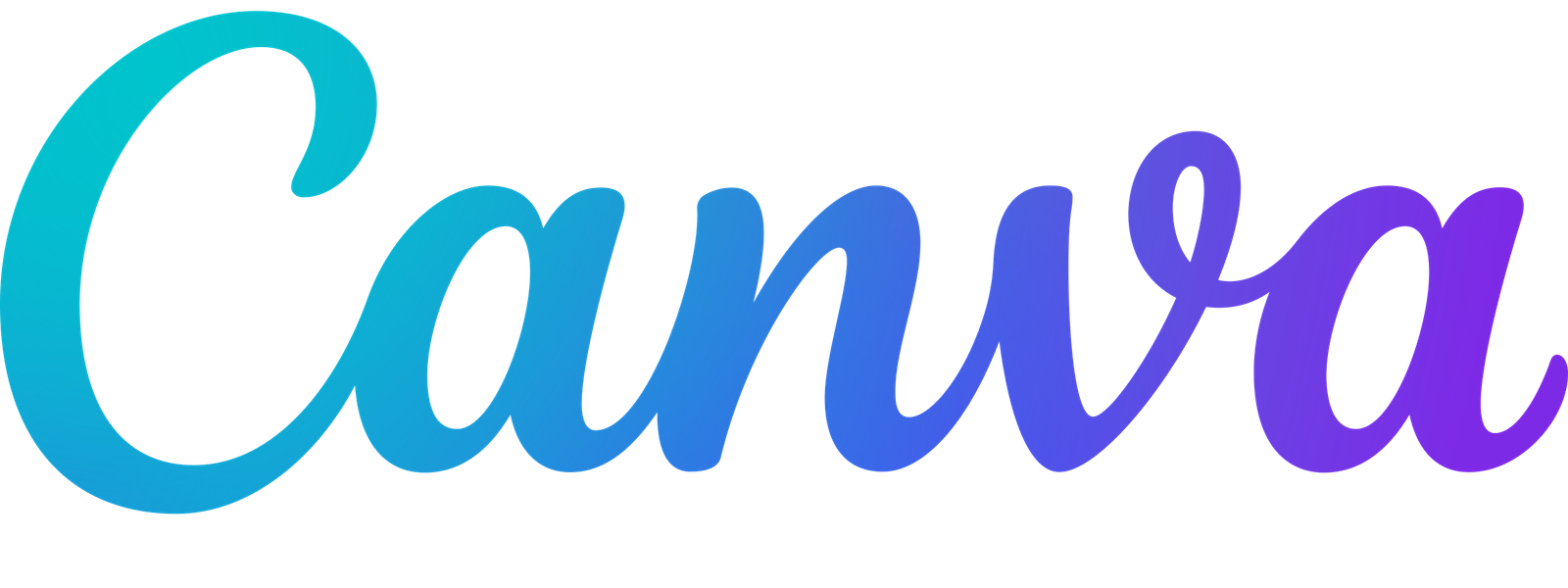Do Canva QR codes expire?
Canva QR codes do not expire; they will work forever as long as the information it contains, like the web link, doesn’t change.
QR codes are everywhere, popping up on everything from restaurant menus to concert posters.
If you’ve ever used Canva, you might know it’s a handy tool for creating these codes.
Let’s take a closer look at the features and validity of QR codes.
What is a QR code?
First off, let’s talk about what a QR code really is and how you use it. It’s a type of barcode that you can scan with the camera of your smartphone.
When you point your phone camera at the code, it takes you to a website, shows you a message, or even lets you download an app.
QR codes can hold all sorts of information.

Get the latest Canva tips as soon as I post them!
Tutorials, hacks, updates, tips, and everything in between.
Do any QR codes expire?
QR codes themselves do not expire; they will continue to work as long as the URL or data they link to remains valid and unchanged.
Canva and QR Codes
Canva is an easy-to-use drag-and-drop graphic design tool that lets you create all kinds of designs pretty easily and quickly.
Related:
- How much does Canva cost?
- Different ways to get Canva Pro for free
- Get a 30-day free trial for Canva Pro
Using Canva to make QR codes is pretty straightforward.
Canva provides a simple way to generate these codes that link to any online content you choose.
This could be your business’s website, a special coupon, or an exclusive video.
See the quick video below on how to add QR codes to Canva.
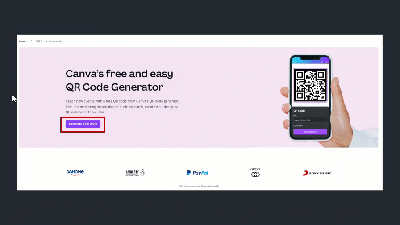

30-Day Free Access
Try out all Canva PRO features
- 1-Click Background Remover
- Create Designs in Bulk
- 1-Click Design Resize
- 100M+ Stock Content
- 600K+ Templates
- Transparent background PNG files

30-Day Free Access
Try out all Canva Pro features
- 1-Click Background Remover
- Create Designs in Bulk
- 1-Click Design Resize
- 100M+ Stock Content
- 600K+ Templates
- Transparent background PNG files
When can a Canva QR code stop working?
1. Link changes
If you change the website address (URL) your QR code goes to, then your QR code will not work anymore.
You will also have to update the QR code with the new link for it to still stay valid, and direct people to the right link.
Pro Tip:
You don’t need to change anything else in the Canva QR code, just the link.
However, if you have downloaded the QR code as an image and used it on your flyers, they will keep working as long as you update the link in your original QR code link.
2. Website down
If the website your QR code links to is taken down or stops working, your QR code won’t work either.
3. Access restrictions
If your QR code was linked to a web page that was public, and you changed it to private, then people won’t be able to access the page anymore with the QR code.
4. Domain Issues
If the website’s domain name expires or changes hands, the link in your QR code will stop working.
5. Hosting Problems
If there are problems with the web hosting service where your site is stored, your QR code may not lead to the right place.
Let’s see this with an example.
Imagine you manage a local bakery and use a QR code created in Canva to direct customers to a special coupon page on your website, linked as www.mybakerydeals.com/coupons.
Mid-year, you decide to revamp your website and change the URL to a new promotions page at www.mybakerydeals.com/specials.
If you forget to update the QR code to reflect this URL change, the original QR code will lead to a non-existent page.
Now, when customers scan the QR code hoping for a coupon, they’ll find a dead link instead, rendering the QR code useless.
Other Canva tutorials you may like:
Pages & Elements
- How to change page orientation in Canva
- How to change to landscape in Canva
- How to flip elements in Canva
- How to rotate in Canva
- How to select all in Canva
Fonts & Text
Visual Effects
- How to add a gradient in Canva
- How to add drop shadow in Canva
- How to invert colors in Canva
- How to slice in Canva
- How to pixelate a photo
- How to change the color of an image in Canva
- How to mask in Canva
- How to curve an image
- How to select all in Canva
- How to Add an Outline to an Image in Canva: 3 Ways
- How to Cut Out an Image in Canva: 3 Ways
- How to Mask in Canva: Create a Clipping Mask Effect
Print & Business