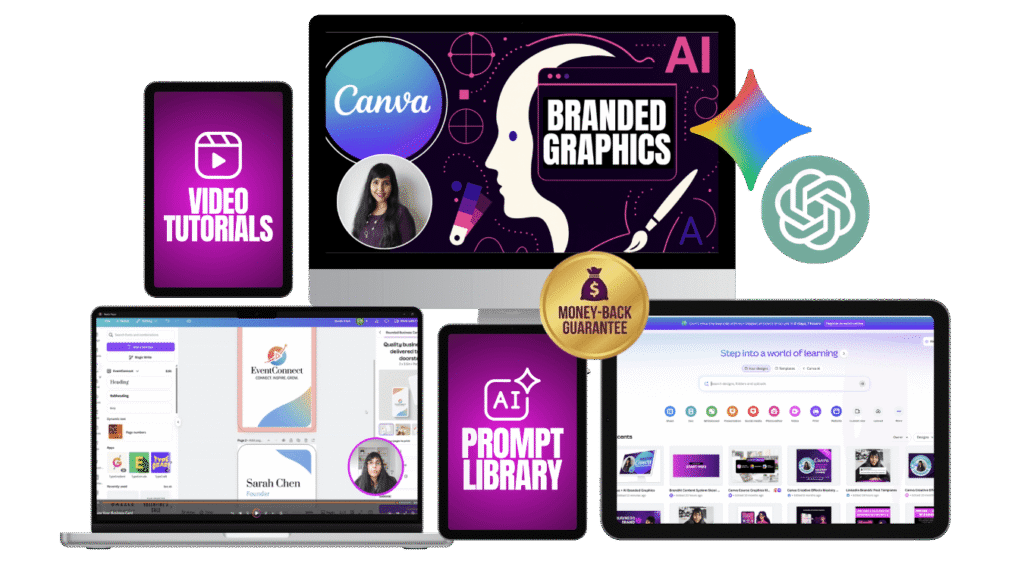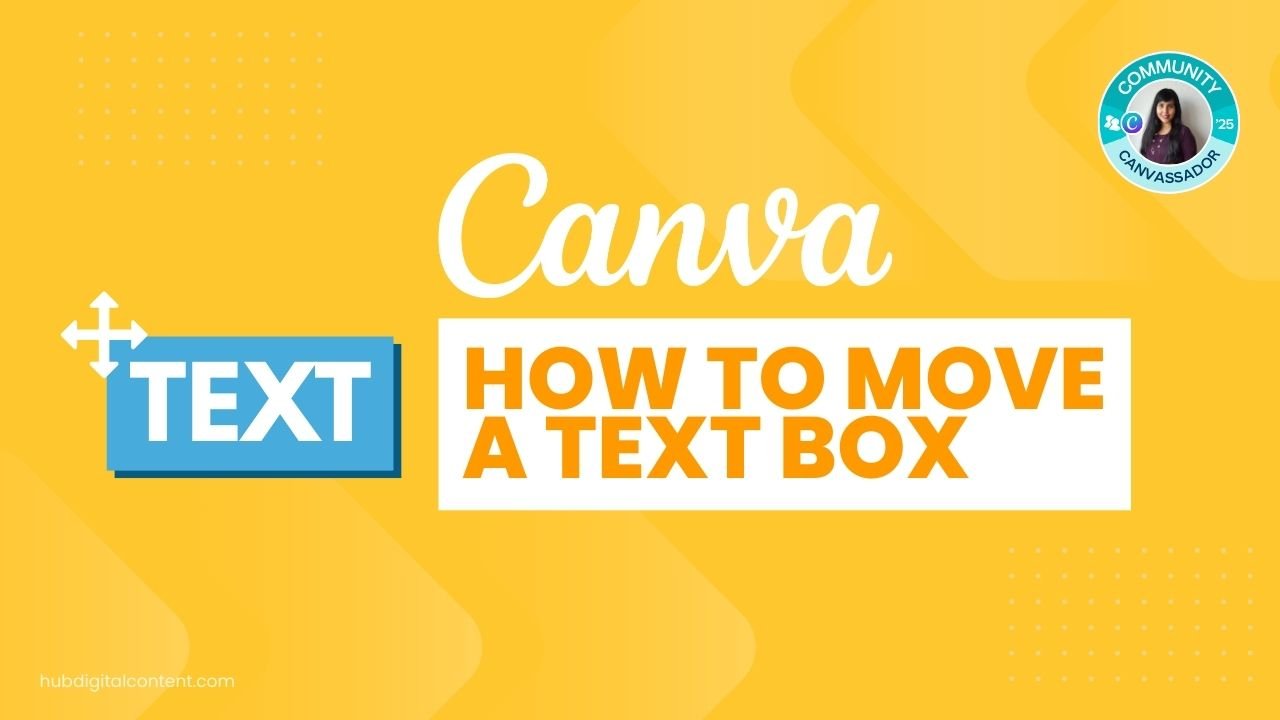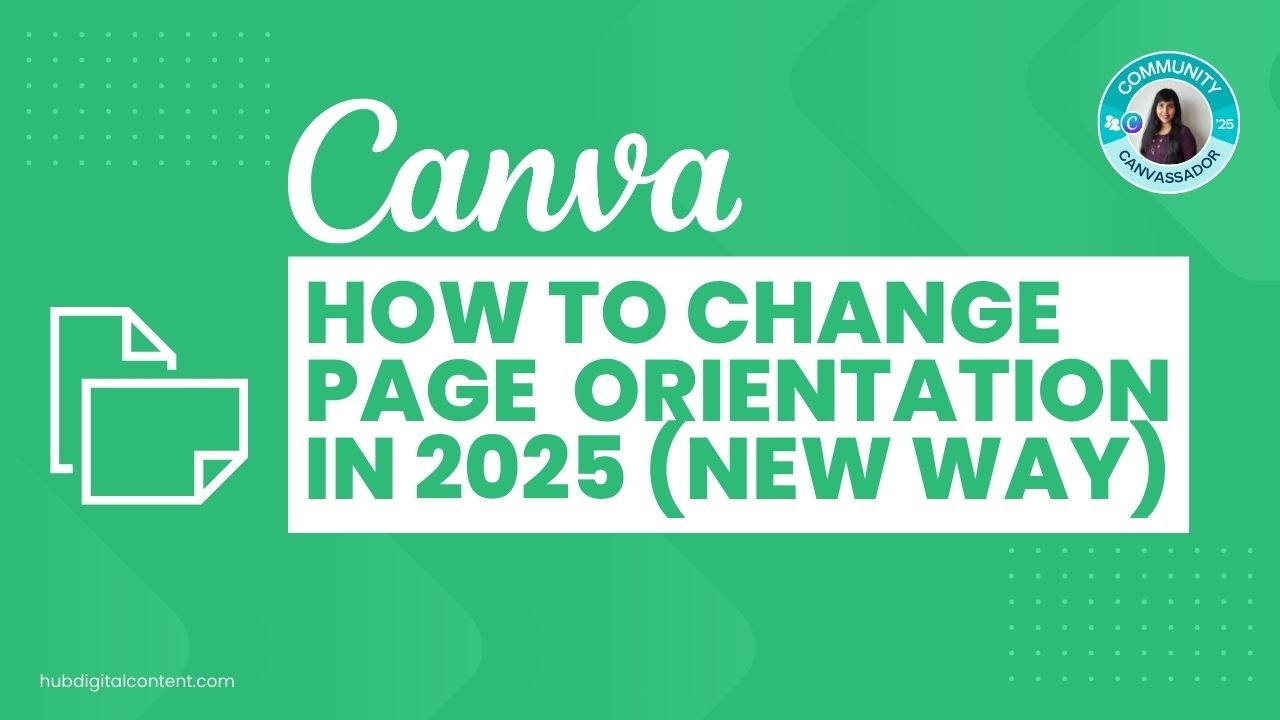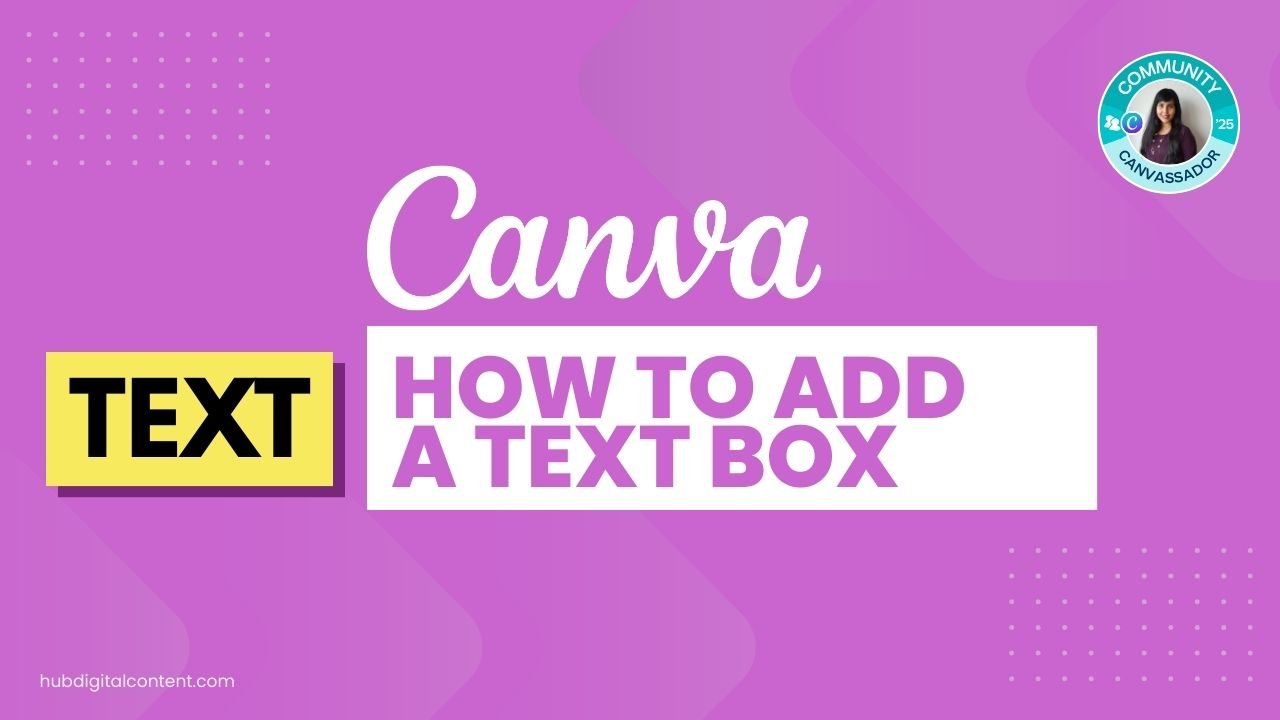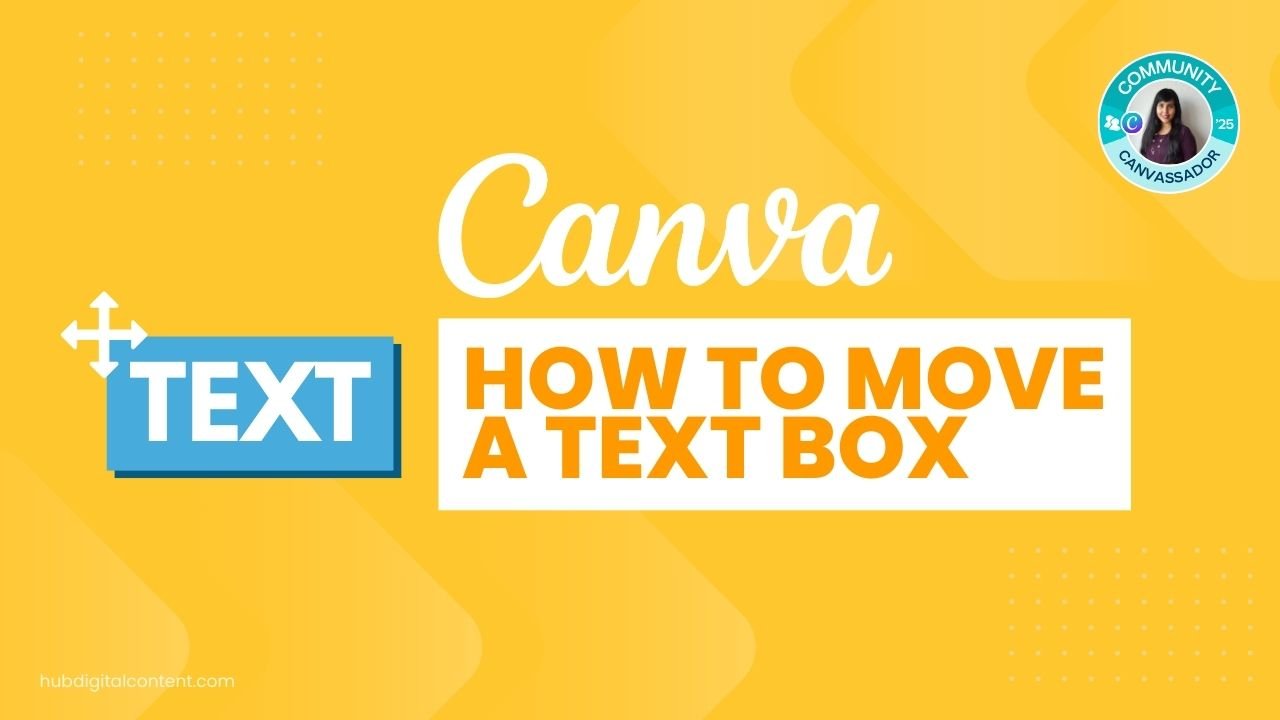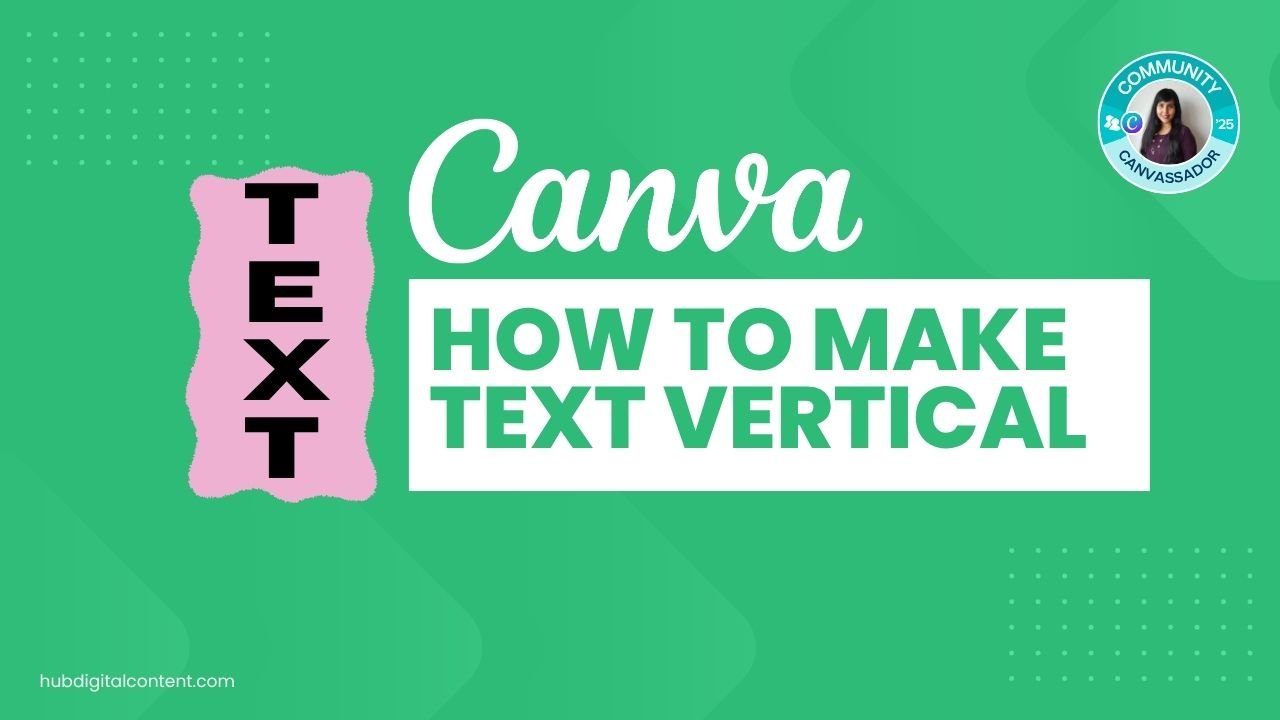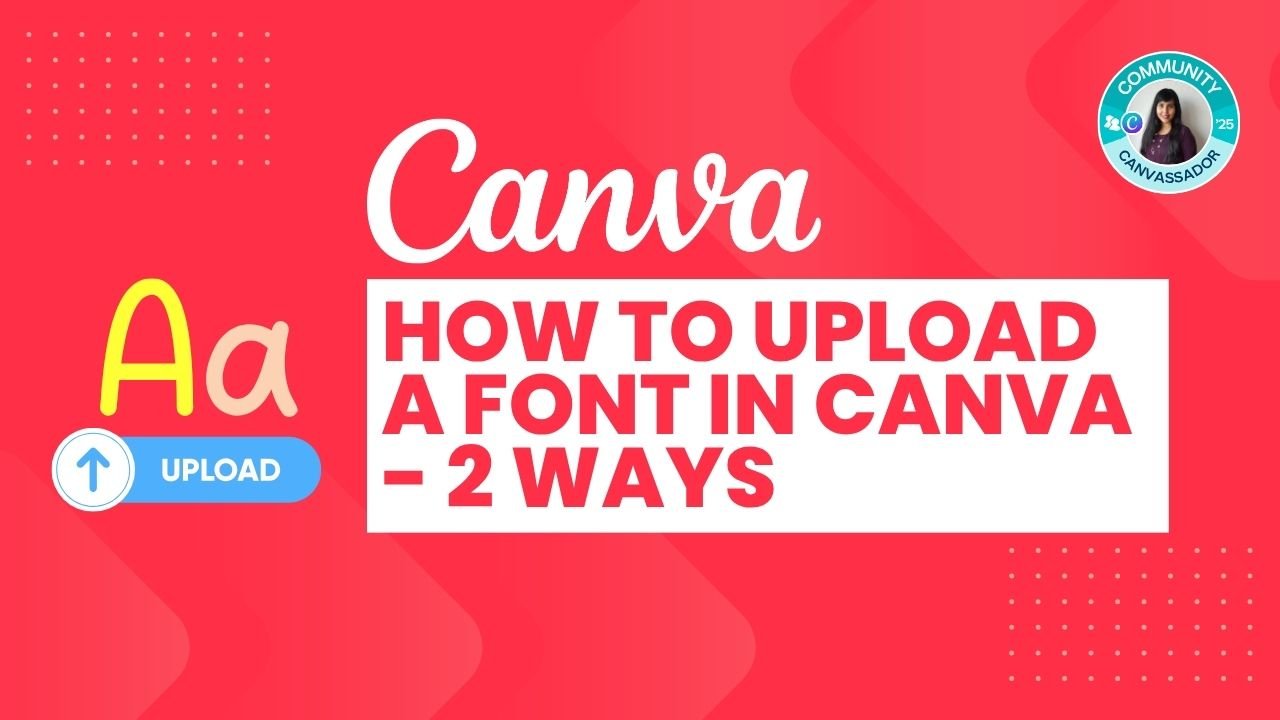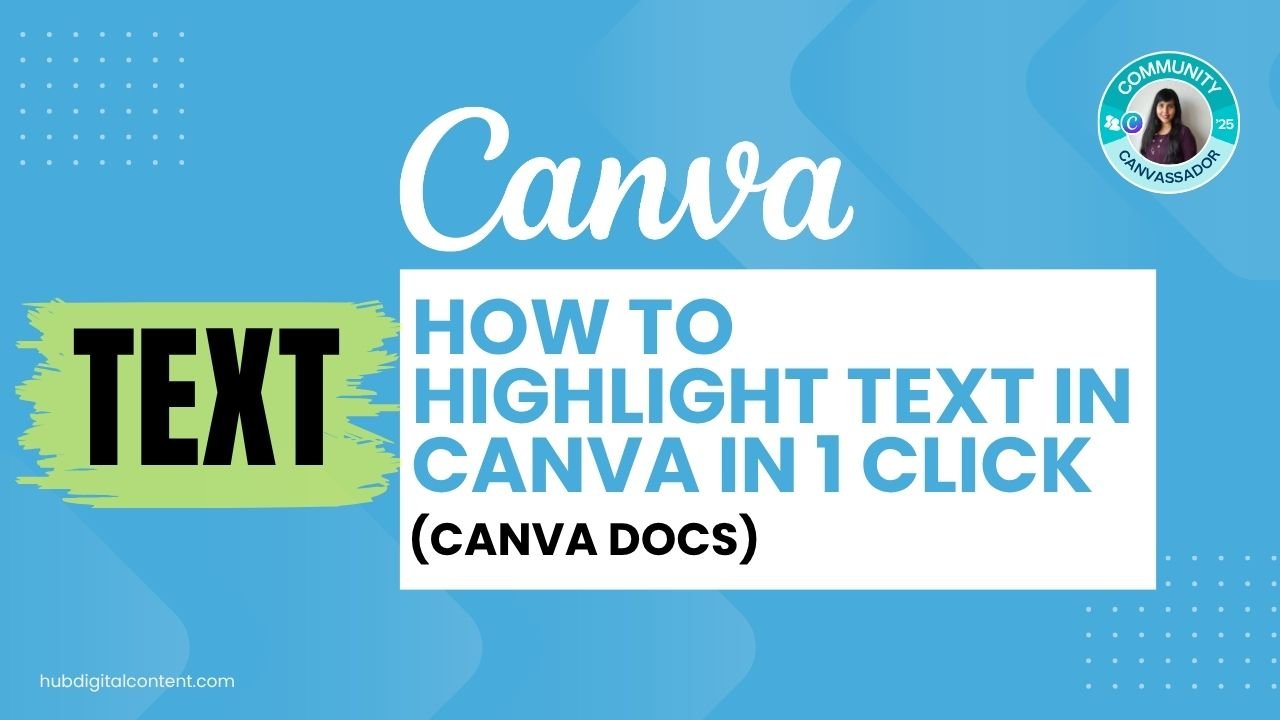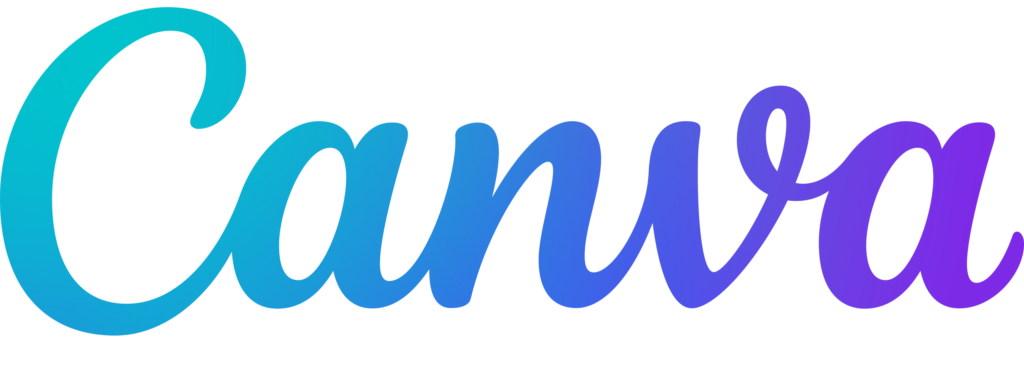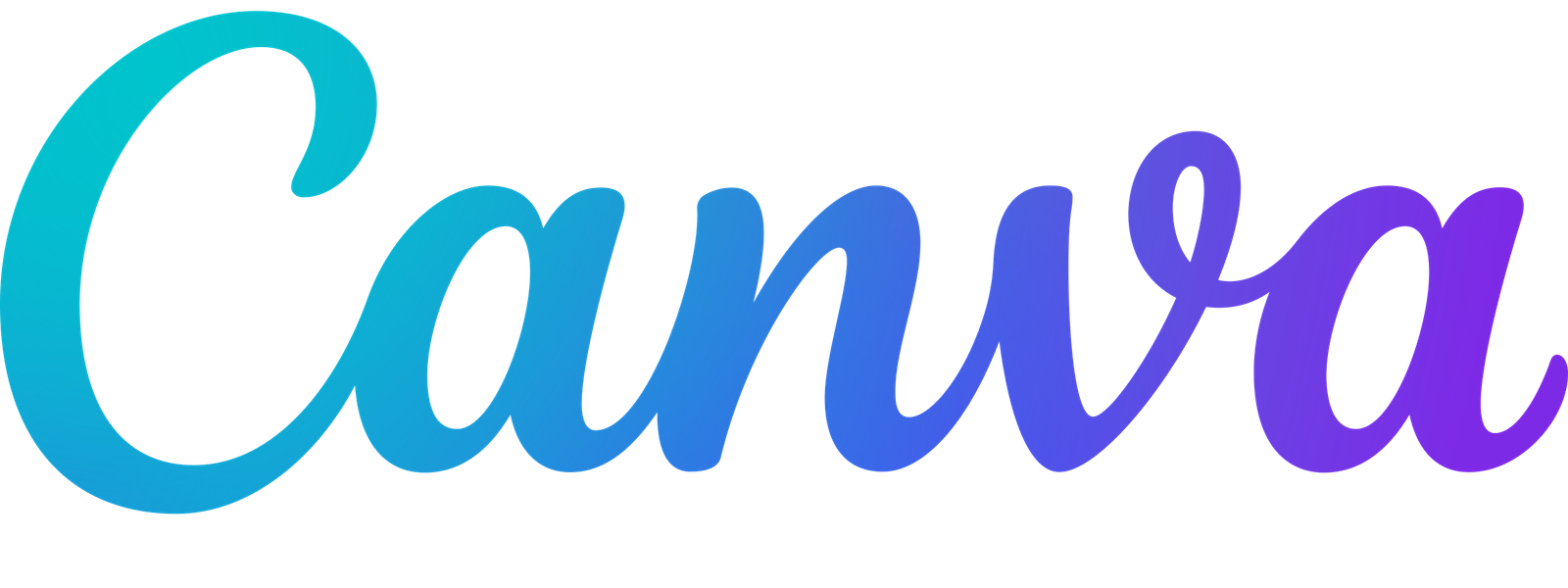To replace an image in Canva across all your designs, go to Projects > Images, click the 3-dot menu on the image, and select “Replace Across Designs.” For a single-frame change, just drag a new image over the existing one in your design.
If you’re updating your Canva projects and need to swap out an old logo or image, this quick guide shows you two ways to do it: one that updates the image across all your designs (great for logos), and another to replace an image inside a specific frame or mockup. You’ll save time and keep your designs fresh—whether you’re using Canva Free or Canva Pro.
Table of Contents
ToggleMethod 1: Replace Images Across All Canva Designs (Pro Only)
Step 1: Go to Projects & Filter by Images
- From the Canva homepage, click on Projects.
- Select the filter type as Images to view your uploaded files.
Step 2: Choose the Image You Want to Replace
- Click to preview the image and ensure it’s the one you want to update.
Step 3: Click the 3-Dot Menu and Select “Replace Across Designs”
- Look for the crown icon—this is a Canva Pro feature.
- Select “Replace Across Designs.”
Step 4: Select Where You Want to Replace
- Canva will list all designs where the image is used.
- You can choose specific ones or click Select All.
Step 5: Upload the New Image
- Click “Continue” and then either upload a file or drag and drop one from your desktop.
- Review the preview and confirm to replace the image.
Method 2: Replace an Image Inside a Design or Mockup
Step 1: Add a Frame or Use an Existing One
- Open your Canva design and add a frame (or use a mockup with an image inside).
Step 2: Drag Your Image Into the Frame
- Select the image you want and drag it into the frame to insert it.
Step 3: Replace the Image by Dragging a New One Over It
- To replace, just drag a new image directly over the existing one in the frame.
- It will snap into place and replace the old image instantly.

30-Day Free Access
Try out all Canva PRO features
- 1-Click Background Remover
- Create Designs in Bulk
- 1-Click Design Resize
- 100M+ Stock Content
- 600K+ Templates
- Transparent background PNG files

30-Day Free Access
Try out all Canva Pro features
- 1-Click Background Remover
- Create Designs in Bulk
- 1-Click Design Resize
- 100M+ Stock Content
- 600K+ Templates
- Transparent background PNG files
Other Canva tutorials you may like:
Pages & Elements
- How to add a text box in Canva (6 ways)
- How to move a text box in Canva
- How to change page orientation in Canva
- How to change to landscape in Canva
- How to unlock and lock pages in Canva
- How to rotate in Canva
Fonts & Text
- How to make text vertical in Canva
- How to highlight text in Canva
- How to highlight text in Canva Docs
- How to upload a font to Canva
- How to do hanging indent in Canva
- How to flip text in Canva in 15 Secs
Visual Effects
- How to fade an image in Canva
- How to cut out an image in Canva
- How to change background in Canva
- How to add a gradient in Canva
- How to invert colors in Canva
- How to add drop shadow in Canva
- How to mask in Canva
- How to slice in Canva
- How to curve an image in Canva
- How to download an image in Canva
- How to embed a video in Canva