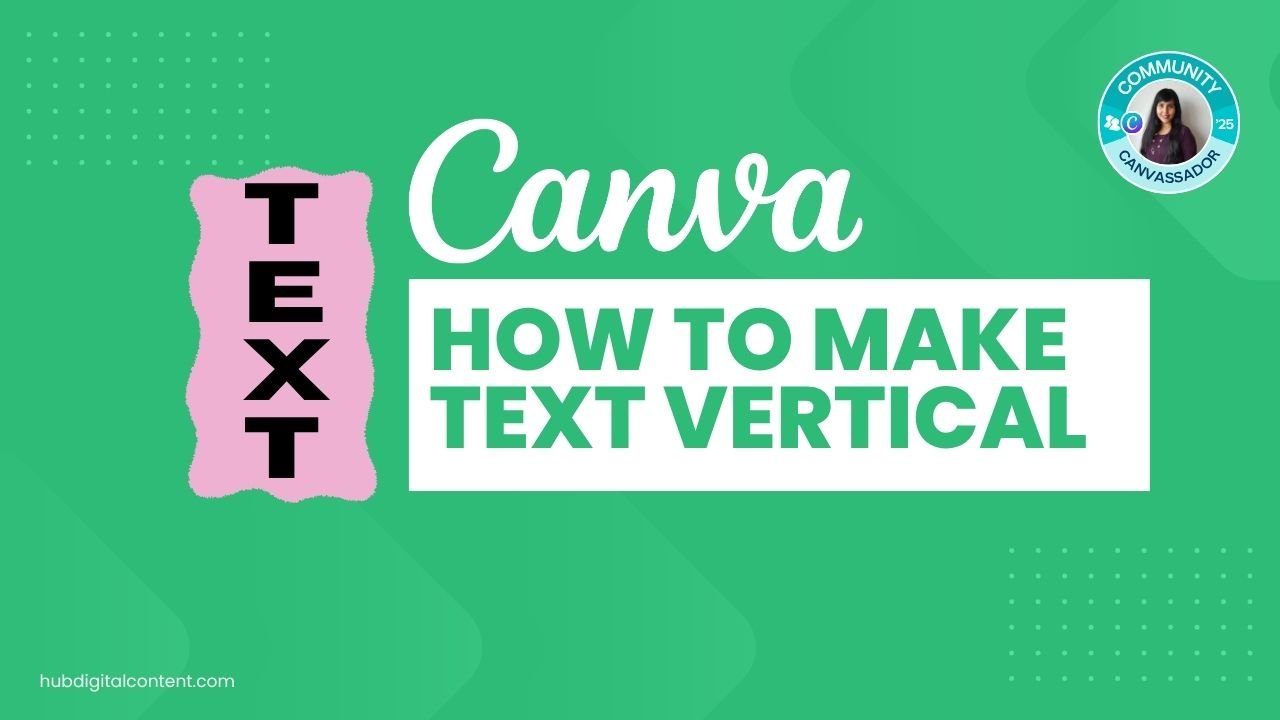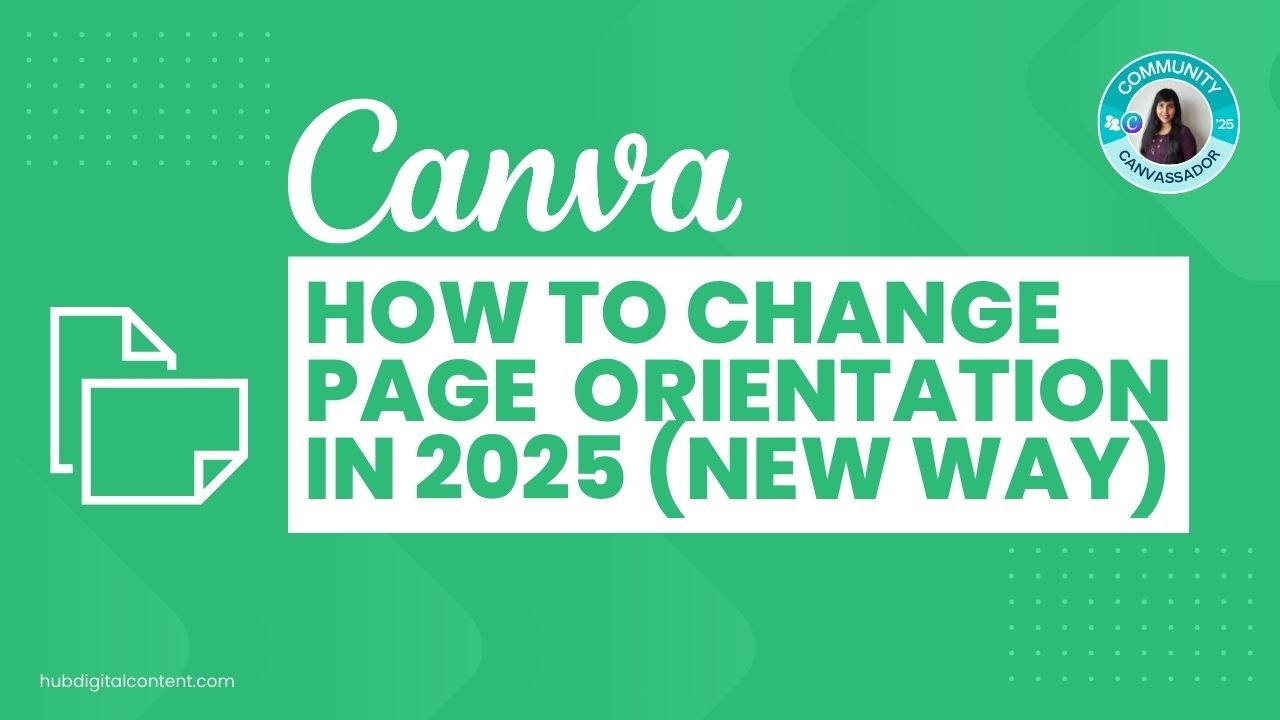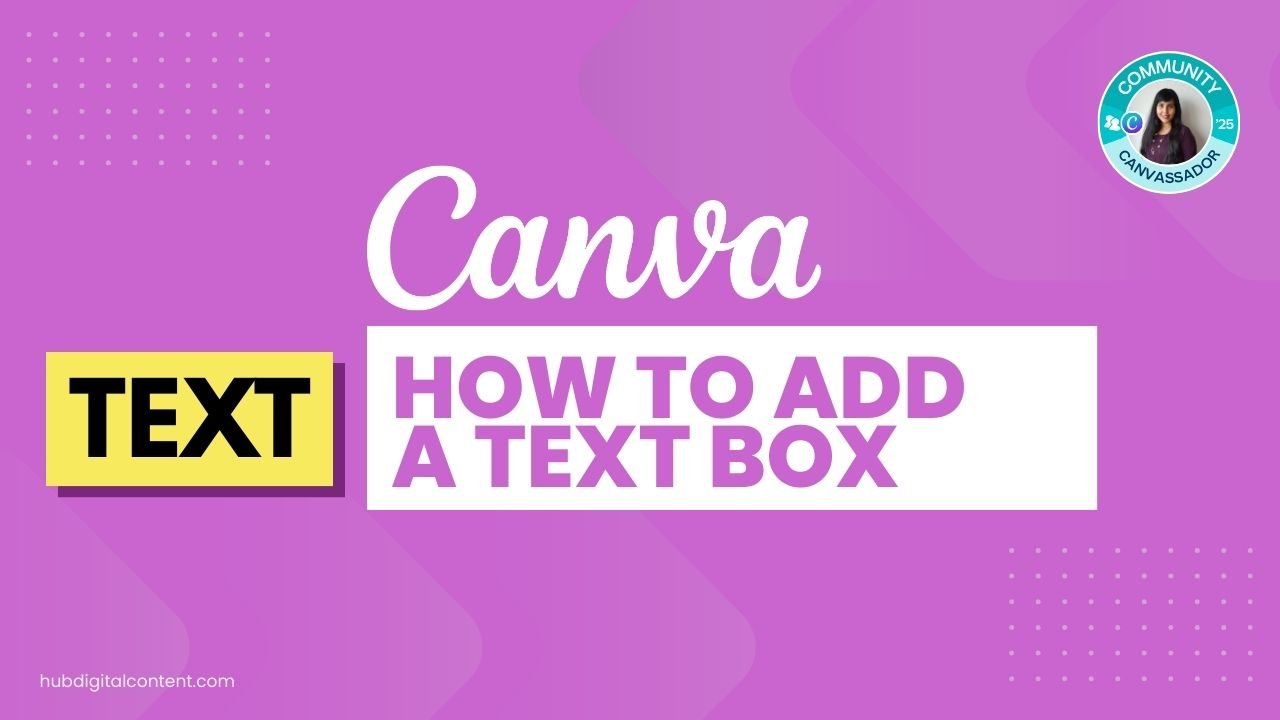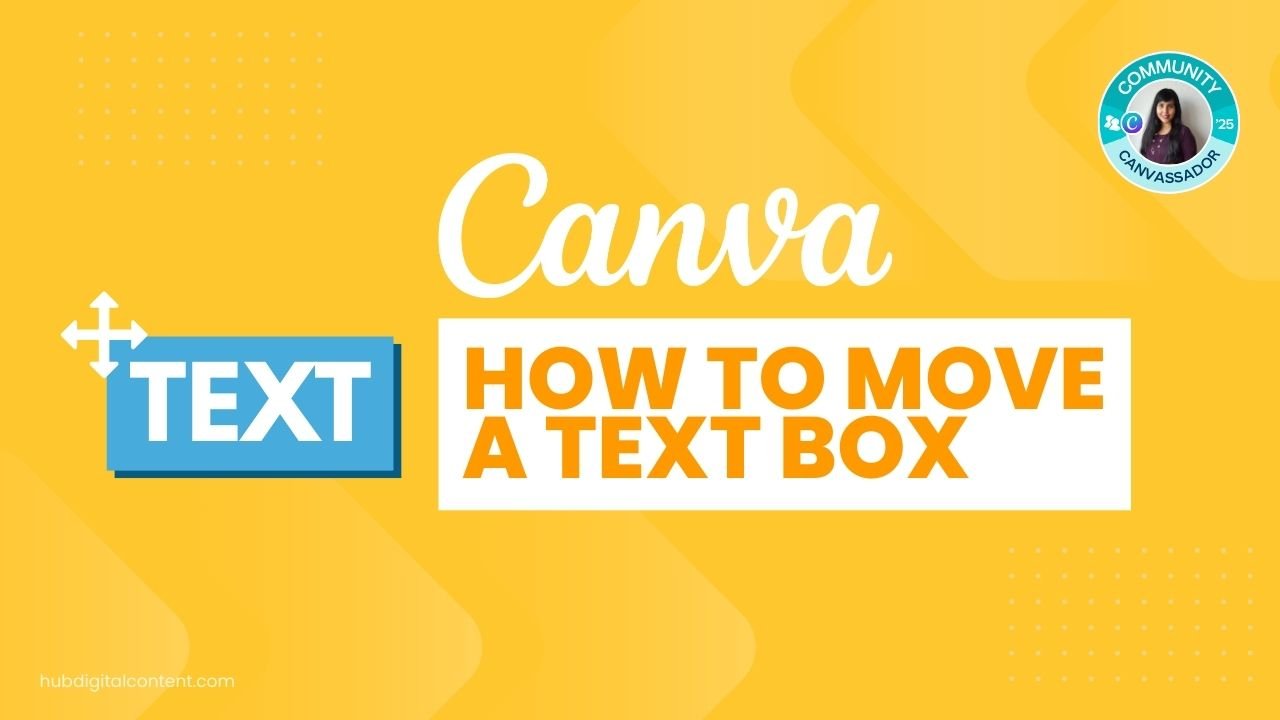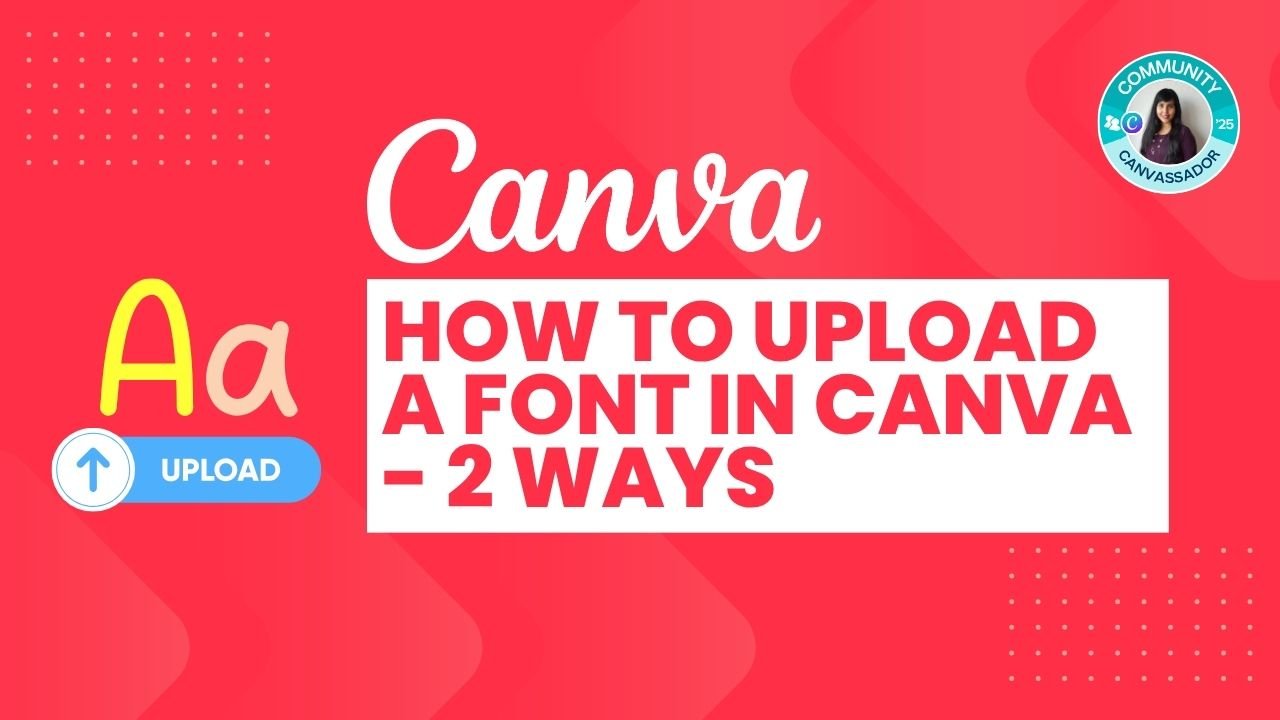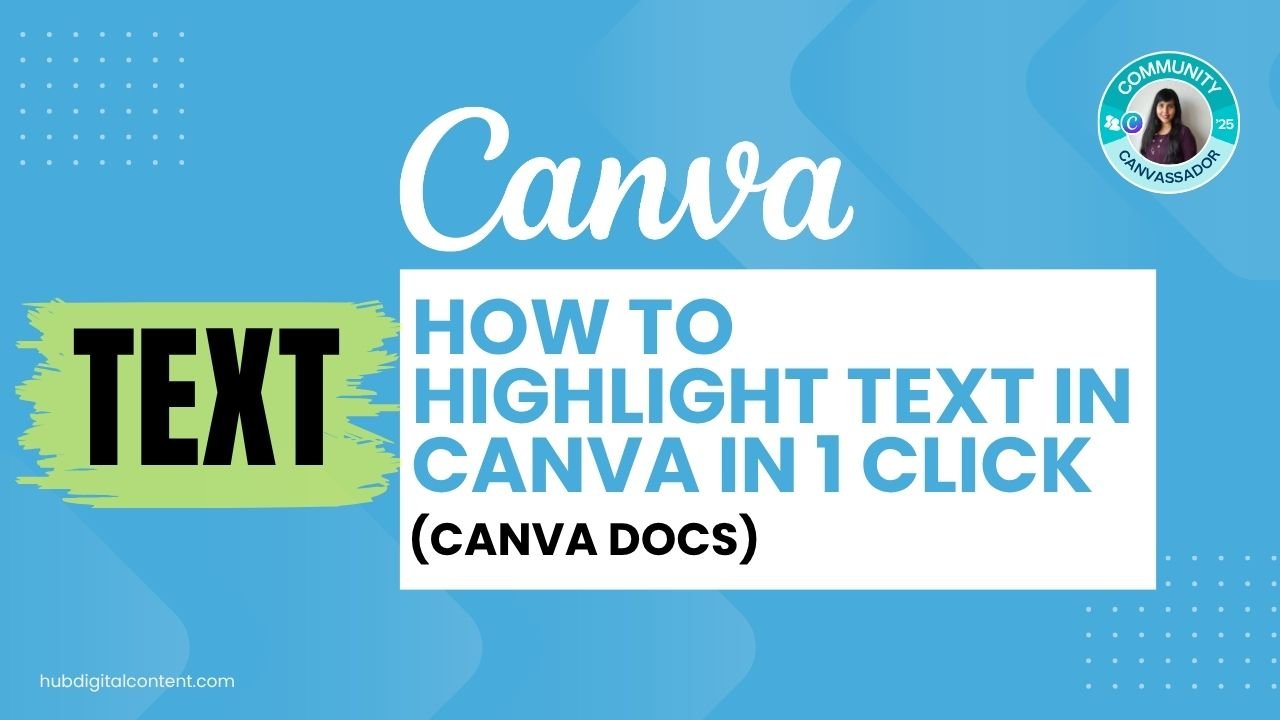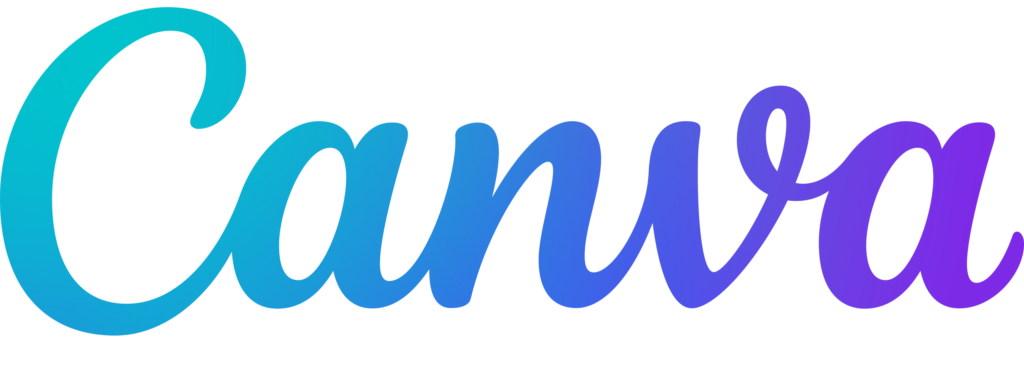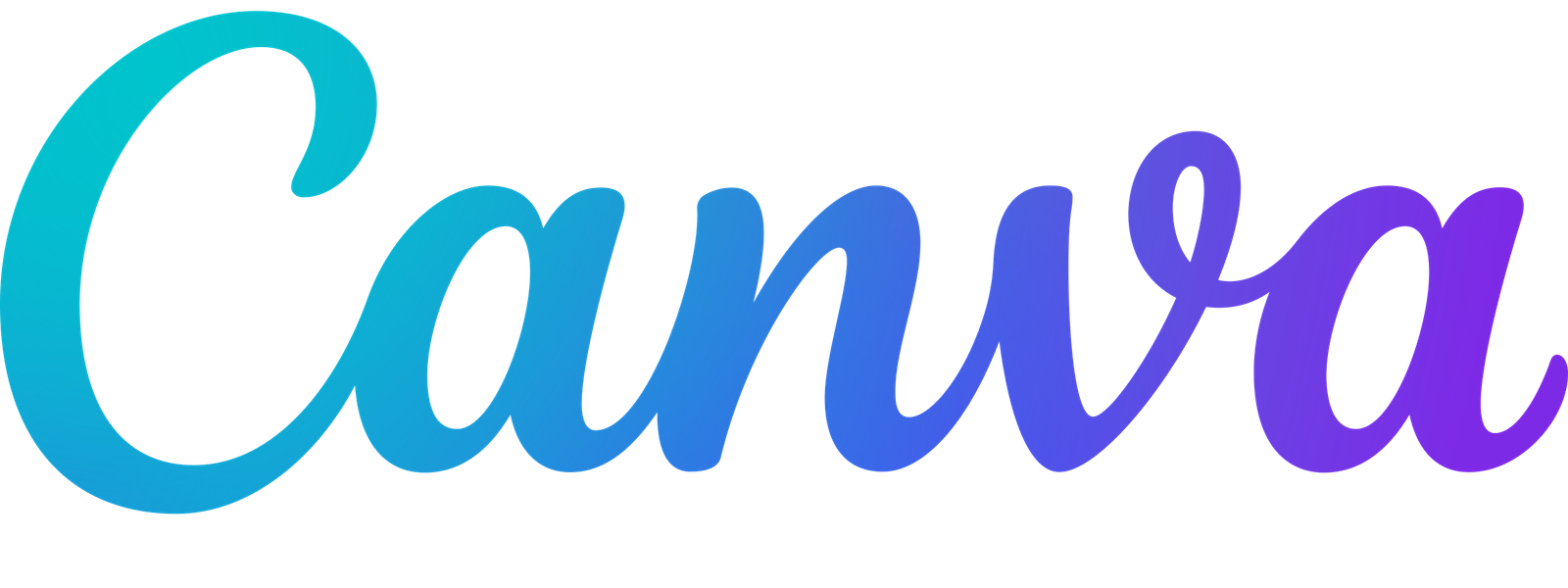To make text vertical in Canva, add a text box, type your content, then manually resize the box to stack each letter vertically. Adjust line spacing as needed.
Need your text to go straight down instead of across in Canva? Whether you’re creating posters, graphics, or just want a creative twist, making text vertical is quick and easy. Here’s how to do it step by step without any special tools.
How to Make Text Vertical in Canva
Step 1: Add a Text Box
- Open your design in Canva.
- Click on the Text tool and add a new text box.
- Type your desired word, such as Hello.
Step 2: Resize the Text Box Vertically
- Click and drag the side of the text box inward until the letters automatically stack one below the other.
- If using multiple words like “Hello World,” reduce the font size or hit space between the words to keep them on separate lines.
Step 3: Adjust Line Spacing (Optional)
- Click on Spacing in the top toolbar.
- Reduce or increase the line spacing to bring the letters closer or push them apart.
That’s all there is to it! You’ve now transformed your horizontal text into a vertical stack in just a few clicks.

30-Day Free Access
Try out all Canva PRO features
- 1-Click Background Remover
- Create Designs in Bulk
- 1-Click Design Resize
- 100M+ Stock Content
- 600K+ Templates
- Transparent background PNG files

30-Day Free Access
Try out all Canva Pro features
- 1-Click Background Remover
- Create Designs in Bulk
- 1-Click Design Resize
- 100M+ Stock Content
- 600K+ Templates
- Transparent background PNG files
Other Canva tutorials you may like:
Pages & Elements
- How to change page orientation in Canva
- How to change to landscape in Canva
- How to flip elements in Canva
- How to rotate in Canva
- How to select all in Canva
- How to unlock and lock pages in Canva
Fonts & Text
- My favorite Canva aesthetic fonts
- How to highlight text in Canva
- How to do hanging indent in Canva
- How to highlight text in Canva Docs
- How to flip text in Canva in 15 Secs
Visual Effects
- How to add a gradient in Canva
- How to add drop shadow in Canva
- How to invert colors in Canva
- How to slice in Canva
- How to pixelate a photo
- How to change the color of an image in Canva
- How to mask in Canva
- How to curve an image
- How to select all in Canva
- How to embed a video in Canva
- How to download an image in Canva
- How to space evenly in Canva