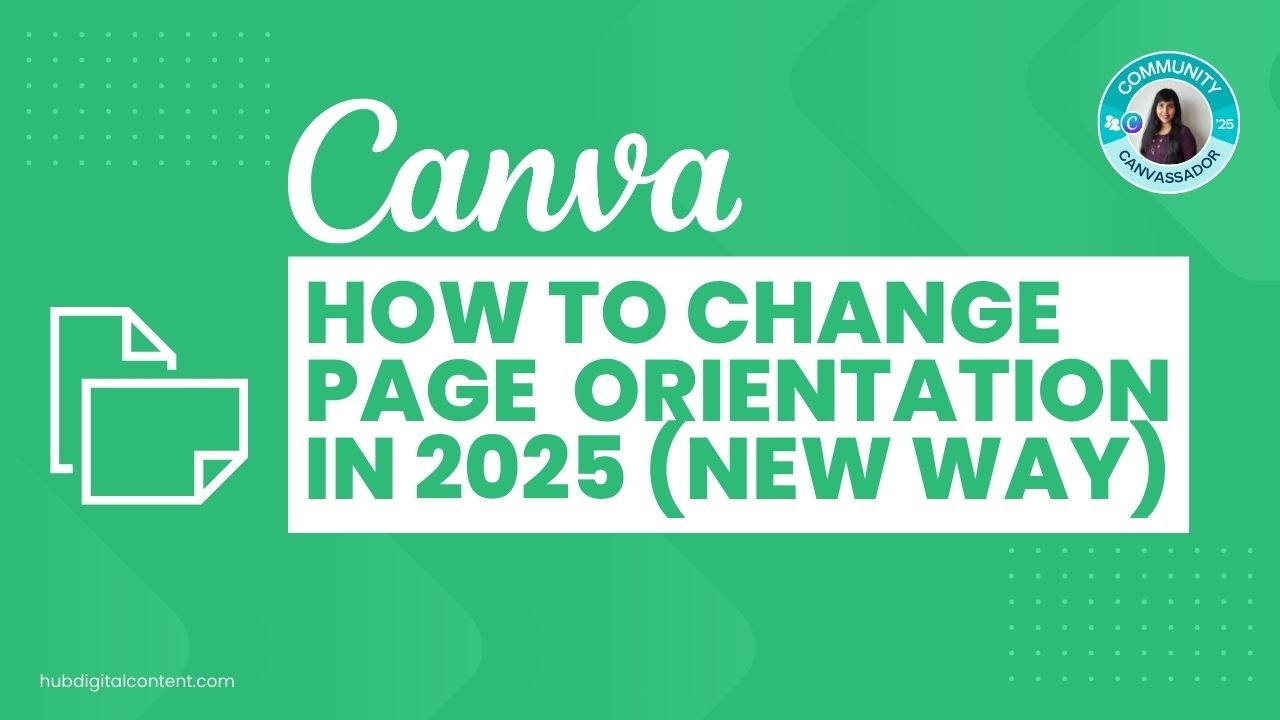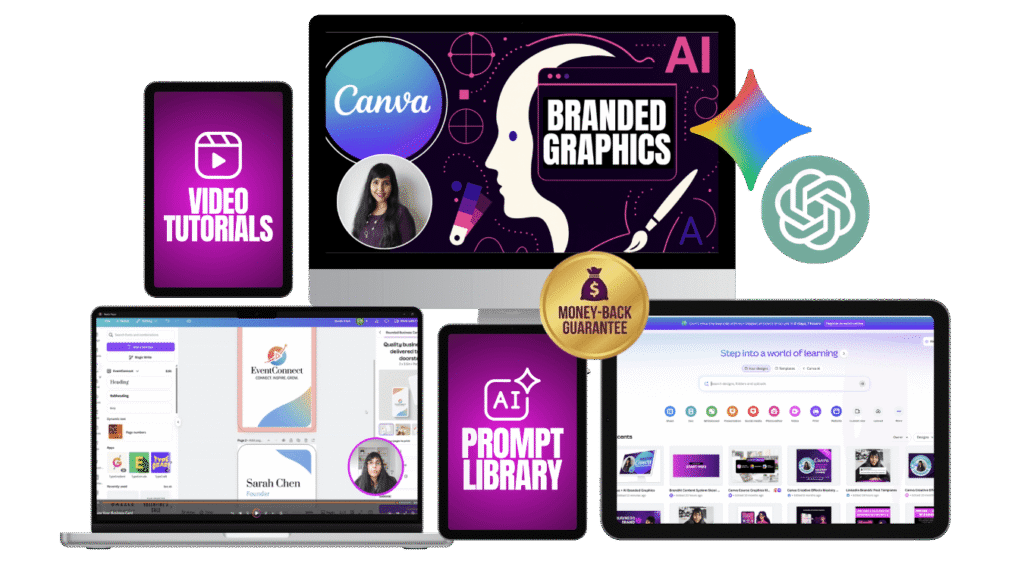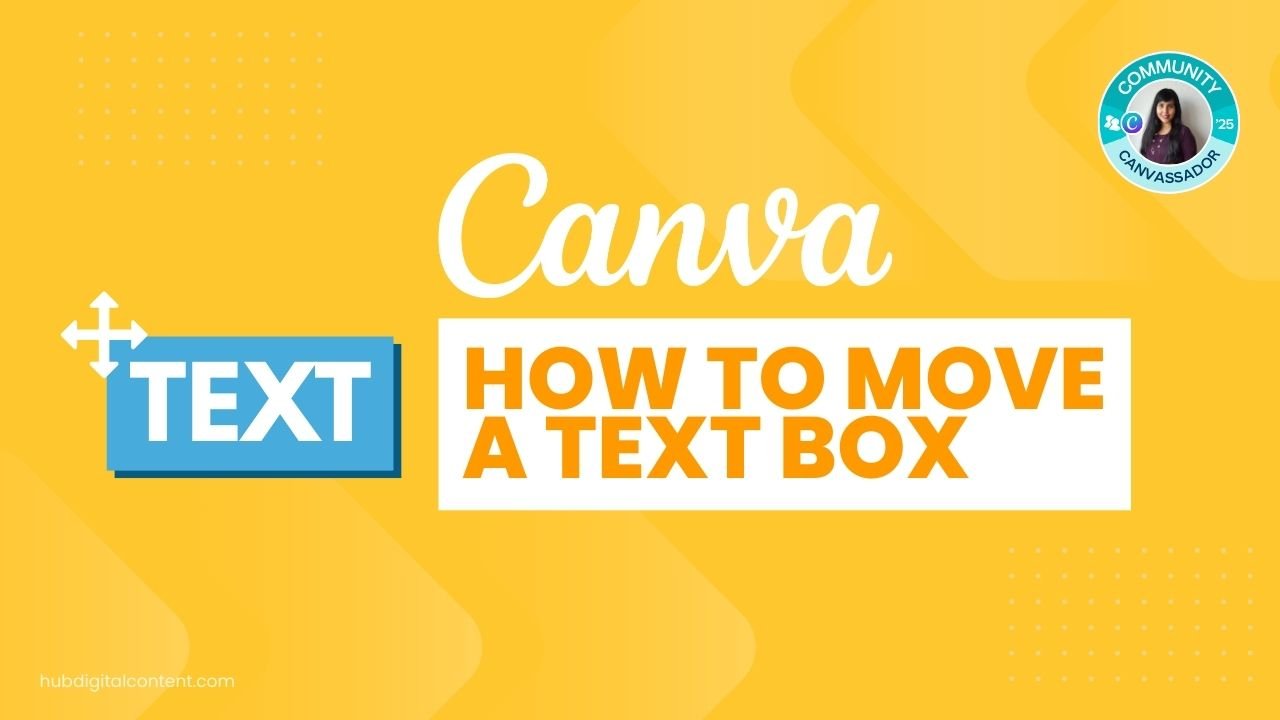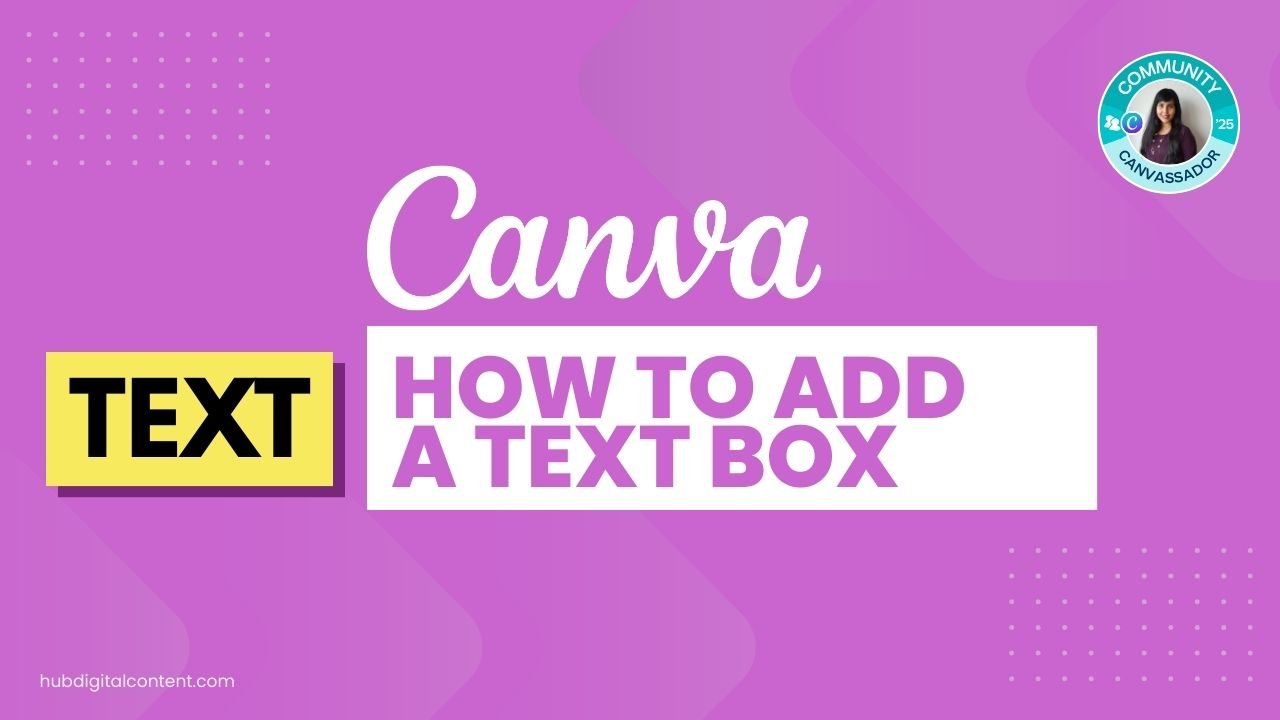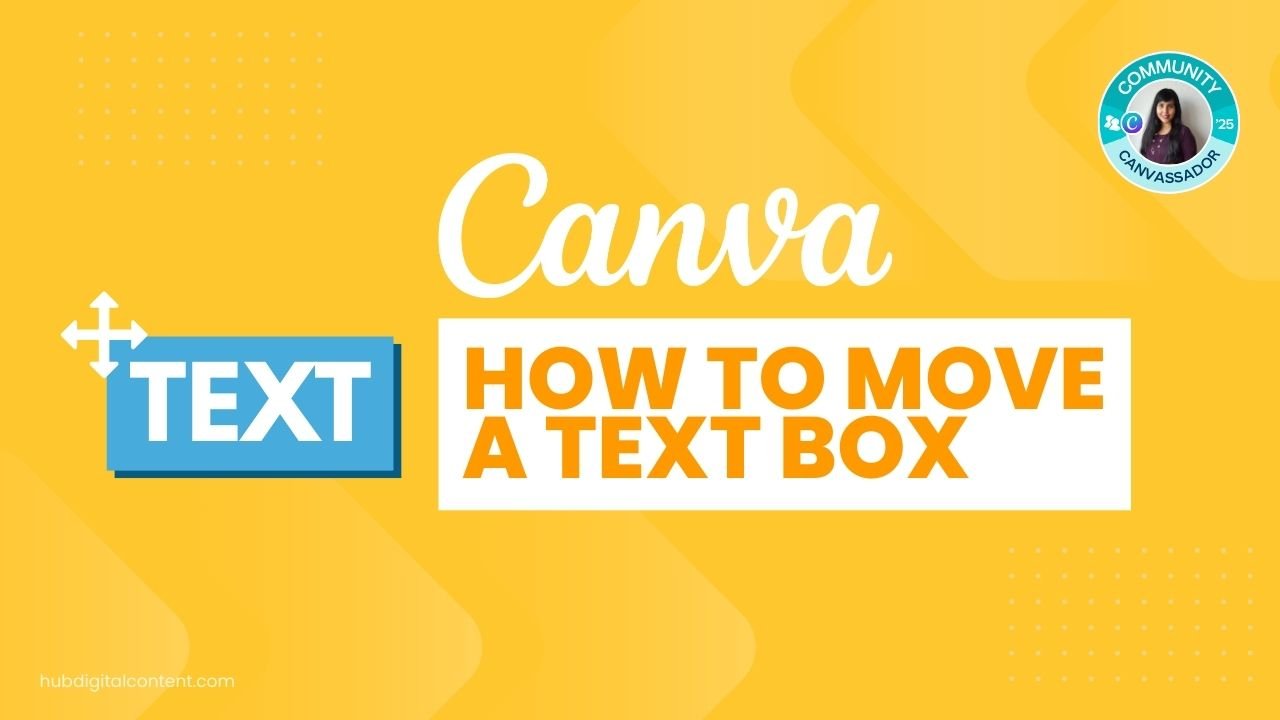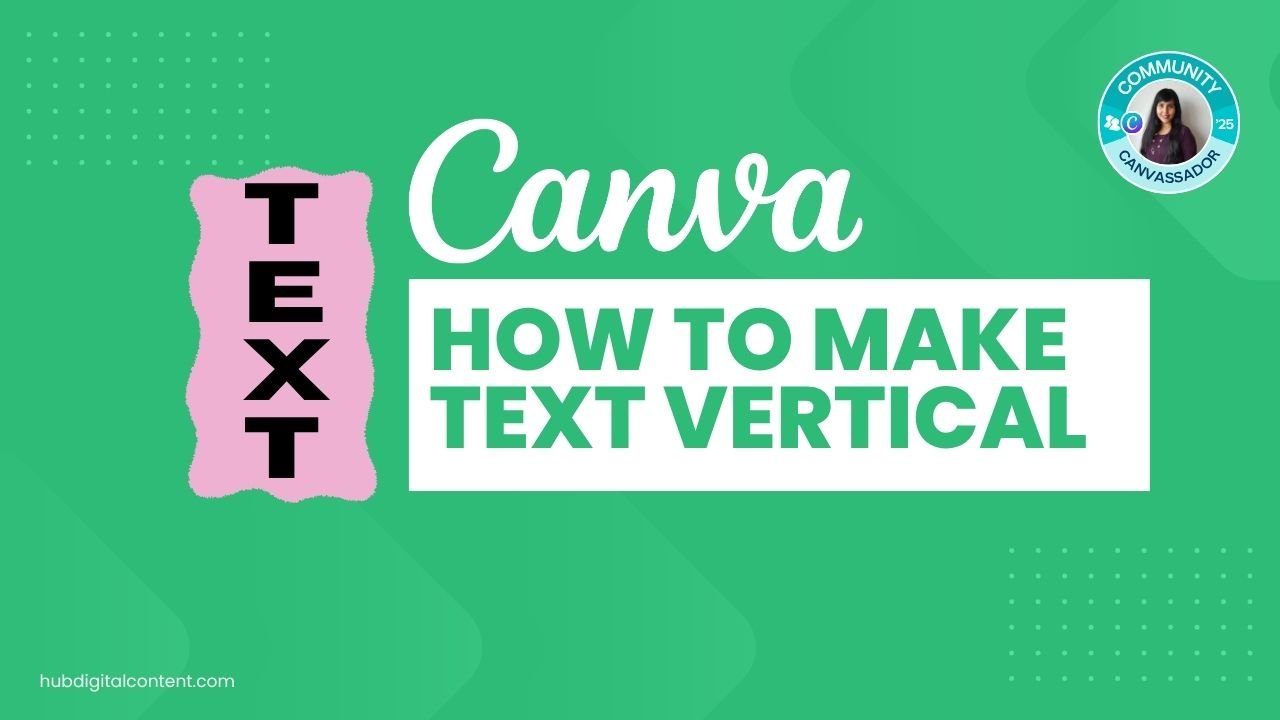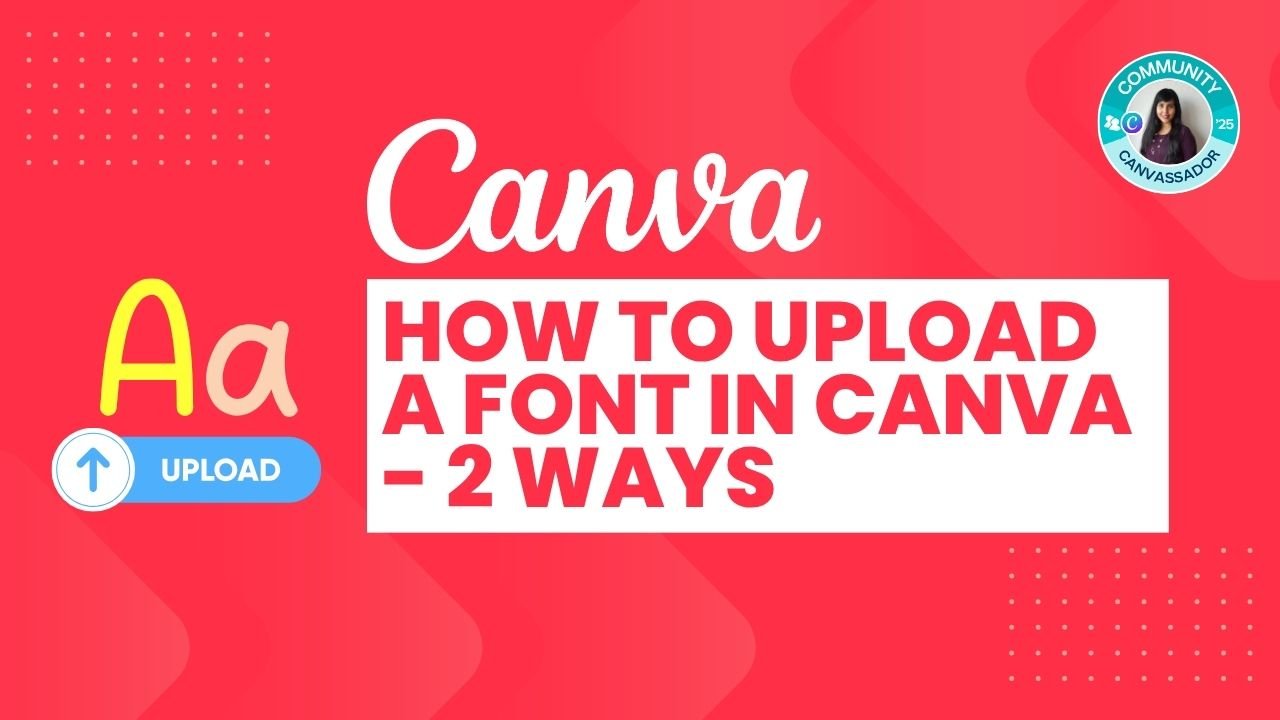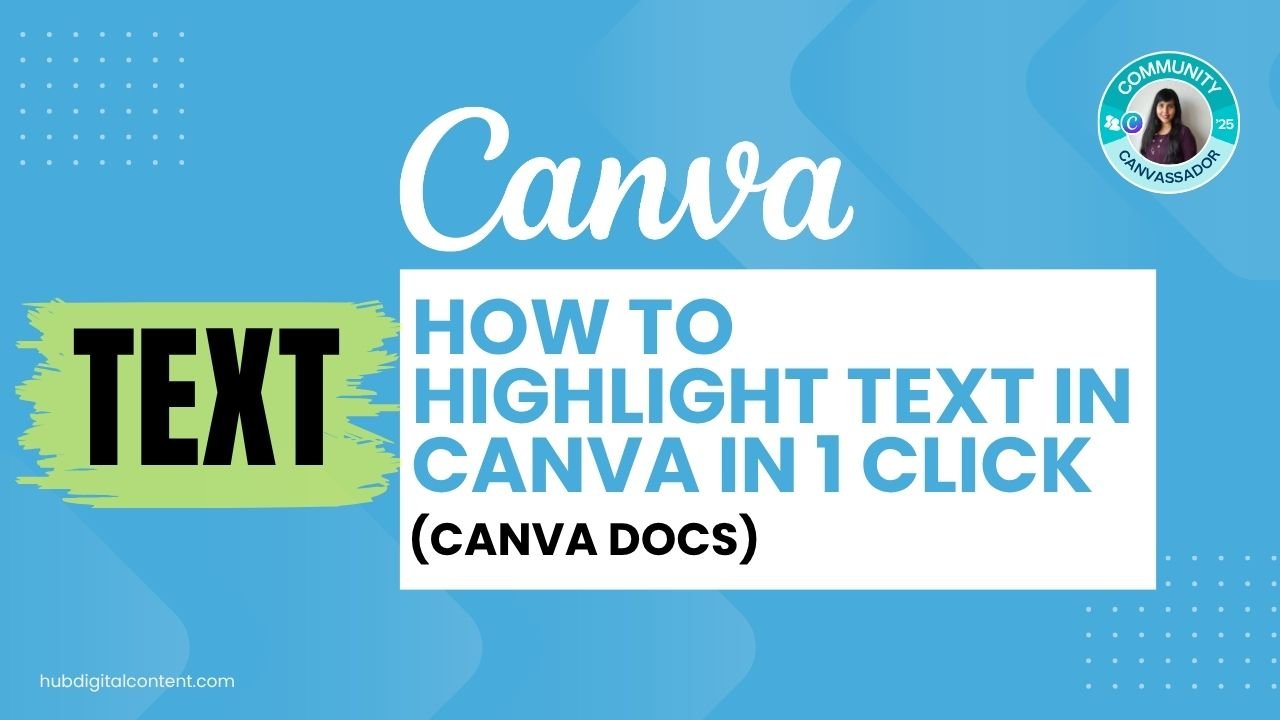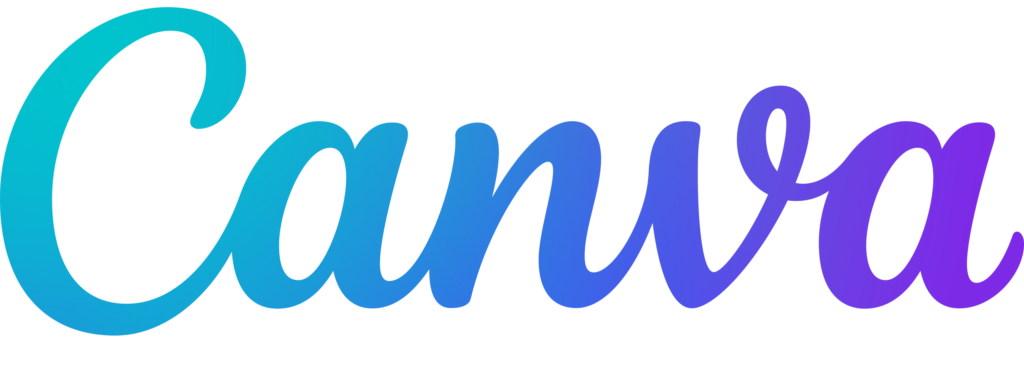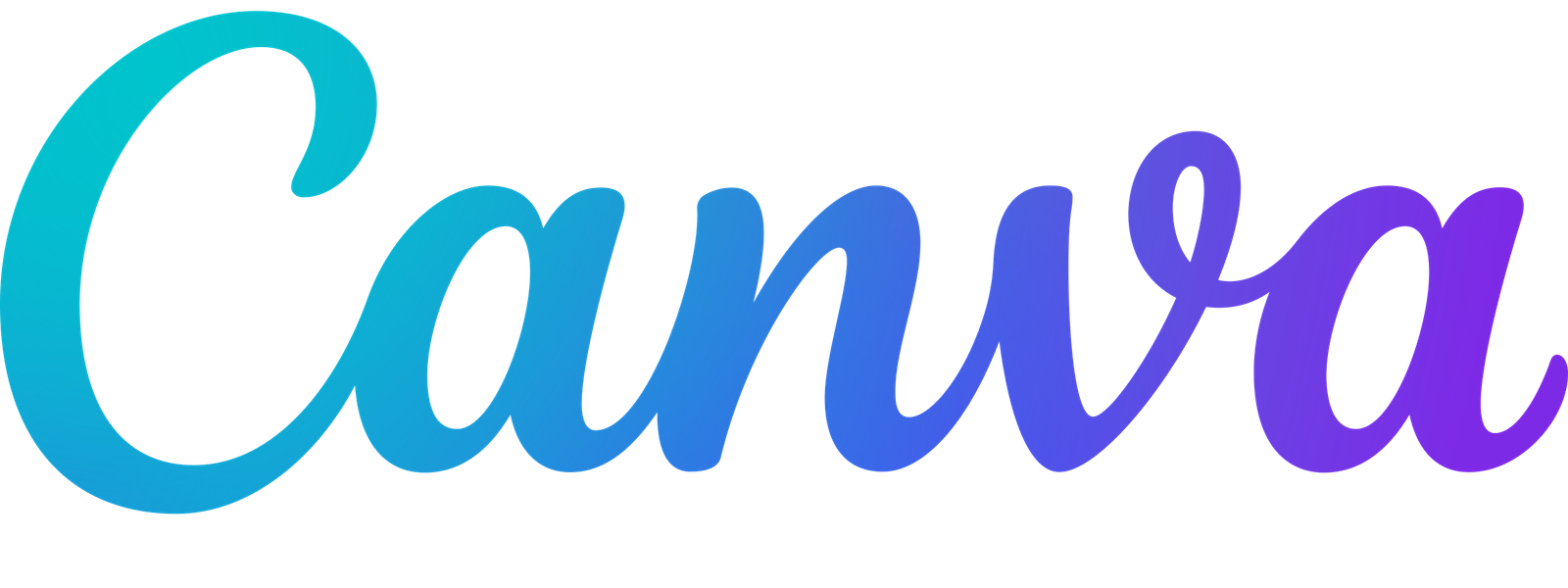Canva’s 2025 update introduces a powerful new way to manage your layouts — you can now change the orientation of individual pages without duplicating files. This feature streamlines campaign design and helps keep your visuals neatly organized within a single Canva document.
Table of Contents
ToggleMethod 1: Change Page Orientation in Canva Pro (New 2025 Feature)
Step 1: Open Your Canva Design
- Log into Canva Pro and open your existing design.
- This new page orientation feature works only in Canva Pro, powered by Magic Studio.
Step 2: Right-Click to Access Resize Page
- Right-click on the page you want to adjust.
- Select Resize Page from the menu.
- Choose from preset sizes like Instagram Post, Presentation, or Poster, or enter your own dimensions.
Step 3: Pick an Orientation
- Square: Great for Instagram or social media posts.
- Portrait: Ideal for mobile or Pinterest graphics.
- Landscape: Perfect for YouTube thumbnails and wide visuals.
Step 4: Keep All Versions in One File
Each resized page is added as a new version within the same Canva file — letting you maintain multiple orientations in one project. This is especially useful for campaigns that need matching assets across platforms.
Method 2: Change Page Orientation in Canva Free
If you’re using Canva Free, the Resize Page option isn’t available. However, you can still create designs with different orientations manually.
Step 1: Create a New Design
- From the Canva home screen, click Create a design.
- Enter custom dimensions for your layout, such as 1080 × 1920 px for portrait or 1920 × 1080 px for landscape.
Step 2: Copy Your Content
- Open your original design, press Ctrl+A (or Cmd+A) to select all elements, and copy them.
- Paste the elements into the new design and reposition as needed.
This manual method still works well, but for quicker multi-orientation workflows, Canva Pro is highly recommended.

30-Day Free Access
Try out all Canva PRO features
- 1-Click Background Remover
- Create Designs in Bulk
- 1-Click Design Resize
- 100M+ Stock Content
- 600K+ Templates
- Transparent background PNG files

30-Day Free Access
Try out all Canva Pro features
- 1-Click Background Remover
- Create Designs in Bulk
- 1-Click Design Resize
- 100M+ Stock Content
- 600K+ Templates
- Transparent background PNG files
Other Canva tutorials you may like:
Pages & Elements
- How to change to landscape in Canva
- How to flip elements in Canva
- How to rotate in Canva
- How to select all in Canva
- How to unlock and lock pages in Canva
Fonts & Text
- My favorite Canva aesthetic fonts
- How to highlight text in Canva
- How to do hanging indent in Canva
- How to highlight text in Canva Docs
- How to flip text in Canva in 15 Secs
Visual Effects
- How to add a gradient in Canva
- How to add drop shadow in Canva
- How to invert colors in Canva
- How to slice in Canva
- How to pixelate a photo
- How to change the color of an image in Canva
- How to mask in Canva
- How to curve an image
- How to embed a video in Canva
- How to download an image in Canva
- How to space evenly in Canva
Print & Business
- How much does Canva cost
- How to get Canva Pro for free
- How to do Canva mail merge
- Do Canva QR codes expire?
- How to add bleed in Canva
- How to change margins in Canva
- How to create a gang sheet in Canva
Note: The main topic of this post is “How to change page orientation in Canva,” so that related link was intentionally omitted.