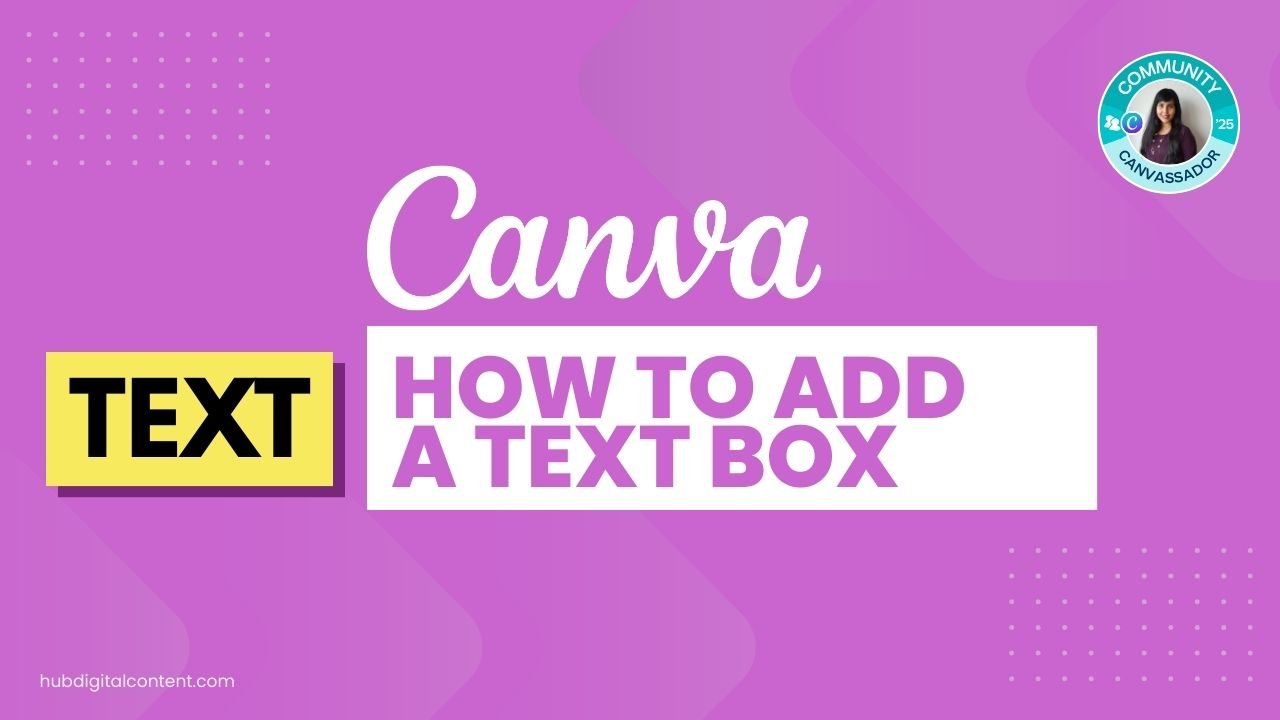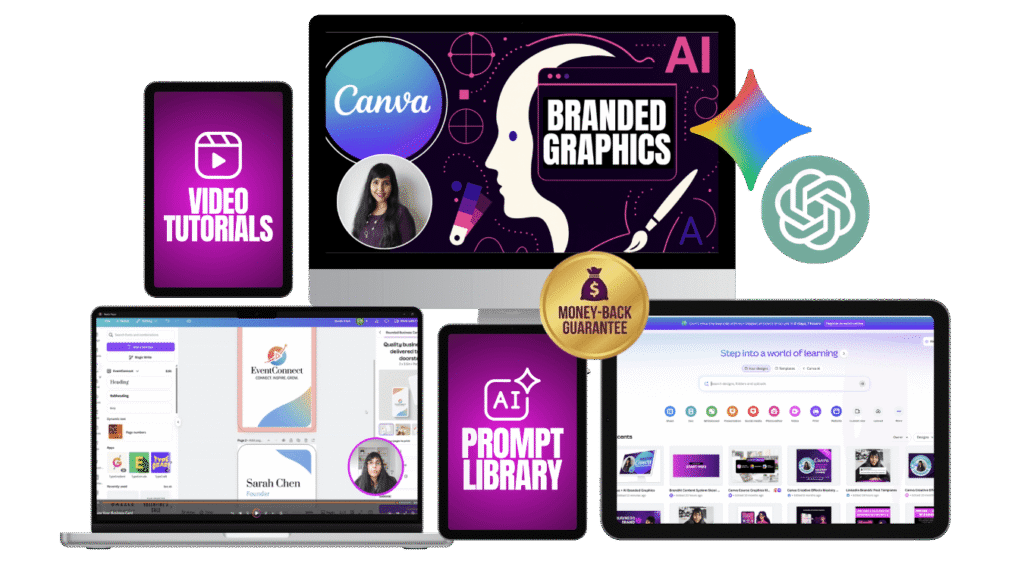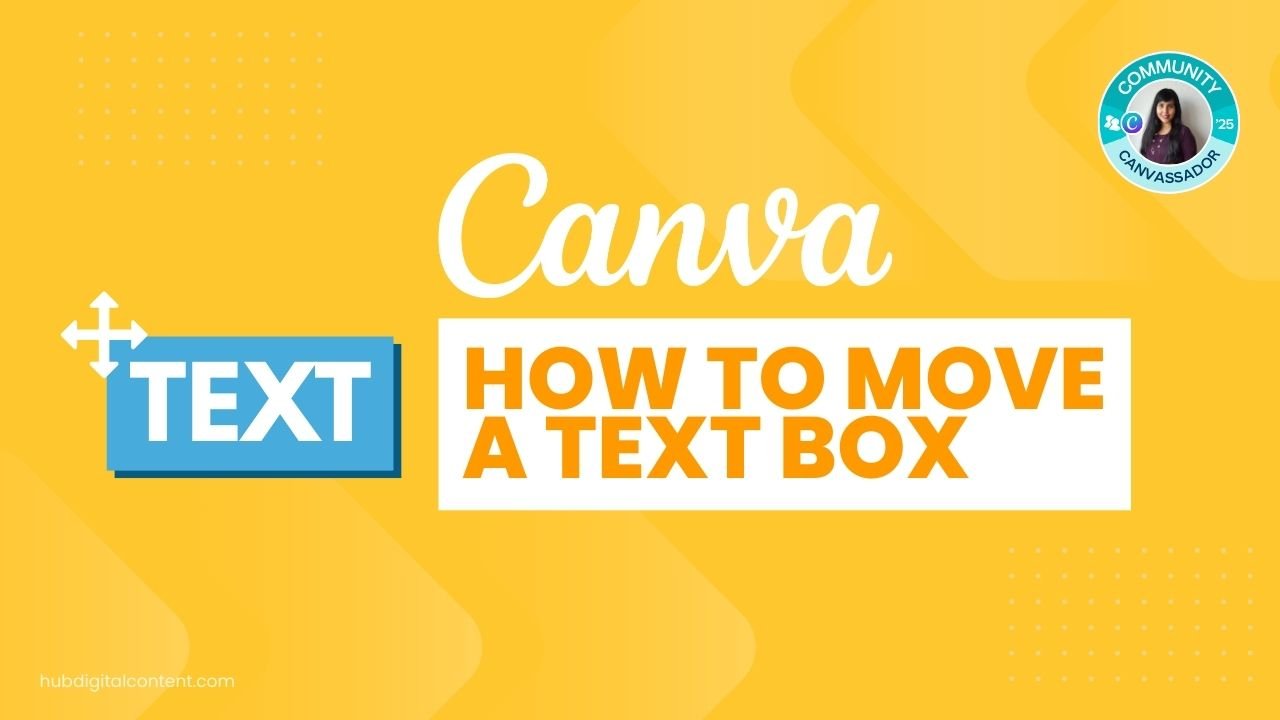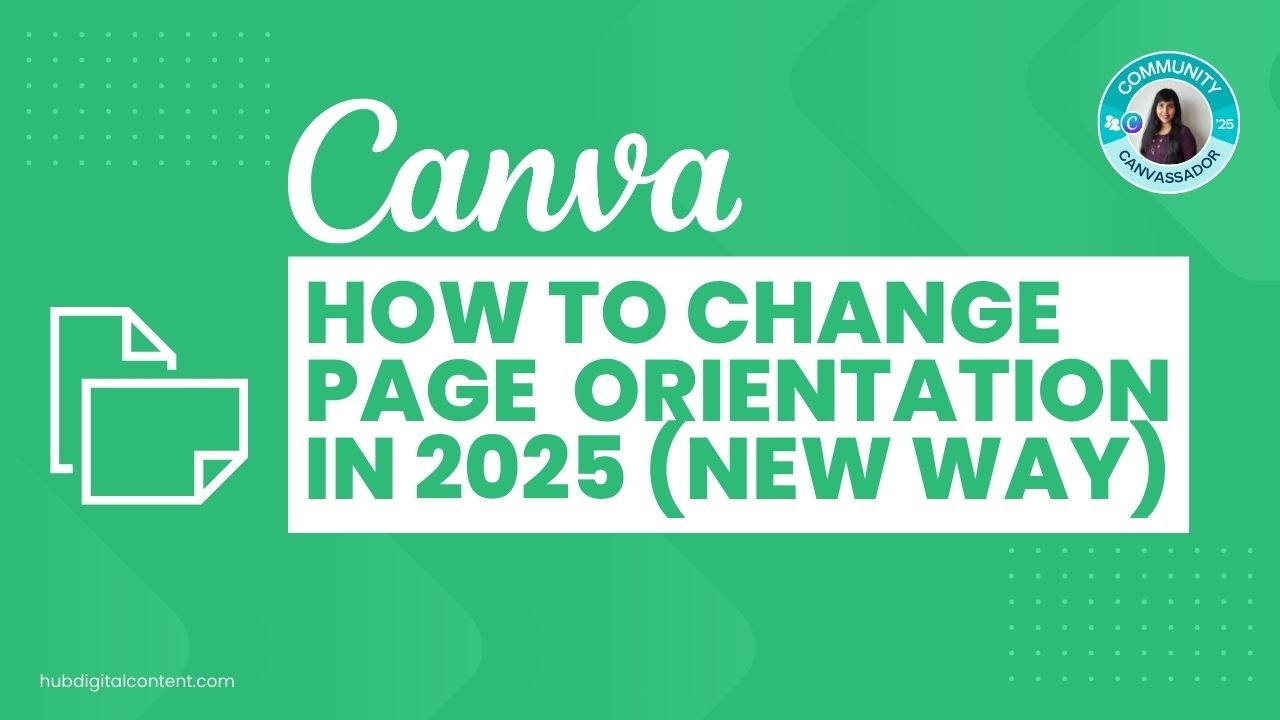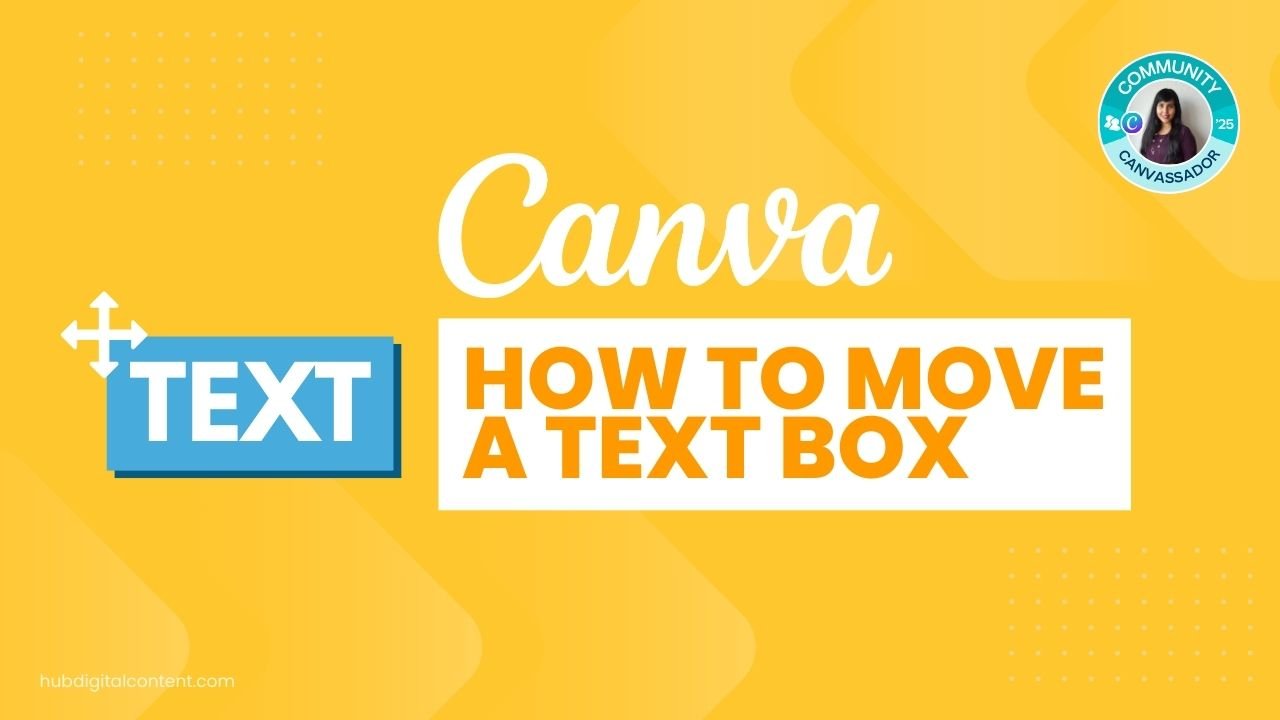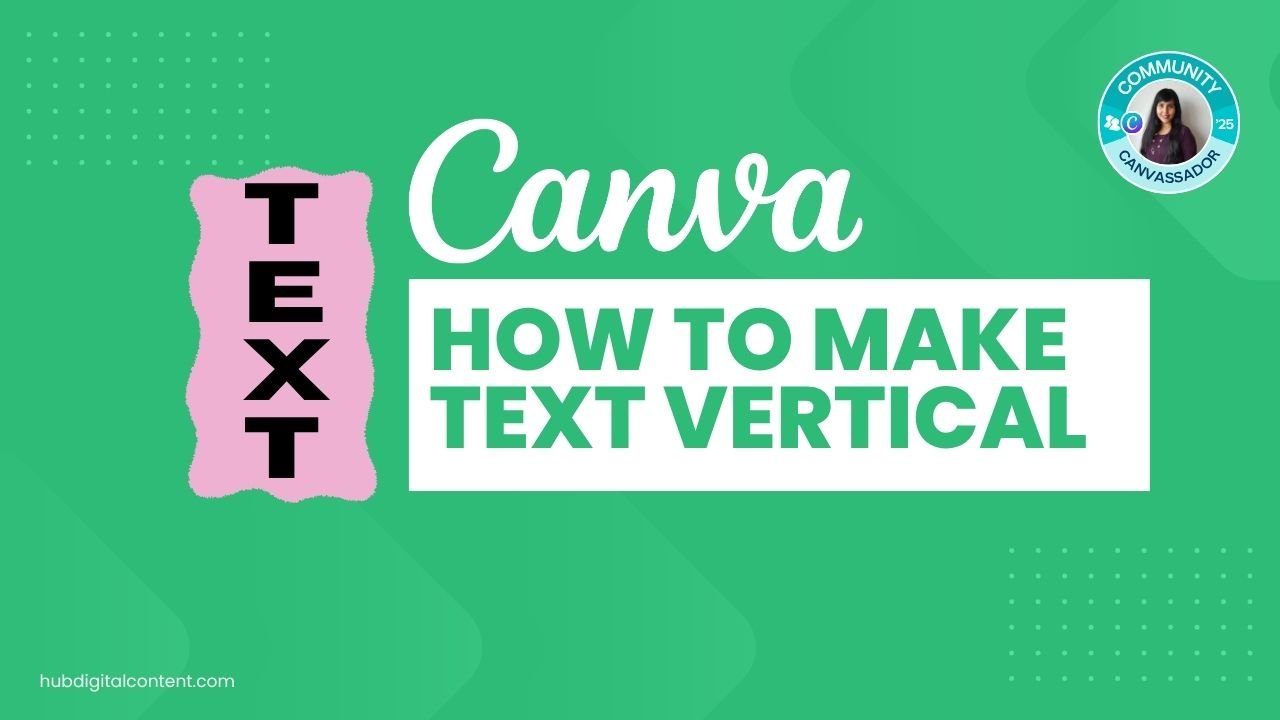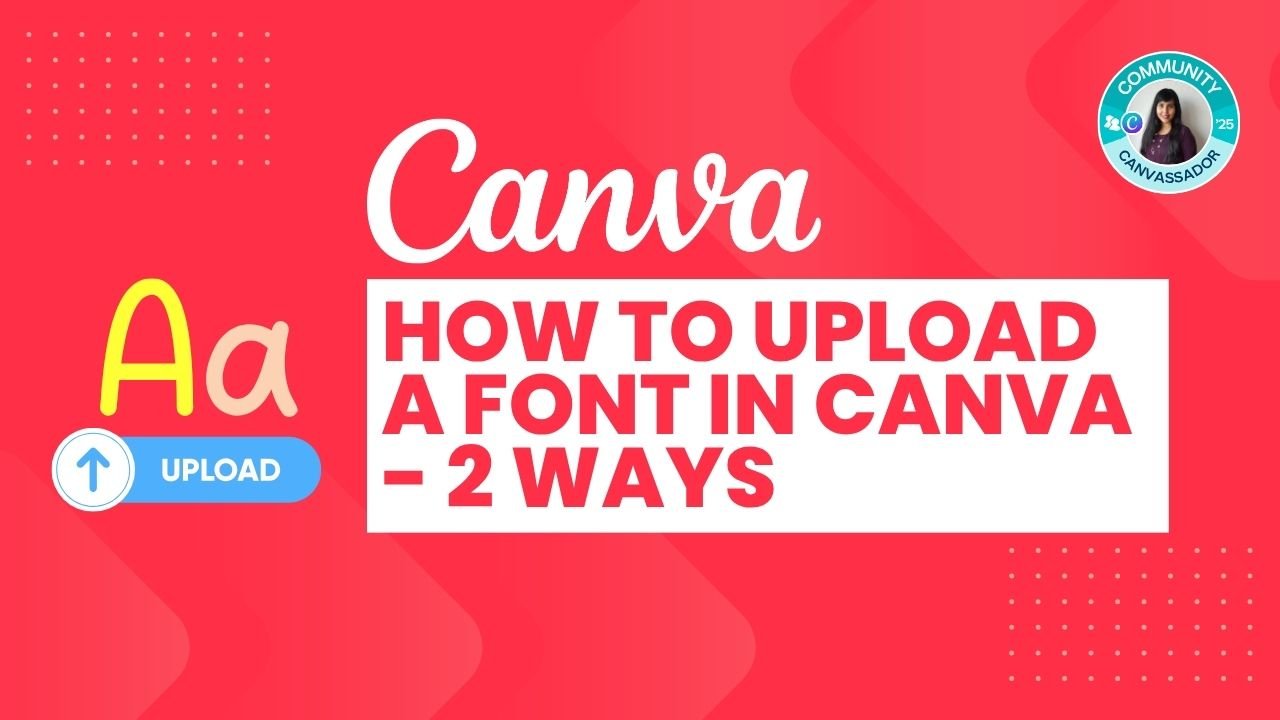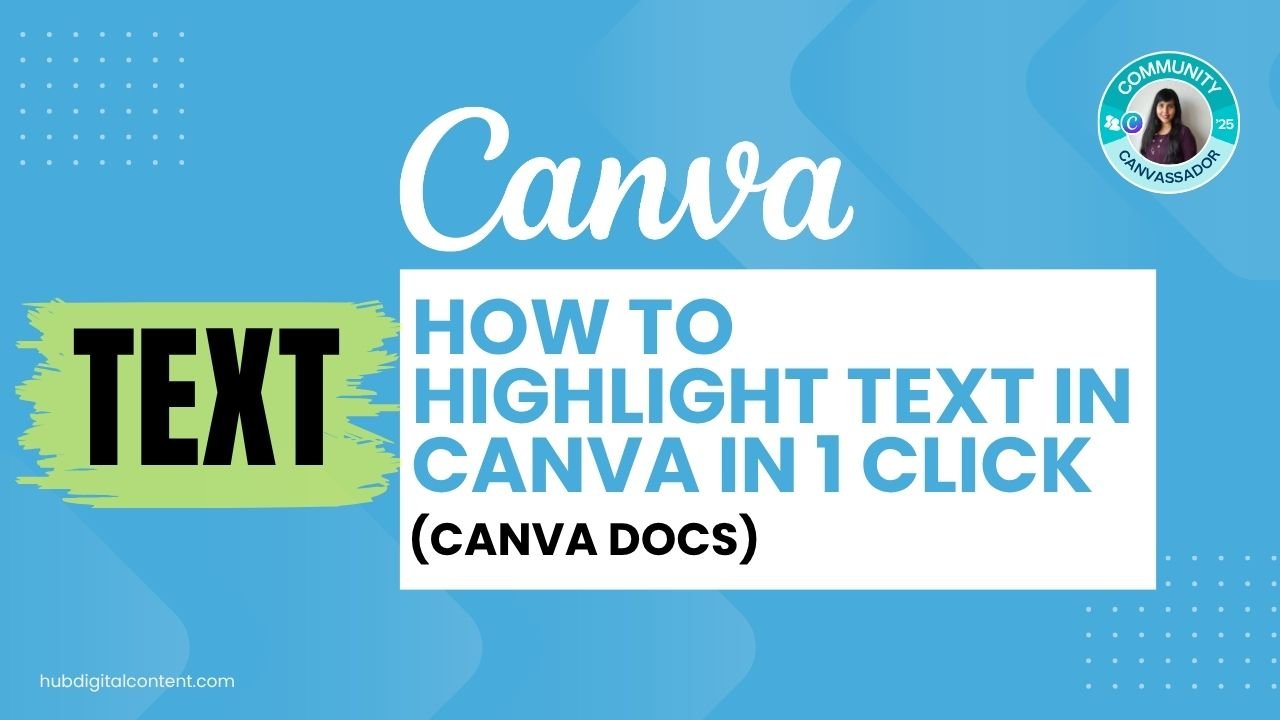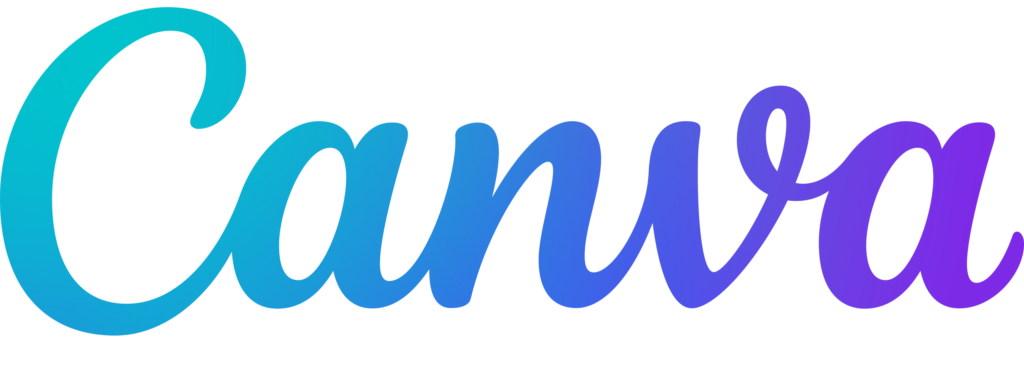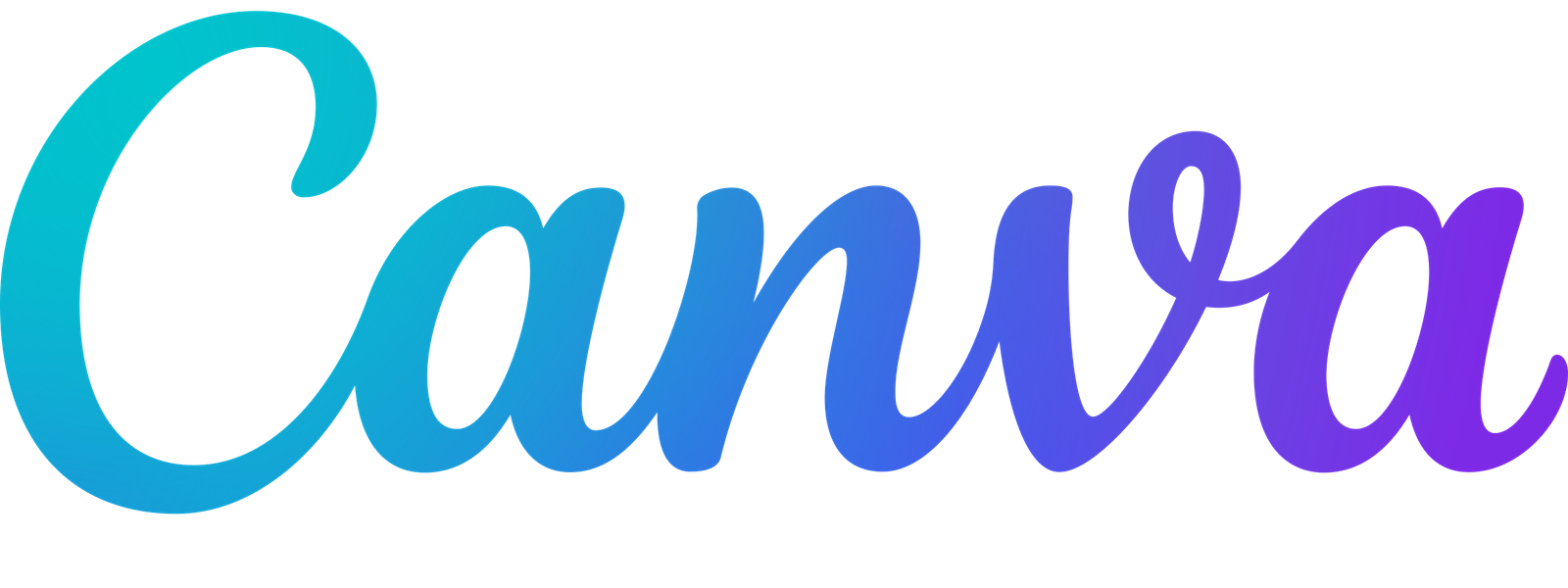Looking to add text to your designs? Whether you’re creating social media posts, presentations, or any other project in Canva, knowing how to add and customize text boxes is essential. In this guide, you’ll learn multiple methods to add text boxes in Canva, from simple text additions to using Brand Kits for consistent styling.
Table of Contents
ToggleMethod 1: Add a Simple Text Box
The easiest way to add text to your design is by using Canva’s built-in text feature. This method works perfectly when you’re just getting started or need a quick text addition.
Step 1: Open or Create Your Design
First, you need to have a design open. You can choose from several options:
- Go to your recent designs and select one
- Browse Canva templates and choose any design that fits your needs
- Click “Create” and select a format like Instagram Post, Instagram Story, Facebook Post, or Presentation
For this example, you can start with an Instagram Post (1080 x 1080 pixels) to keep things simple.
Step 2: Click on the Text Option
Once your design is open, look for the “Text” option in the left sidebar. Click on it to reveal your text options. You’ll see several preset text styles and the option to add a basic text box.
Step 3: Add a Text Box
Click on “Add a text box” (the first option). This creates a simple, small text line on your canvas that says “Your paragraph.” Don’t worry if it looks tiny at first—you’ll resize it in the next step.
Step 4: Resize Your Text Box
To make your text box bigger, click on it and hold the corner or side handles. Drag them outward to make the text box as large as you need. Make sure to keep it inside your design area for a clean look.
Step 5: Type Your Text
Click inside the text box and start typing your content. You can replace the placeholder text with whatever message you want to convey.
Method 2: Customize Your Text
After adding your text box, you’ll want to customize it to match your design style. Canva offers many formatting options similar to word processing programs.
Step 1: Select Your Font
With your text box selected, look at the toolbar above your canvas. Click on the font dropdown to browse through hundreds of available fonts. You can filter by:
- Paragraph style
- Heading style
- Handwriting style
- Decorative fonts
Choose the font that best matches your design aesthetic. If you have Canva Pro, you can also upload a font to Canva for even more customization. Or if you’re not sure yet, see how to get Canva Pro for free for different types of users.
Step 2: Adjust Font Size
Next to the font selector, you’ll find the size option. Click on it and either type in a specific number or use the slider to adjust your text size. Make your text large enough to read easily but balanced with your overall design.
Step 3: Apply Bold and Italic
Use the Bold (B) and Italic (I) buttons in the toolbar to add emphasis to your text. These options work just like in any word processor—click once to apply, click again to remove.
Step 4: Change Text Color
Click on the color option (the colored square with “A” in the toolbar) to open the color picker. You have several choices:
- Select from default colors
- Choose from document colors (colors already used in your design)
- Click on a specific color in your design to match it exactly
- Enter a hex code for precise color matching
Step 5: Adjust Letter Spacing
In the toolbar, find the letter spacing option (usually shown as “A V” with arrows). Adjust the slider to add or reduce space between individual letters. This is great for creating modern, airy designs or tight, compact text.
Step 6: Modify Line Spacing
If your text spans multiple lines, you can control the space between them using the line spacing option. Move the slider to the right to increase spacing (making text more readable) or to the left to decrease it. Setting it to zero creates minimal space between lines.
Step 7: Anchor Your Text (Optional)
For more advanced layouts, you can anchor your text box to ensure it stays centered or aligned in a specific way. This is especially useful when working with multiple text elements, but you can skip this step for simple designs.
Method 3: Use Brand Kit for Consistent Text Styling
If you create designs regularly or want to maintain consistent branding, using a Brand Kit is the way to go. This feature allows you to preset text styles so you don’t have to start from scratch every time.
Step 1: Access Brand Settings
From your Canva homepage, click on “Brand” in the left sidebar. This opens your Brand Kit area where you can see all your brand kits or create new ones.
Step 2: Create a New Brand Kit
If you don’t have a brand kit yet, click “Add new brand kit.” Give it a name that describes your project or business (for example, “My Business” or “Social Media Brand”). Then click “Create.”
Step 3: Set Up Your Brand Fonts
In your brand kit, you’ll see options for color palette, logos, and fonts. Click on the fonts section. Here you can define different text styles such as:
- Title (for main headings)
- Subtitle (for secondary headings)
- Heading
- Subheading
- Body (for regular text)
Step 4: Customize Each Font Style
For each style you want to create, you can set:
- Font family
- Font size (in pixels)
- Bold or regular weight
- Italic or upright style
For example, you might set your Title as Playfair Display, 42px, Bold, and your Body as Open Sans, 24px, Regular. This ensures consistency across all your designs.
Step 5: Save Your Brand Kit
After setting up your fonts, make sure to save your brand kit. You can create multiple brand kits for different clients or projects, and switch between them as needed.
Step 6: Apply Brand Kit Text to Your Design
Go back to your design and click on “Text” in the left sidebar. Now you’ll see your brand kit options displayed at the top. Select your brand kit from the dropdown, then click on any of your preset styles (like “Title” or “Body”). The text box appears on your canvas with all your preset formatting already applied.
This method saves you tons of time because you don’t have to manually set the font, size, and weight every single time you add text. Just click and start typing!
Additional Text Options in Canva
Beyond basic text boxes and brand kits, Canva offers additional text-related features you can explore:
- Font Combinations: In the Text menu, you’ll find preset font pairings that work well together. These are great if you’re unsure which fonts complement each other
- Text Apps: Canva has various apps that add special effects to your text—plus image tricks like cutting out images from backgrounds
- Page Numbers: If you’re working on multi-page documents or presentations, or want to insert a table into a layout
- Try vertical text for a more unique typographic layout
You can also use curved text for more creative designs, or add special effects like shadows, outlines, or fade effects to make your text stand out.

30-Day Free Access
Try out all Canva PRO features
- 1-Click Background Remover
- Create Designs in Bulk
- 1-Click Design Resize
- 100M+ Stock Content
- 600K+ Templates
- Transparent background PNG files

30-Day Free Access
Try out all Canva Pro features
- 1-Click Background Remover
- Create Designs in Bulk
- 1-Click Design Resize
- 100M+ Stock Content
- 600K+ Templates
- Transparent background PNG files
Other Canva Tutorials You May Like:
Pages & Elements
- How to change page orientation in Canva
- How to change to landscape in Canva
- How to flip elements in Canva
- How to rotate in Canva
- How to select all in Canva
- How to unlock and lock pages in Canva
Fonts & Text
- My favorite Canva aesthetic fonts
- How to highlight text in Canva
- How to do hanging indent in Canva
- How to highlight text in Canva Docs
- How to flip text in Canva in 15 Secs
Visual Effects
- How to add a gradient in Canva
- How to add drop shadow in Canva
- How to invert colors in Canva
- How to slice in Canva
- How to pixelate a photo
- How to change the color of an image in Canva
- How to mask in Canva
- How to curve an image
- How to embed a video in Canva
- How to download an image in Canva