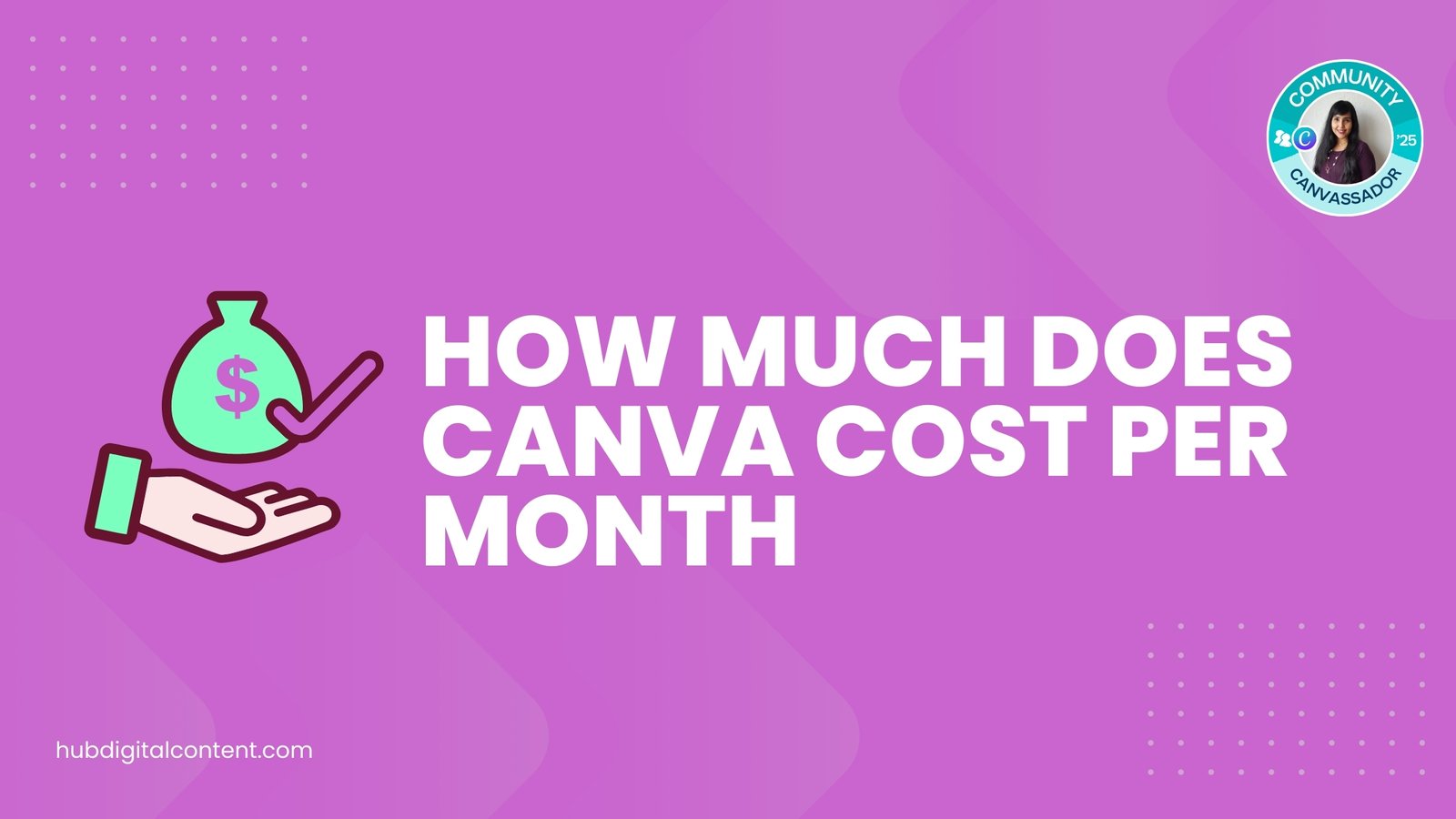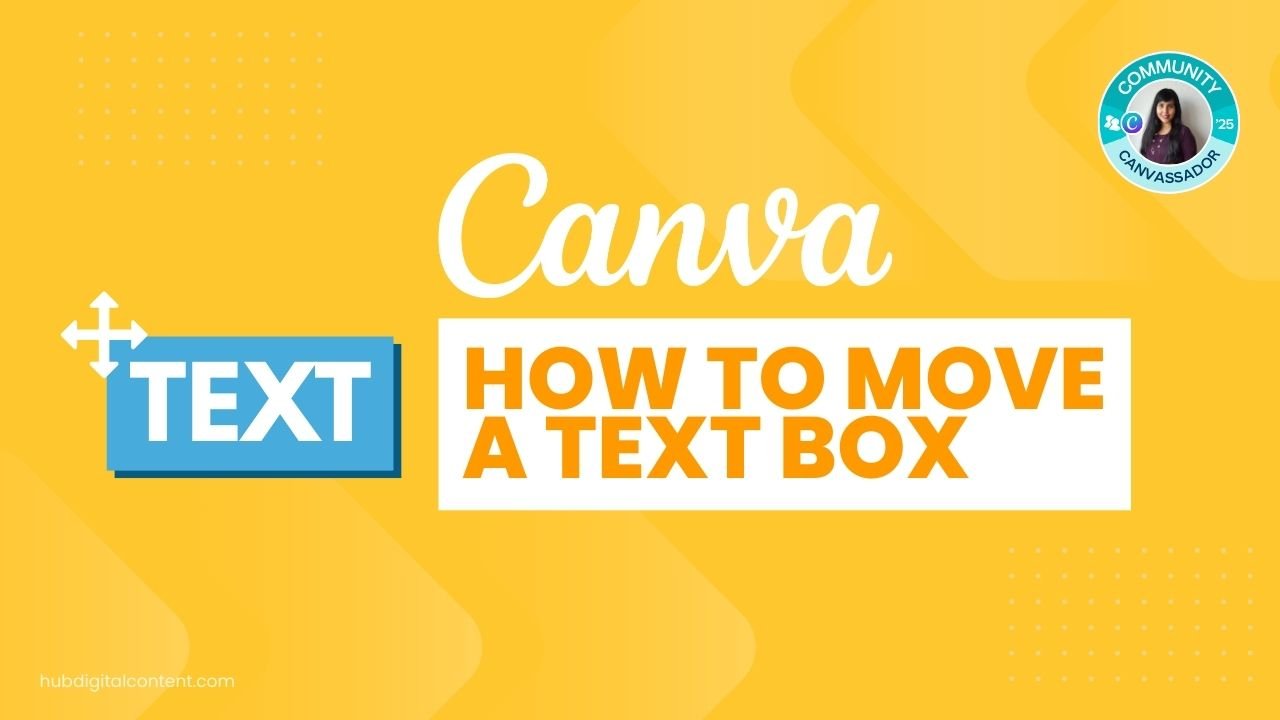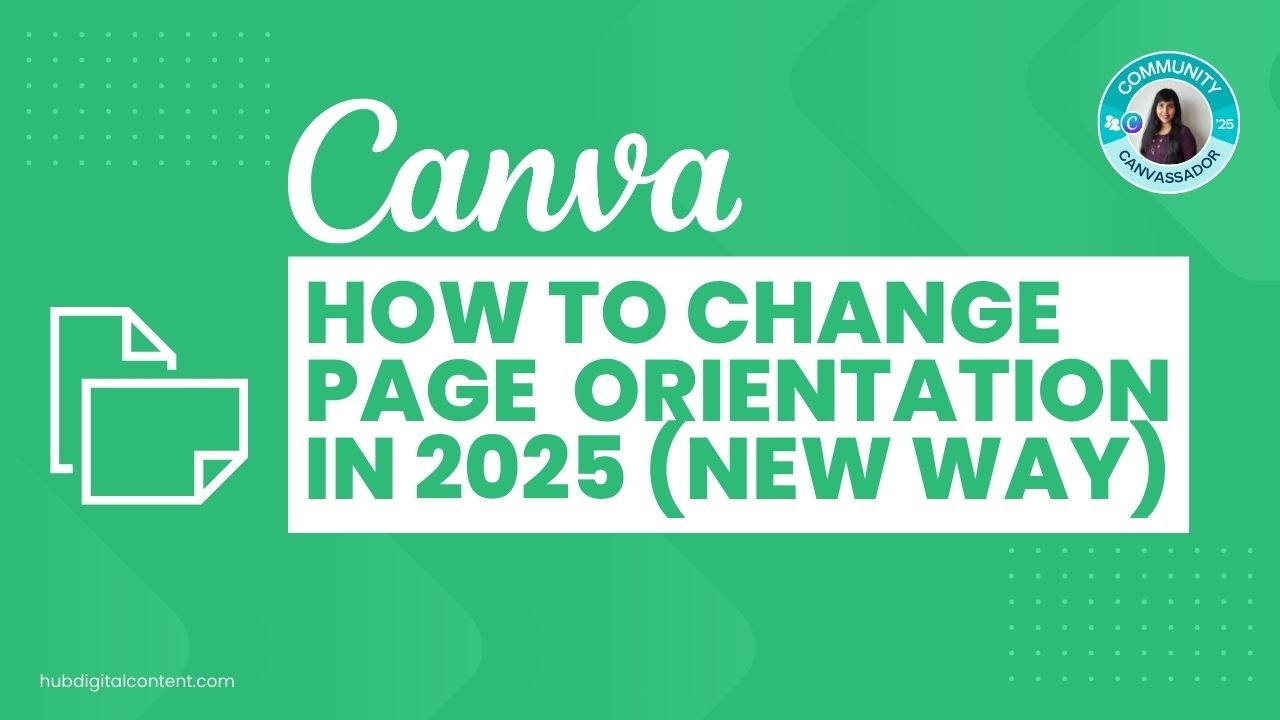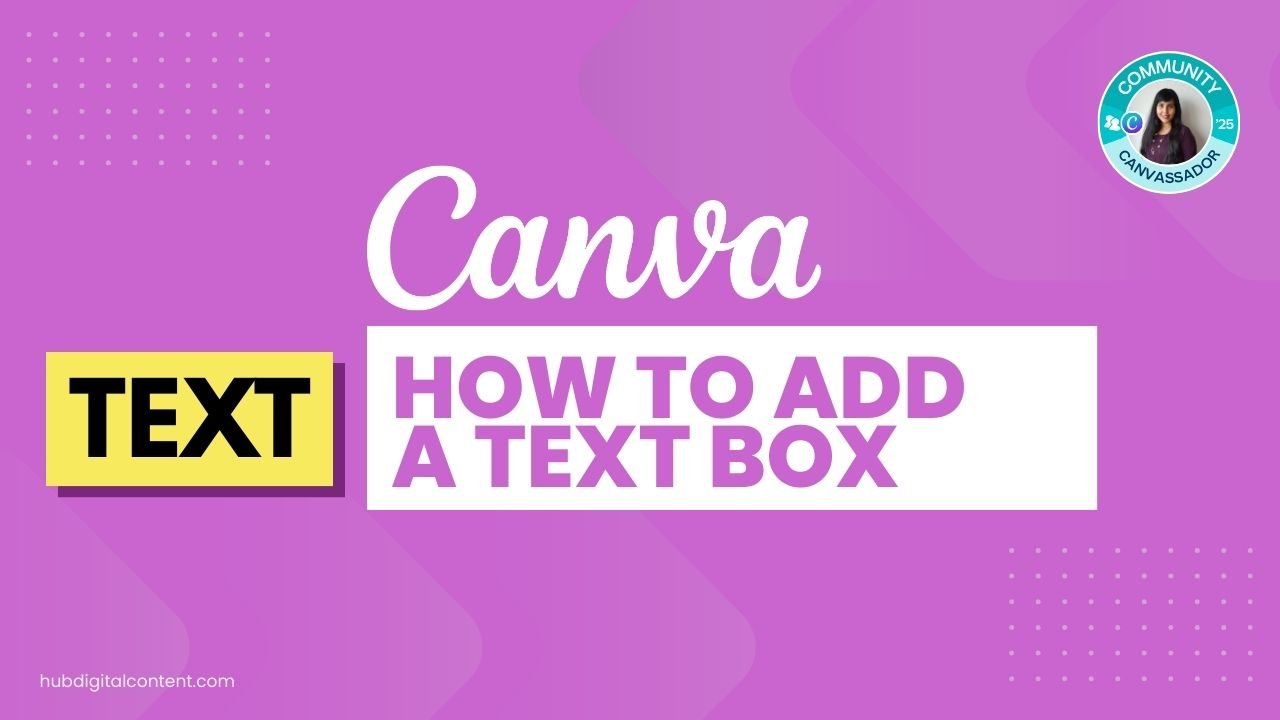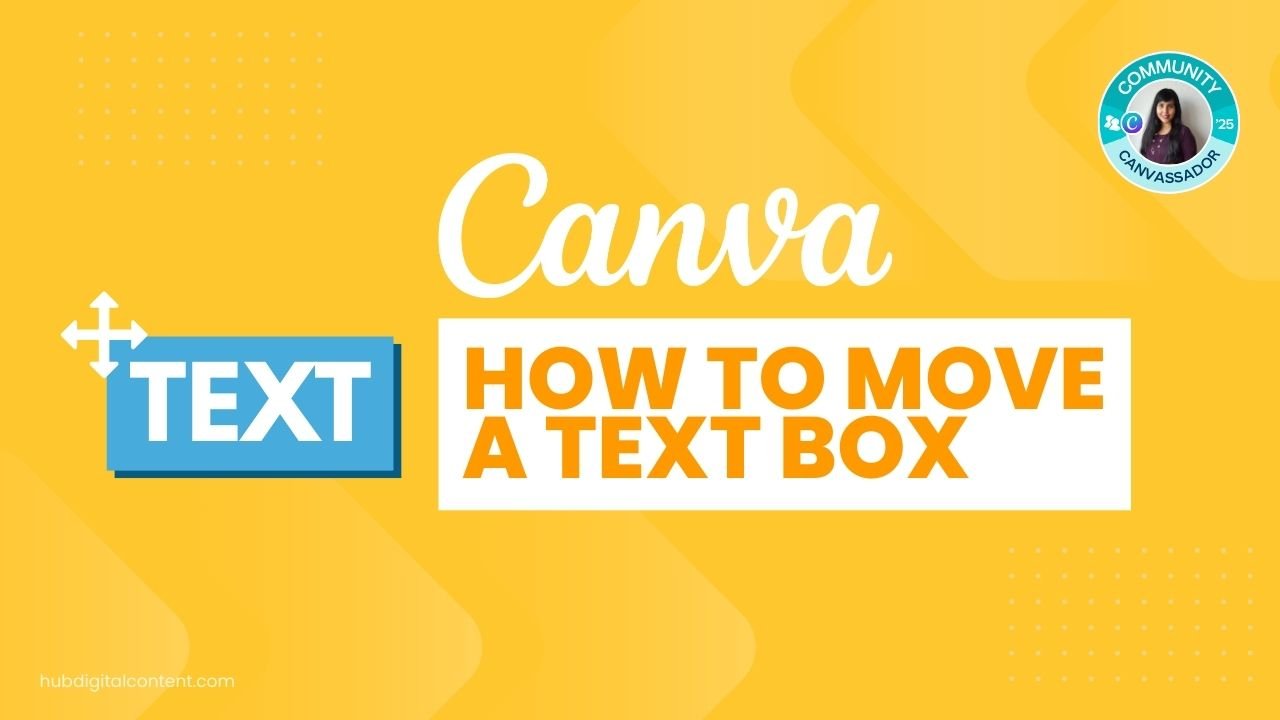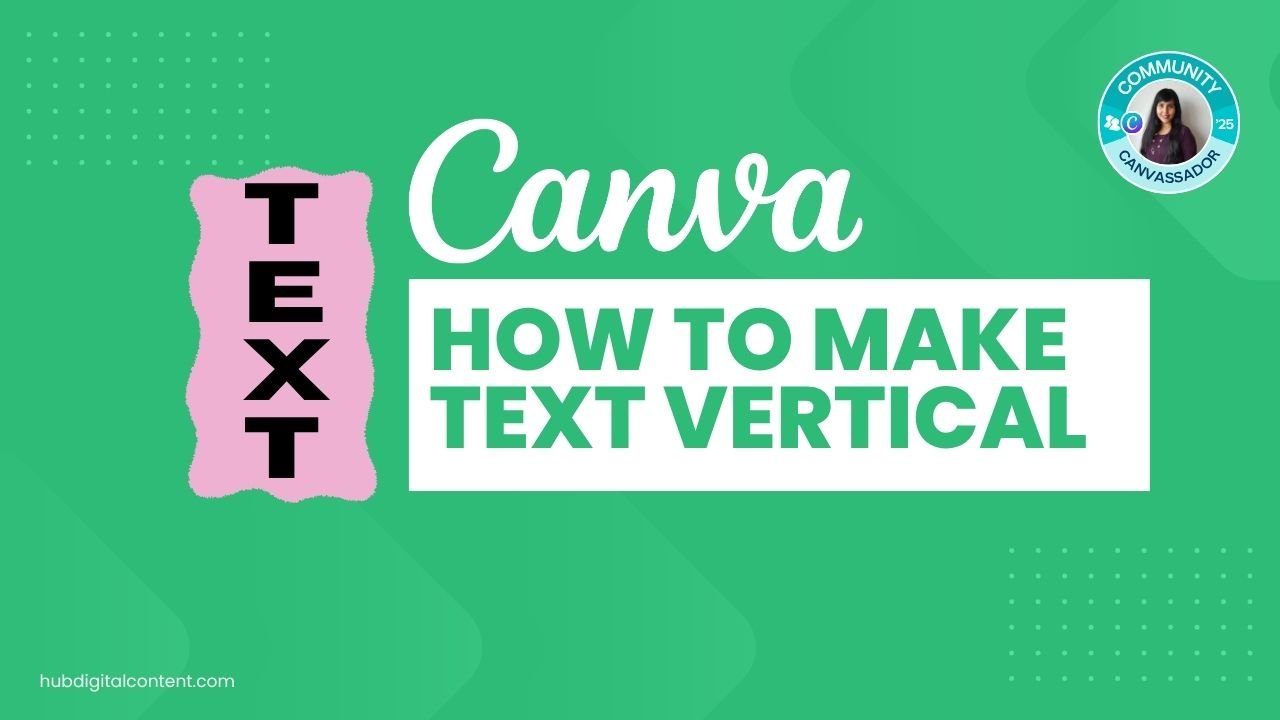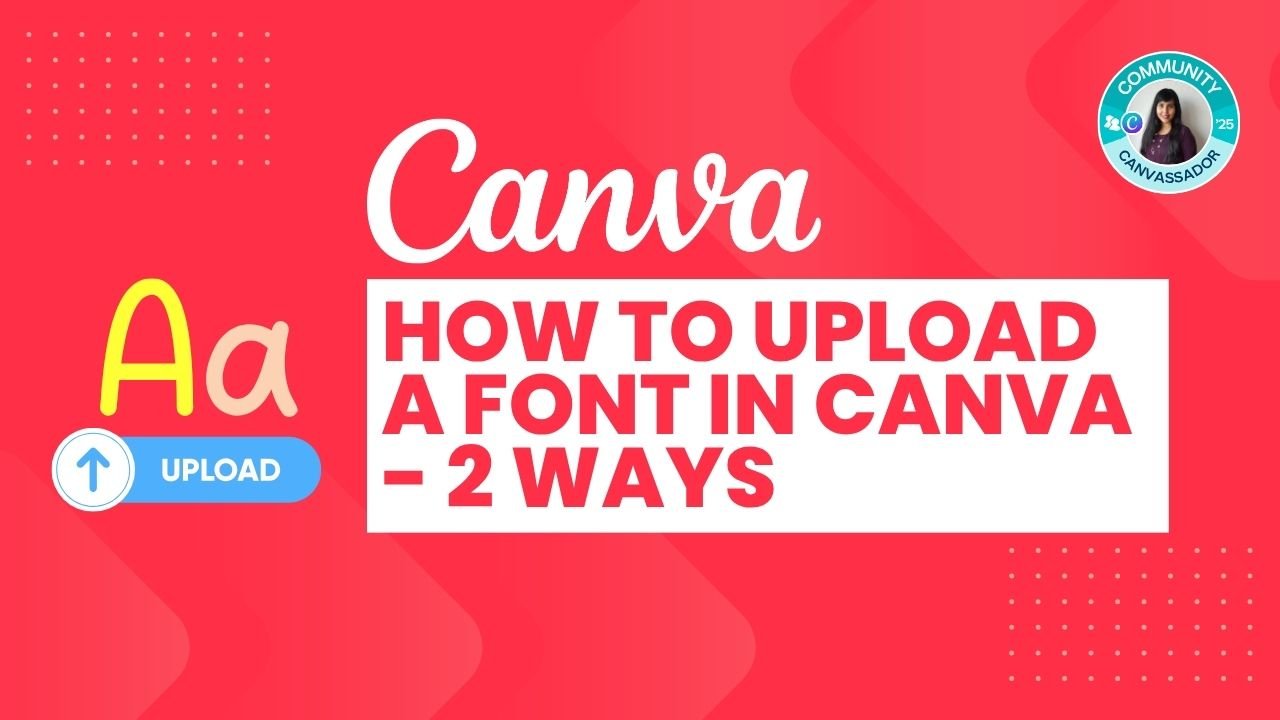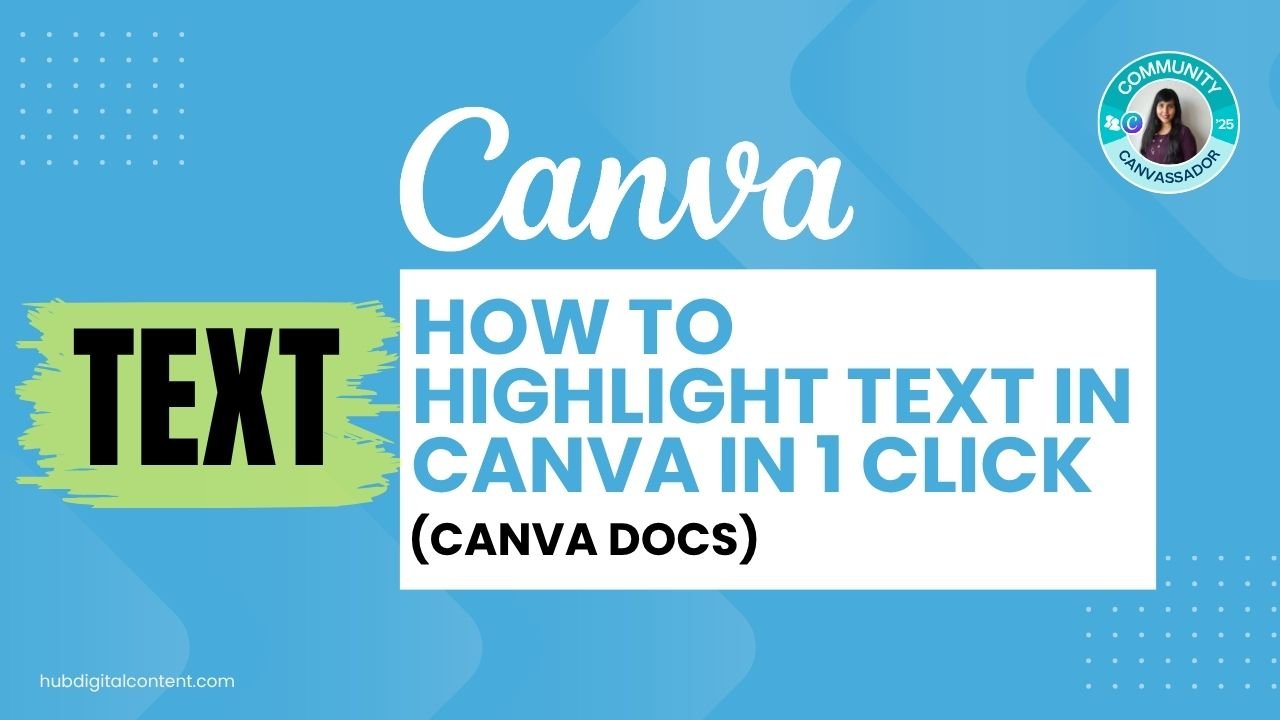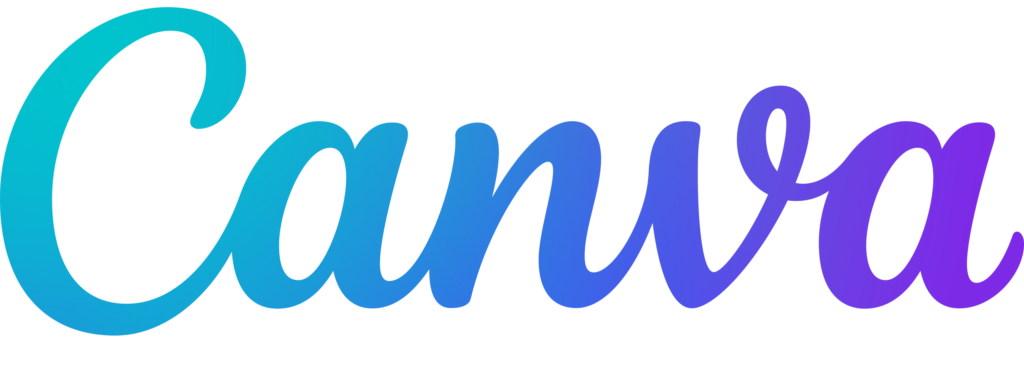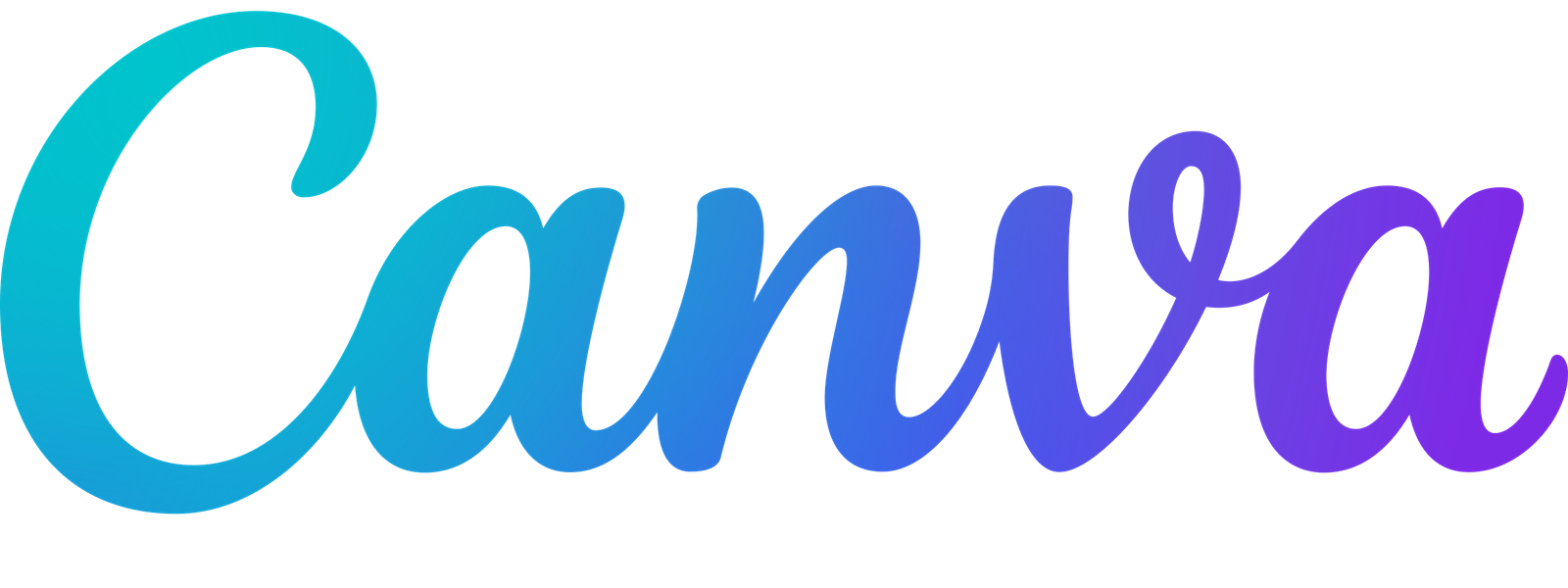How much does Canva cost?
Canva Pro: $15 a month. With an annual subscription, you save 33% and pay only $120 per year.
Canva for Teams: $10 per user per month.
Canva also has a free version with limited features.
Canva for Nonprofit and Canva for Education: Free if you meet the eligibility requirements.
You can get Canva Pro for free for 30 days with the free trial option.
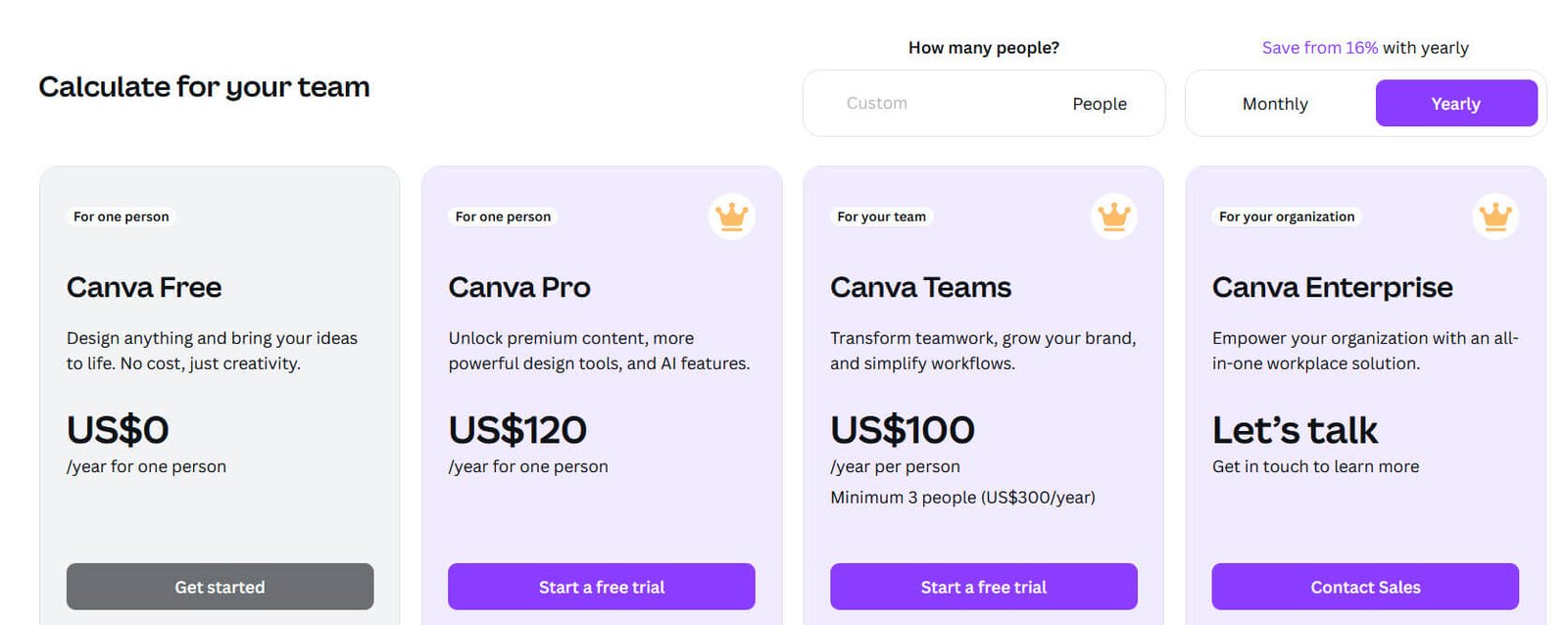
Canva Pricing Tiers
Canva has 4 pricing tiers: free, Pro, Teams, and Enterprise.
1. Canva Free Plan
The basic plan of Canva gives you access to a range of basic templates and design elements. It is enough if you want to create simple designs, but the extent of customization, branding, and collaboration is limited on this plan.
If you are an individual who needs personal designs or a solo entrepreneur who needs a few designs occasionally, this plan is enough.
2. Canva Pro Plan
If you are a business owner and have more customization and feature needs, Canva Pro would be more suitable. It costs $15 per month, but if you get an annual subscription, it is available for $120 per year ($10 per month). So you save $60 or 34%.
This plan includes everything in the free plan plus additional premium templates, advanced design tools, and better branding features.
The Pro plan is perfect if you are a freelancer, blogger, or small business that needs to create professional and branded designs quickly and easily regularly.
Here are the detailed features of Canva Pro:
- Huge stock library: 127 million+ photos, templates, graphics, and videos
- Vast template collection: 3.8million + high-quality templates for different designs
- Magic Studio: AI-powered design tools to create, erase, and expand images (like Photoshhop)
- Background Remover: Remove backgrounds from photos and videos with just one click
- Resize & Magic Switch: Resize designs for any social media or custom size in one click
- Magic Media: Create images, icons, or videos from scratch with a text prompt
- Content Planner: Schedule and post your designs directly to social media without leaving Canva
You also get these features that you don’t get in the free plan:
- 95 GB more storage
- Unlimited folders
- Upload your own fonts
- Share designs as templates
- Download PNG images with transparent backgrounds
Here is a full comparison of Canva Pro vs Free.
3. Canva for Teams
If you need multiple users to access your Canva Pro account and collaborate on projects, you need to get Canva for Teams.
Canva for Teams includes access for up to 3 team members by default and costs $30 per month or $10 per user.
If you get an annual subscription, the price becomes $100 per user. Multiply that by the number of users you need to get your total price.
It includes all the features of Canva Pro, plus extra branding and teamwork features. With Canva for Teams, you can manage workflows, control the access of different users to different projects, participate in live brainstorming sessions, and more.

30-Day Free Access
Try out all Canva PRO features
- 1-Click Background Remover
- Create Designs in Bulk
- 1-Click Design Resize
- 100M+ Stock Content
- 600K+ Templates
- Transparent background PNG files

30-Day Free Access
Try out all Canva Pro features
- 1-Click Background Remover
- Create Designs in Bulk
- 1-Click Design Resize
- 100M+ Stock Content
- 600K+ Templates
- Transparent background PNG files
4. Canva Enterprise Plan
Canva Enterprise is a custom plan and workflow system for big enterprises and contains customized features depending on the needs.
You have to contact the Canva sales team to get a plan specifically for you.

Get the latest Canva tips as soon as I post them!
Tutorials, hacks, updates, tips, and everything in between.
Can you get Canva Pro for free?
Canva offers a 30-day free trial of the Pro version.
Canva also offers a program called Canva for Education, which gives access to many premium features and is free for teachers and students if they meet the eligibility criteria. You can apply for the Canva for Education plan using a .edu email address.
If you belong to the nonprofit sector, you can also apply for Canva for Nonprofit, which also offers premium features for registered nonprofits for free.
Conclusion
Canva has different plans for everyone, from people who make graphics sometimes to big companies that need lots of design options.
To choose the perfect plan that fits your design needs and budget, carefully look at what each plan offers and how much it costs.
Other Canva tutorials you may like:
Pages & Elements
- How to change page orientation in Canva
- How to change to landscape in Canva
- How to flip elements in Canva
- How to rotate in Canva
- How to select all in Canva
Fonts & Text
Visual Effects
- How to add a gradient in Canva
- How to add drop shadow in Canva
- How to invert colors in Canva
- How to slice in Canva
- How to pixelate a photo
- How to change the color of an image in Canva
- How to mask in Canva
- How to curve an image
- How to select all in Canva
- How to Add an Outline to an Image in Canva: 3 Ways
- How to Cut Out an Image in Canva: 3 Ways
- How to Mask in Canva: Create a Clipping Mask Effect
Print & Business