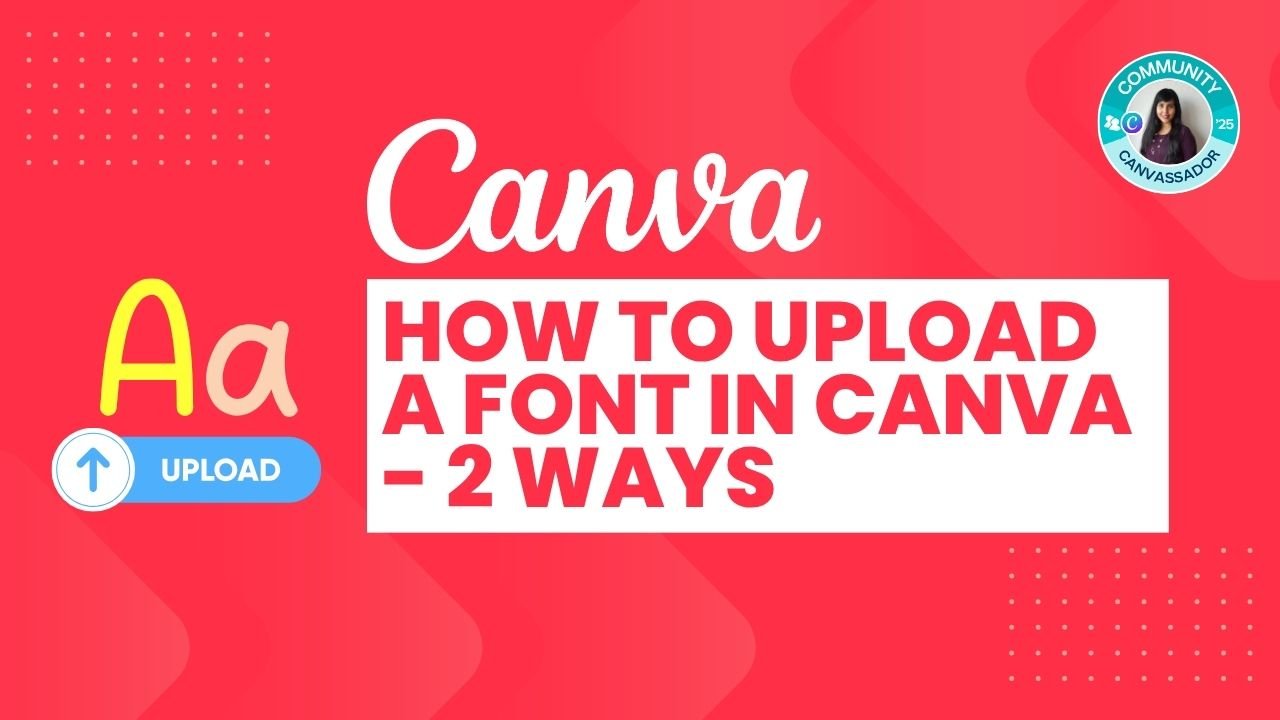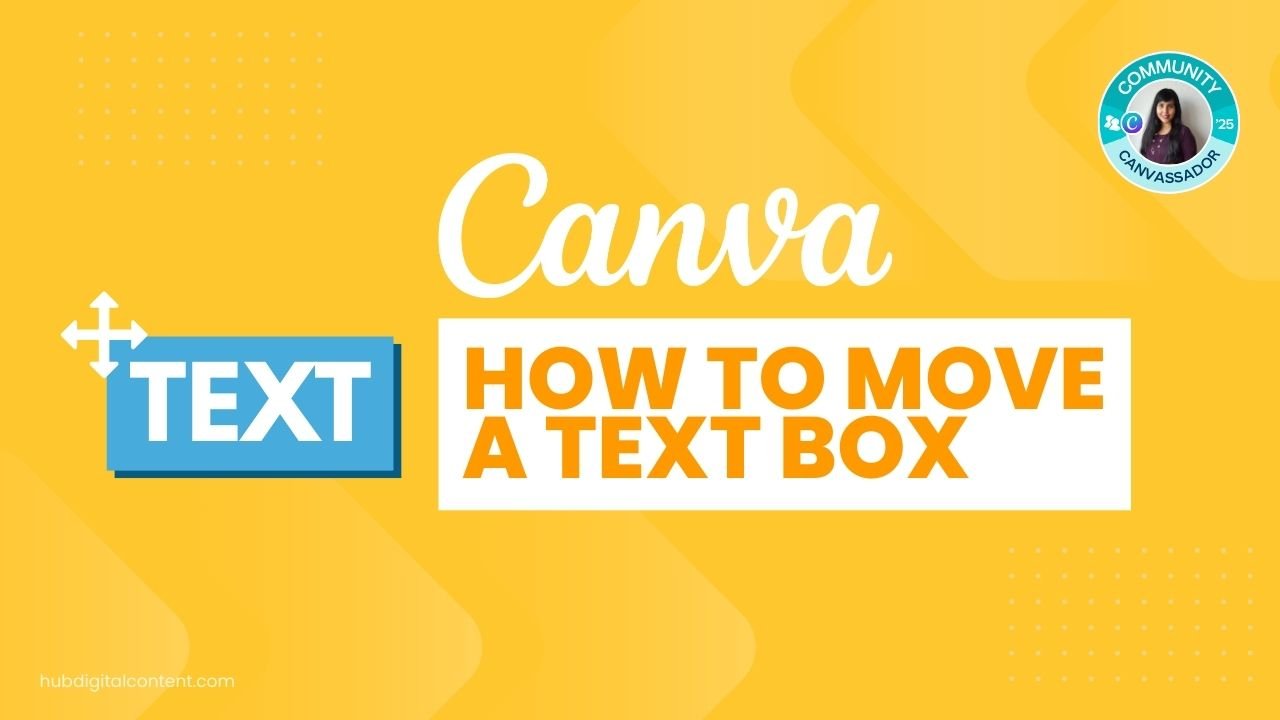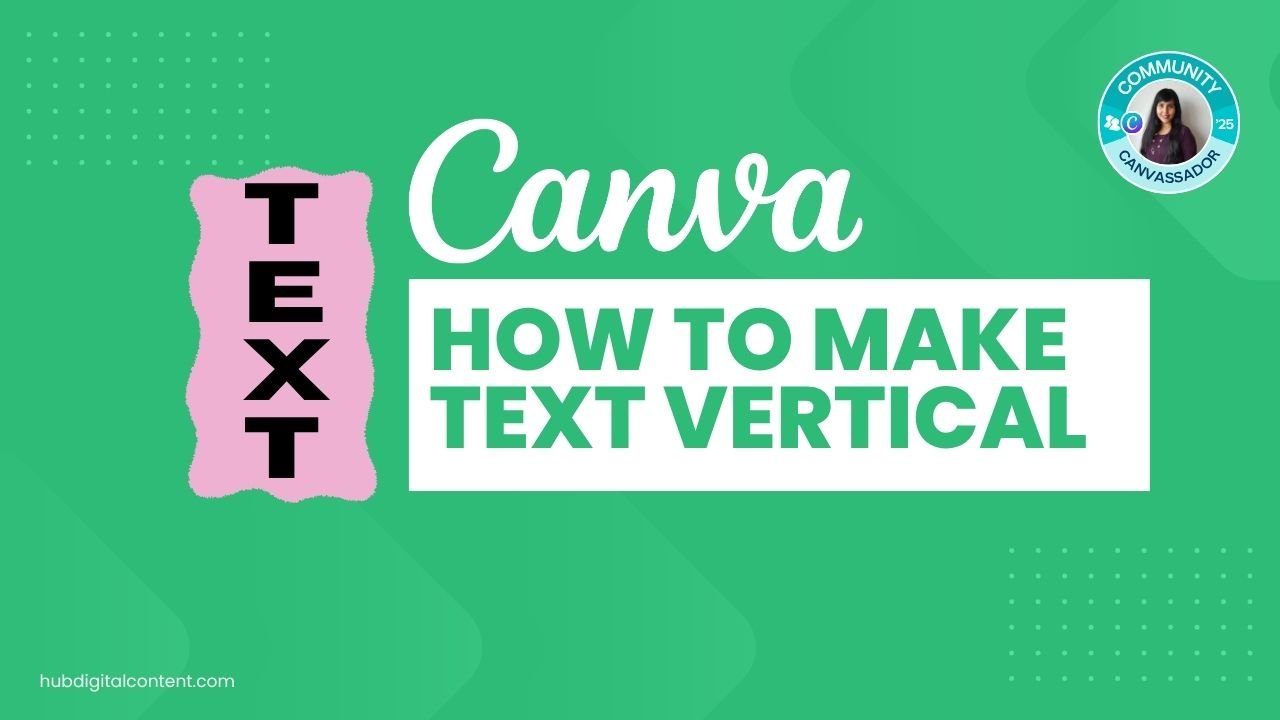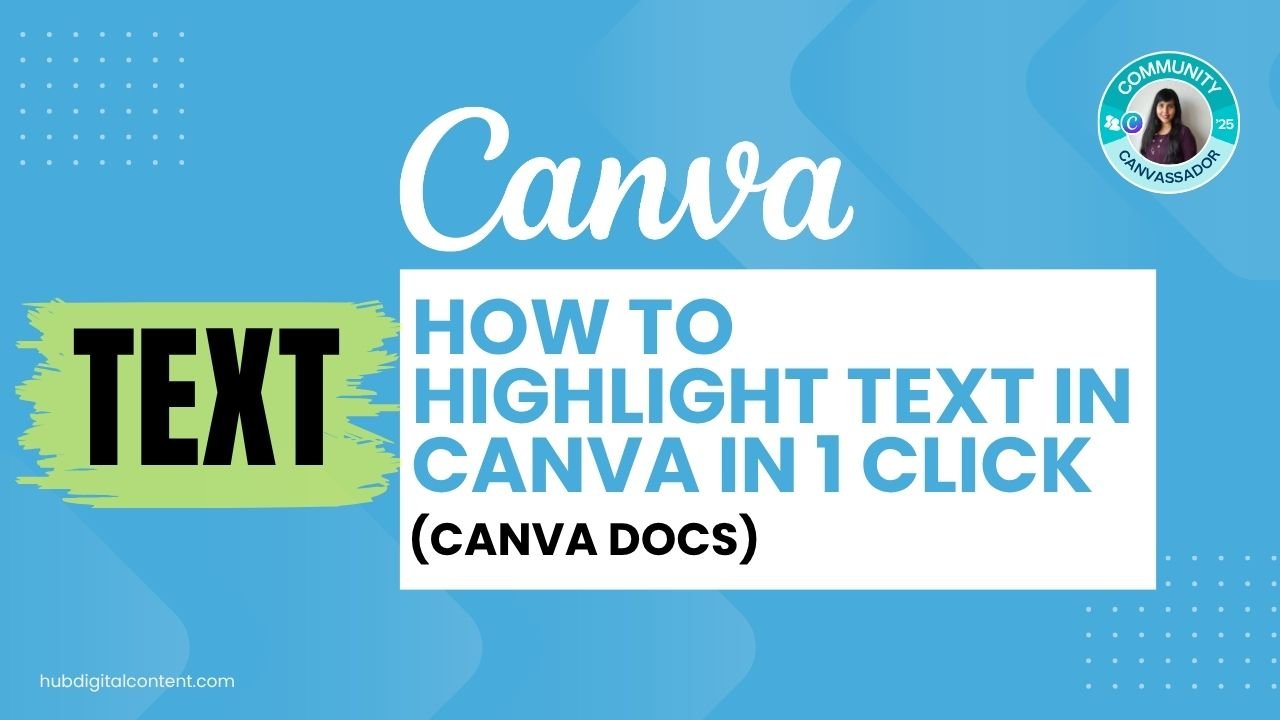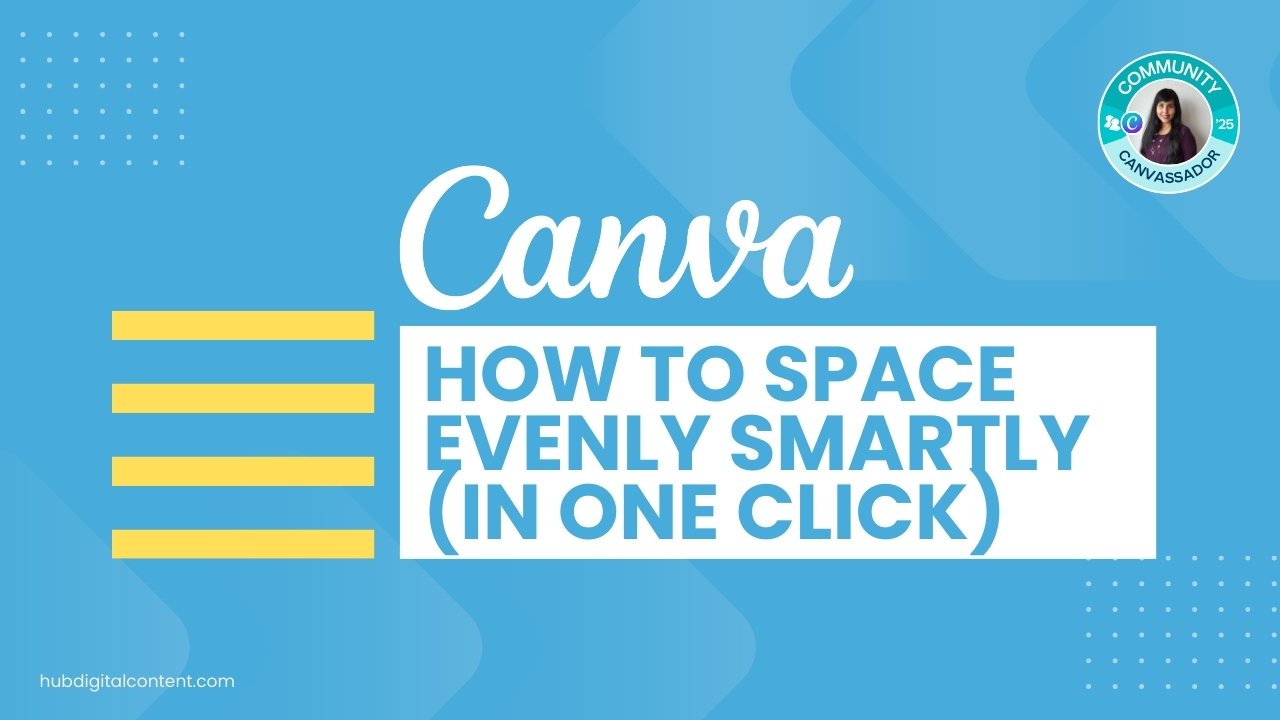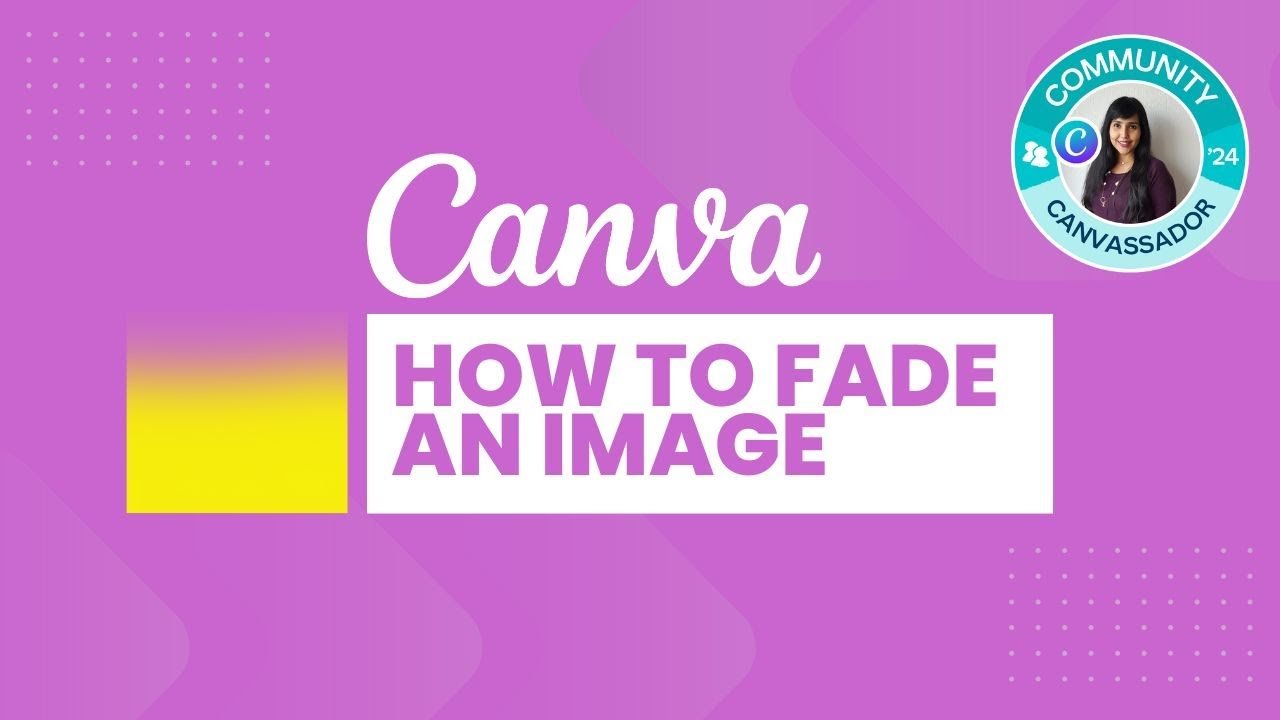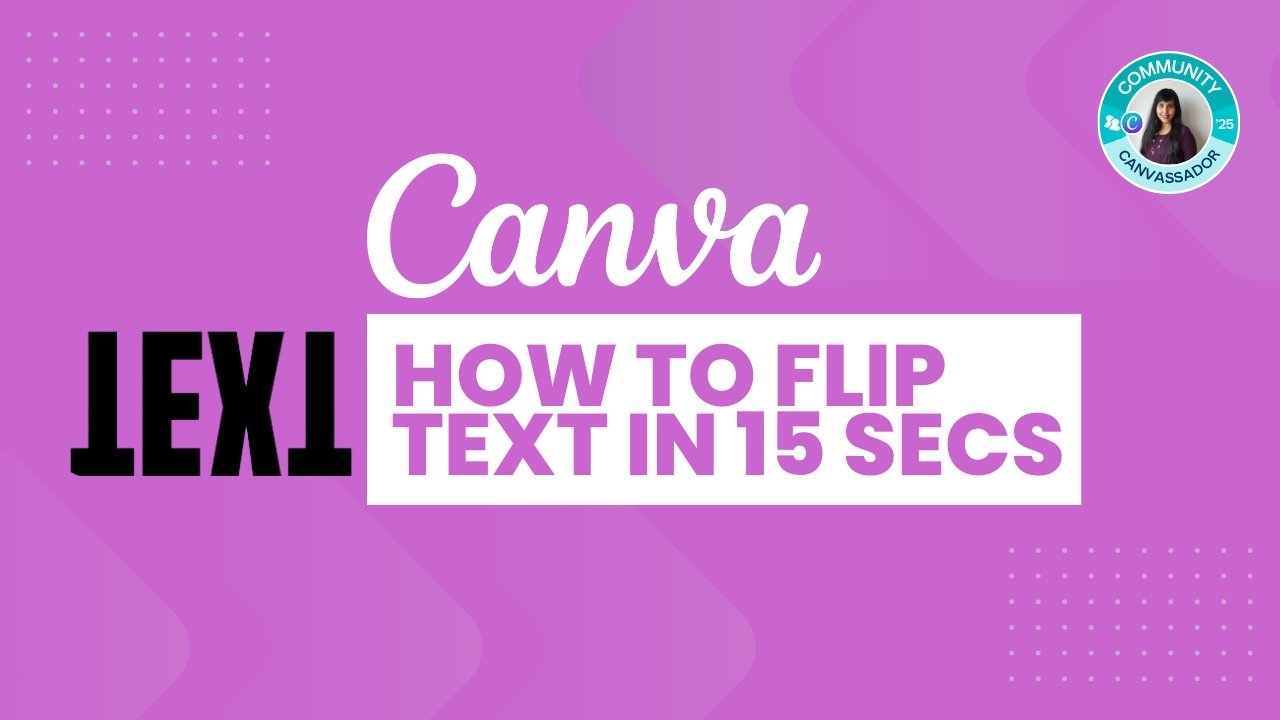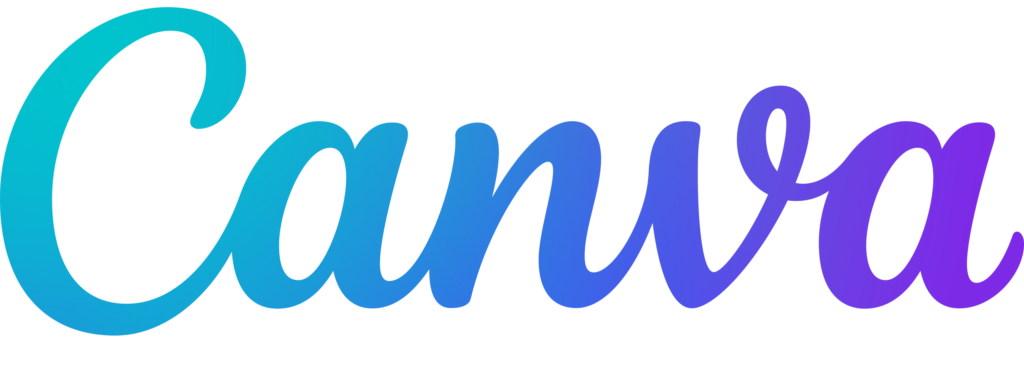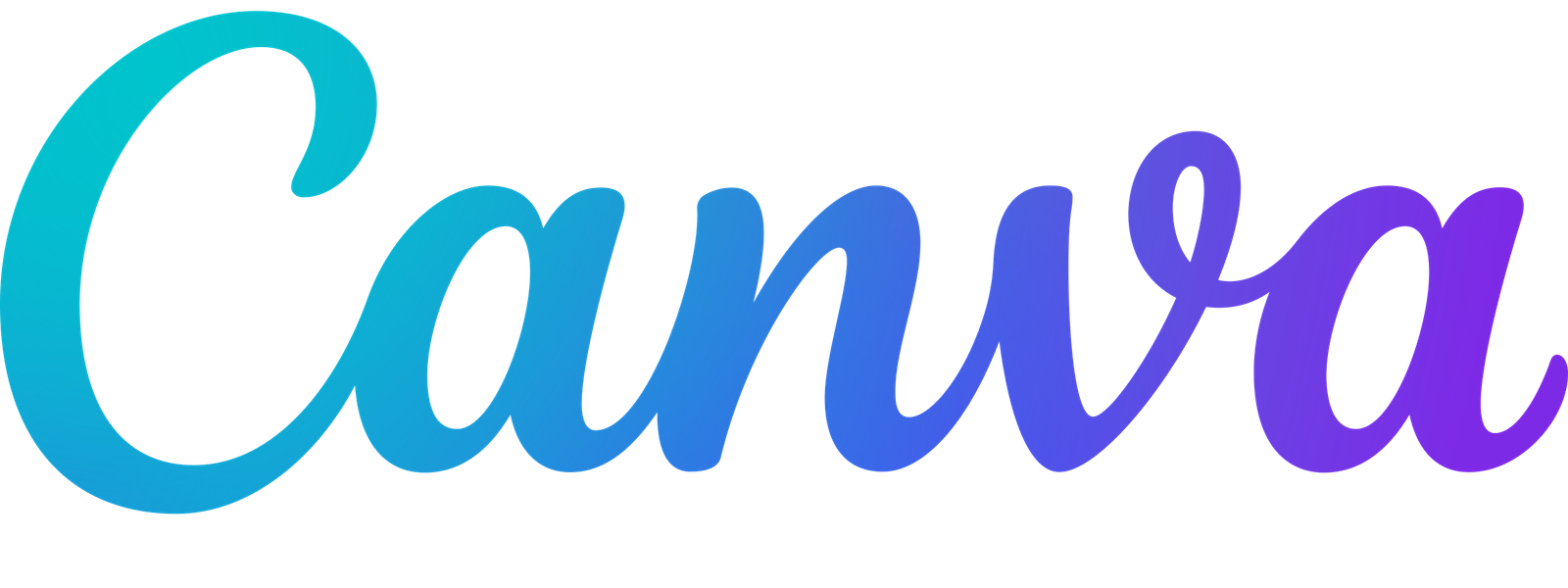To upload a custom font in Canva, you need a premium plan like Canva Pro. Download your font (TTF/OTF), then upload it via Brand Kit or directly from the font dropdown in a design.
Canva has tons of fonts built in, but if you’re using a unique font for your brand, uploading your own font is easy, as long as you’re on a premium plan.
In this guide, I’ll walk you through two ways to upload a custom font in Canva Pro, and how to assign that font inside your Brand Kit for consistent use across designs.
Table of Contents
ToggleWho Can Upload Fonts in Canva?
Uploading fonts is only possible with:
If you have a free account, you cannot upload custom fonts in Canva.
You don’t have Canva Pro? Start with a 30-day trial.
Step-by-Step Guide to Upload Fonts in Canva
Step 1: Choose and Download a Font
- Visit Google Fonts and find a font you like.
- I used filters like “Handwritten” and multiple styles, such as bold or italic to choose a versatile font.
- I chose the font Merienda. It is an italic font, but has 3 multiple thicknesses.
- Click “Download all” to get the ZIP file.
If you’re looking for beautiful options, check out my favorite Canva aesthetic fonts.
Step 2: Unzip the Font Files
- Unzip the folder to access your font files.
- Look for .ttf or .otf files, as Canva only accepts these formats of files.
- Inside the folder, you will find all the font styles and weights you downloaded, like regular, light, bold, etc.
Step 3: Upload the Fonts to Canva
You can upload fonts in Canva using two different methods — both ultimately save them to your Brand Kit.
You can upload the fonts directly from the editor while you are doing your design, or you can go to the Brand Kit and upload the font to a specific brand kit.
You can also choose the style you want the font applied to, like Headings, Subheadings, Text, Quote, etc. I added the Merienda font as a Quote font.
Method 1: Upload Fonts via Canva Editor
- Open any Canva design.
- Select a text box and open the font dropdown menu.
- Scroll to the bottom and click Upload a font.
- Select all your .ttf or .otf files and upload.
- Confirm you have the rights to use the font (Google Fonts are free to use).
- Search for the uploaded font in the font list (e.g., Marienda).
- Click the arrow next to the font to access styles: regular, medium, bold, etc.
Want to know how to make the most of your typography? Here’s how to highlight text in Canva and how to do a hanging indent.
Method 2: Upload Fonts via Canva Brand Kit
- From the Canva home screen, go to Brand Kit.
- Open the Brand Kit where you want to use the font.
- Under “Brand Fonts,” click Add new > Upload a font.
- Choose your font files and confirm rights.
- Set the uploaded font as your heading, subheading, or body font.
- Click “Save” after assigning styles like bold or medium to different roles.
Need to align everything just right? Learn how to select all in Canva to make styling easy across your design.
Managing Fonts Across Multiple Brand Kits
Once you upload a font, it’s stored in your account.
You can assign it to any brand kit from your uploaded fonts list by visiting the Brand Kit dashboard.

30-Day Free Access
Try out all Canva PRO features
- 1-Click Background Remover
- Create Designs in Bulk
- 1-Click Design Resize
- 100M+ Stock Content
- 600K+ Templates
- Transparent background PNG files

30-Day Free Access
Try out all Canva Pro features
- 1-Click Background Remover
- Create Designs in Bulk
- 1-Click Design Resize
- 100M+ Stock Content
- 600K+ Templates
- Transparent background PNG files
Other Canva tutorials you may like:
Pages & Elements
- How to change page orientation in Canva
- How to change to landscape in Canva
- How to flip elements in Canva
- How to rotate in Canva
- How to unlock and lock pages in Canva
Visual Effects
- How to add a gradient in Canva
- How to add drop shadow in Canva
- How to invert colors in Canva
- How to slice in Canva
- How to pixelate a photo
- How to change the color of an image in Canva
- How to mask in Canva
- How to curve an image
- How to embed a video in Canva