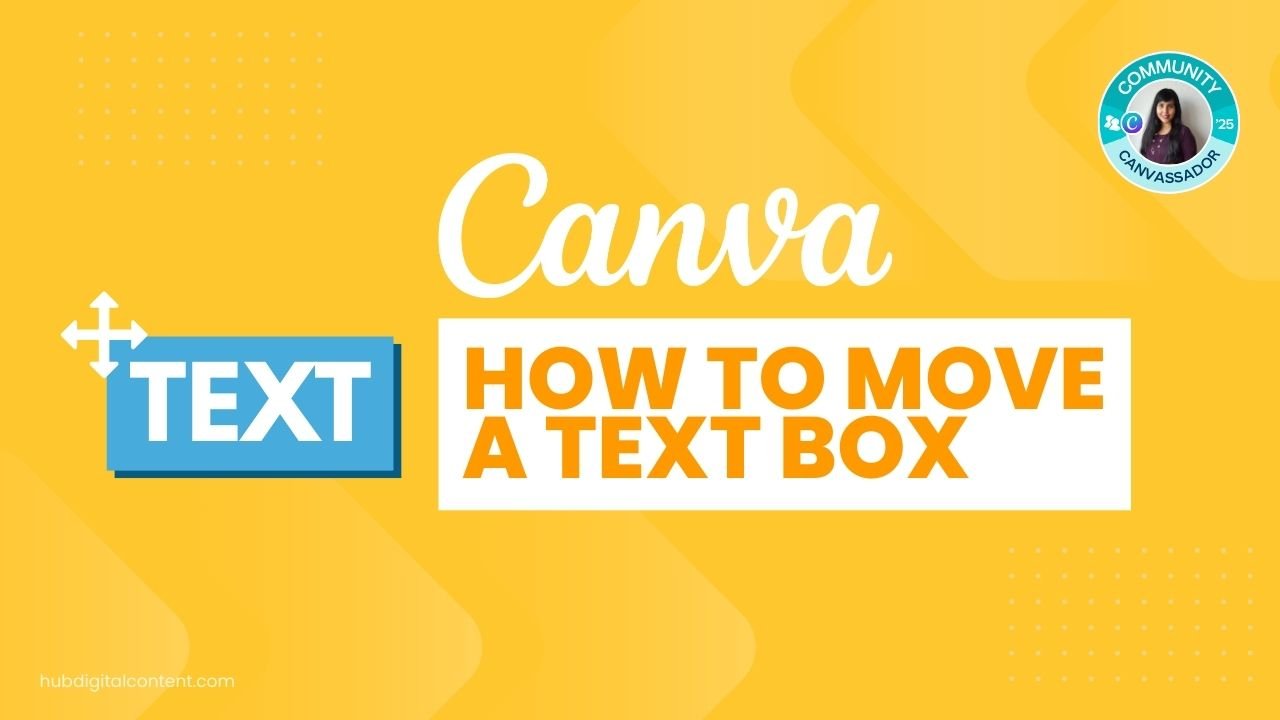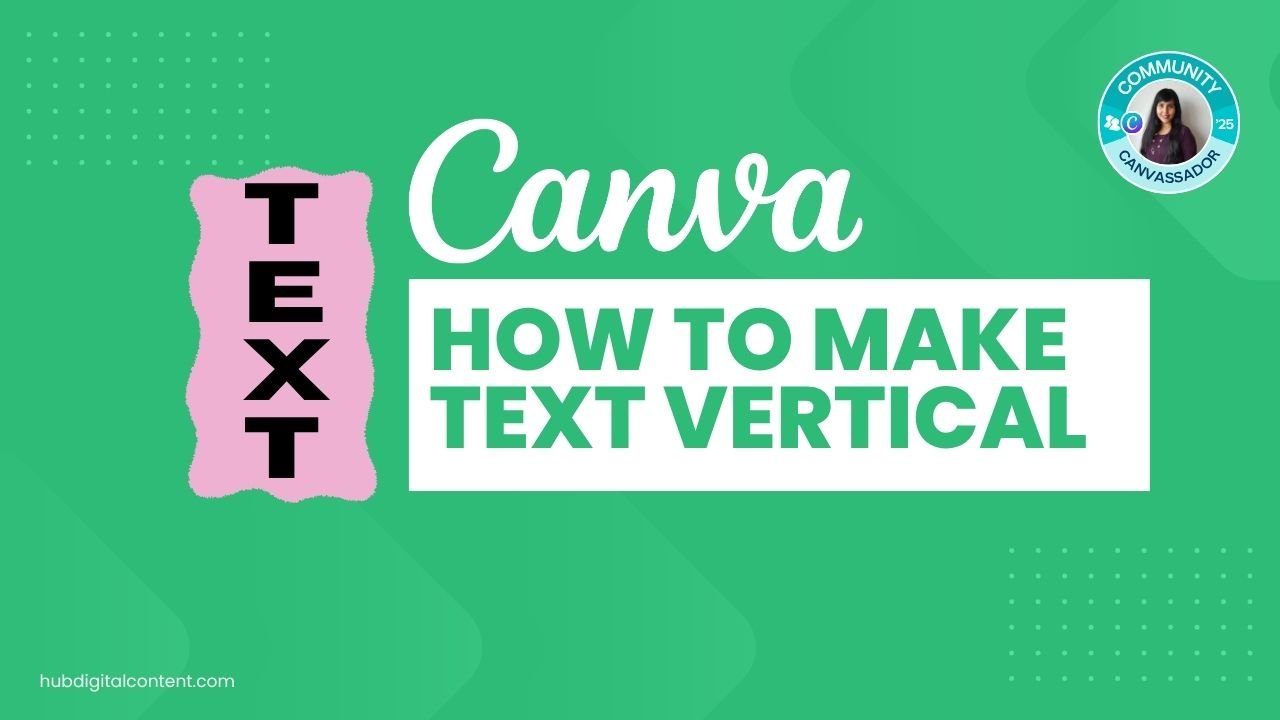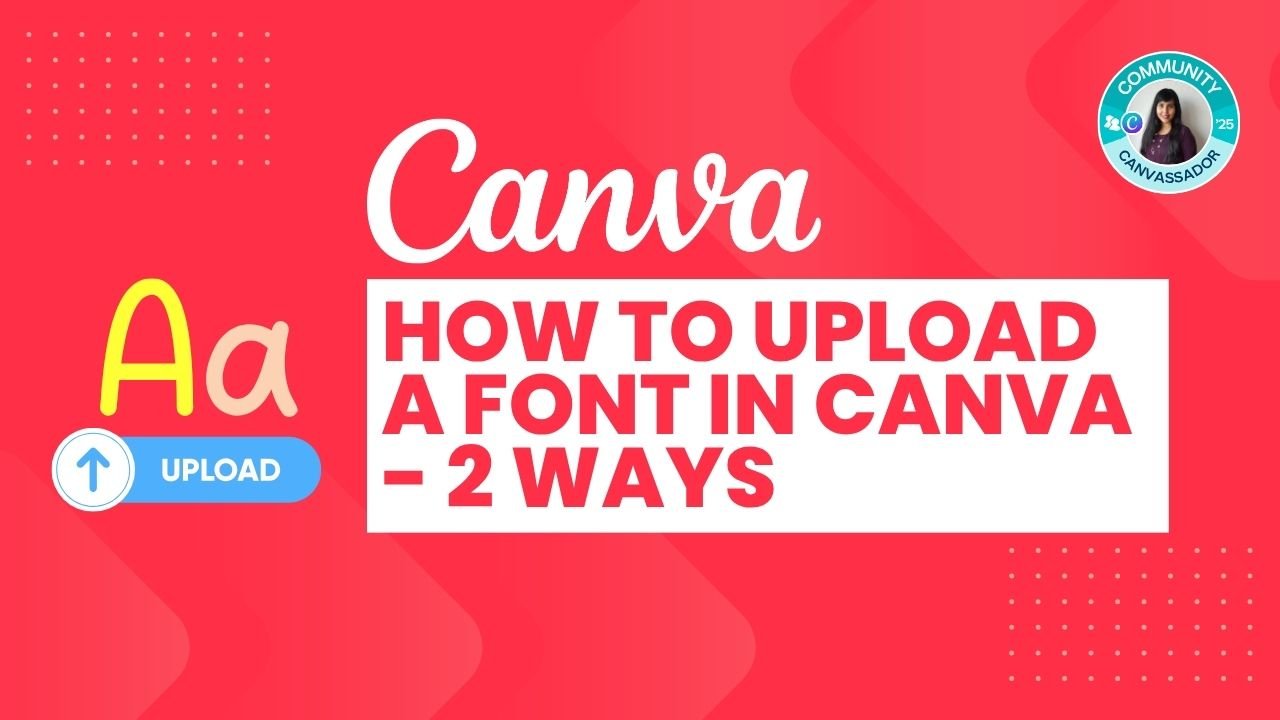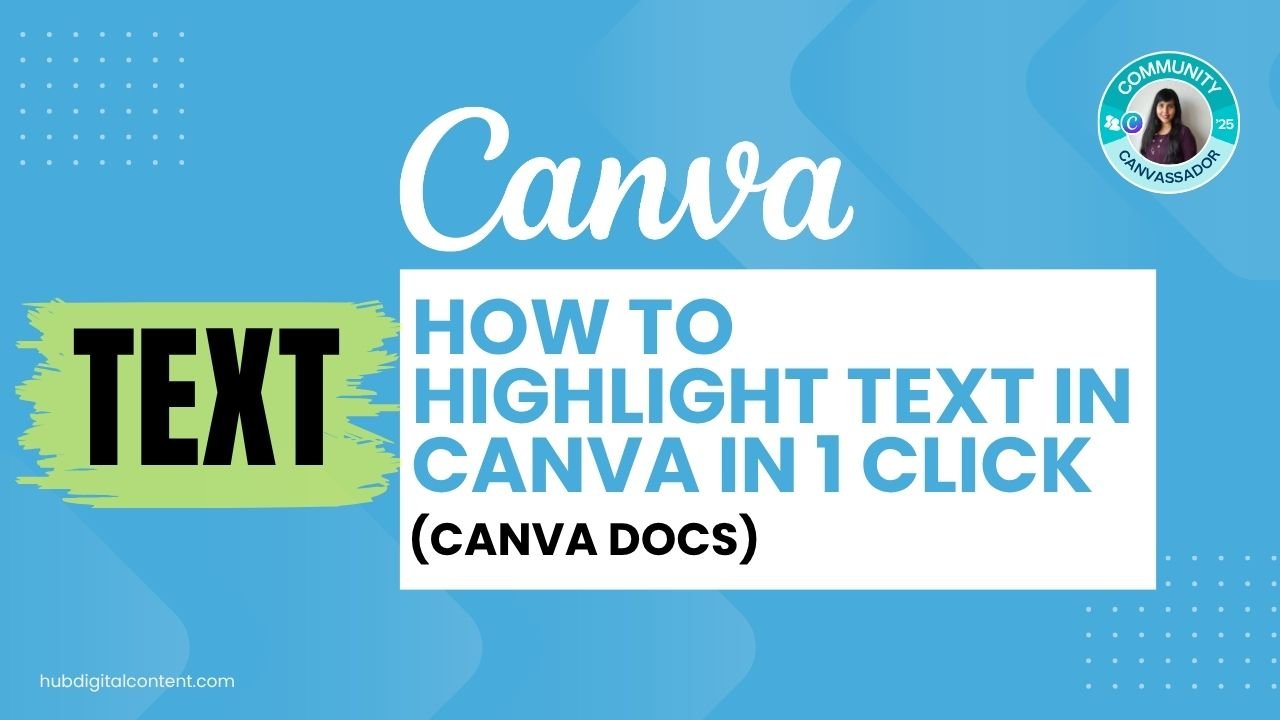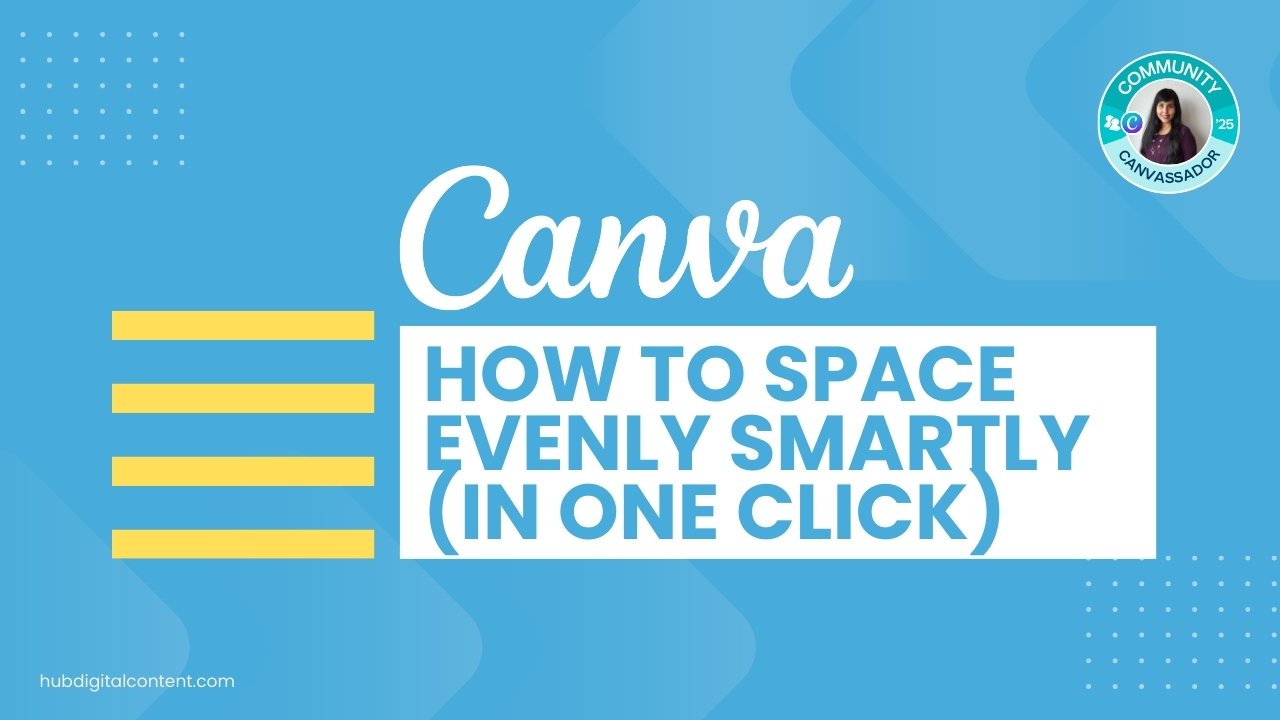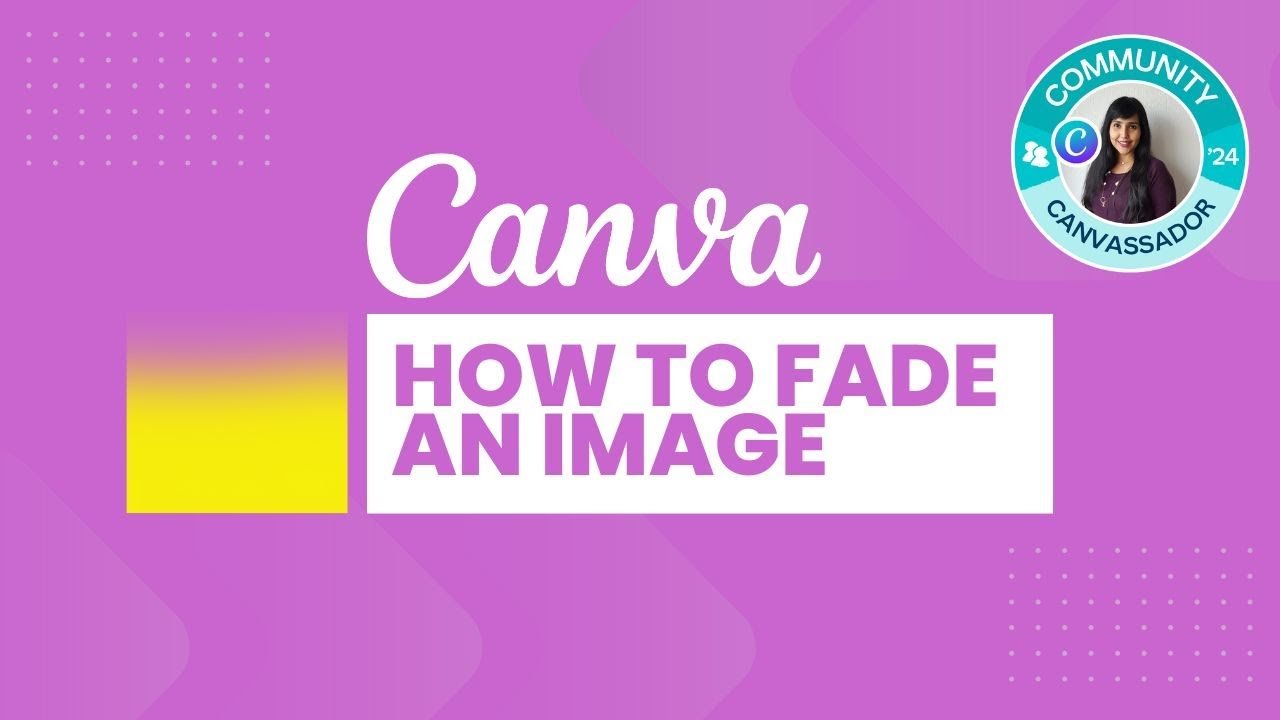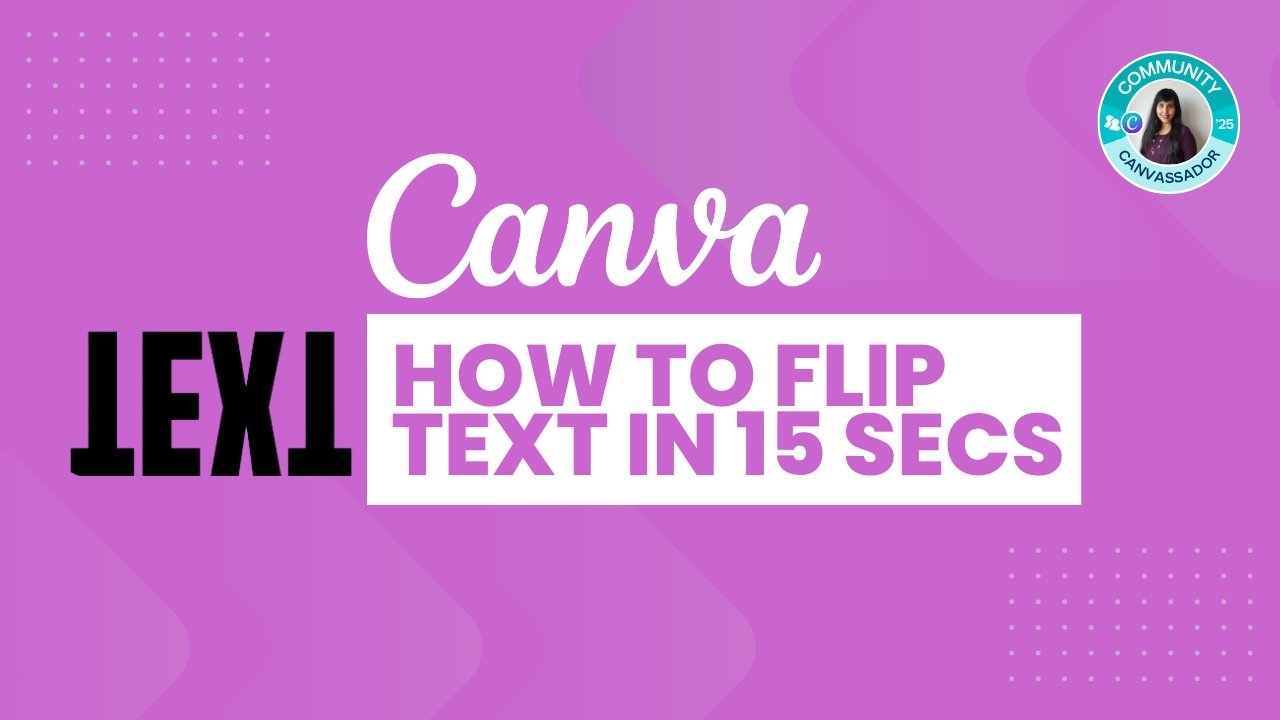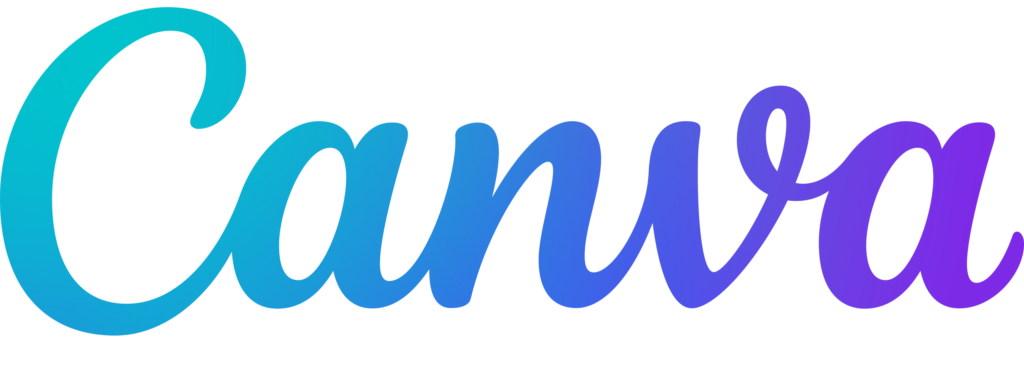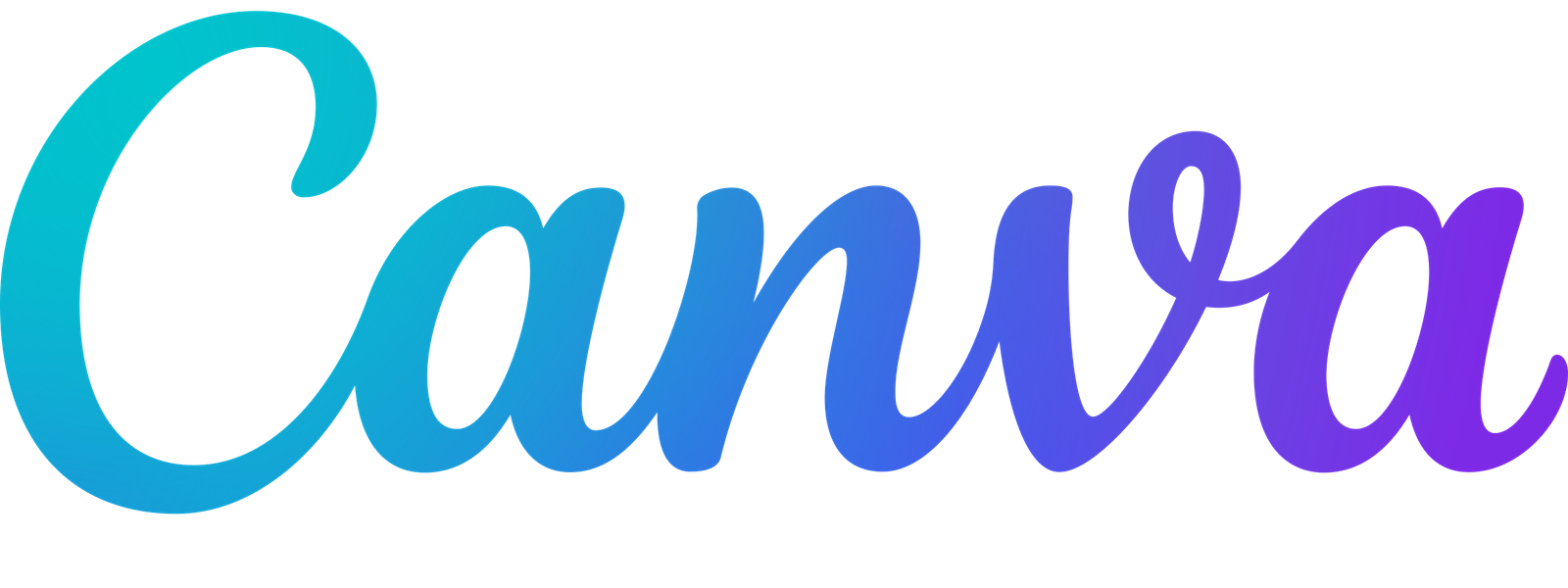Moving text boxes in Canva might seem straightforward, but there are actually several methods that can make your design process more efficient. You’ll discover six different ways to move text boxes, from simple mouse movements to advanced layer management techniques.
In this guide, you’ll learn 6 effective methods to move text boxes in Canva using mouse clicks, keyboard arrows, positioning tools, layers panel, and alignment options. Master text box control for better design layouts.
Table of Contents
ToggleMethod 1: Simple Mouse Click and Drag
The most basic way to move your text box is with a simple mouse click and drag motion.
Step 1: Select Your Text Box
When you hover over your text box, you’ll see a blue outline appear around it. This indicates that the text box is ready to be selected, but you haven’t clicked yet.
Step 2: Click and Hold
Click on the text box and you’ll notice white corner handles appear around the edges. These white joints indicate that your text box is now selected and ready to move.
Step 3: Drag to New Position
While holding down your mouse button, drag the text box to wherever you want to position it. You’ll see blue alignment lines appear as you move, helping you position it precisely.
Method 2: Using Keyboard Arrow Keys
For precise positioning, you can use your keyboard arrow keys to move text boxes in small increments.
Step 1: Select the Text Box
Click on your text box to select it, then release your mouse.
Step 2: Use Arrow Keys
Press the up, down, left, or right arrow keys on your keyboard to move the text box in small increments. This method gives you precise control without using your mouse.
Notice that when you use arrow keys, the blue outline disappears because you’re not using the mouse. Instead, you’ll see spacing guidelines that help you align with other elements in your design.
Method 3: Multi-Select Movement Icon
When you have complex designs with multiple overlapping elements, Canva provides a special movement icon.
Step 1: Look for the Movement Icon
In designs with many objects, you’ll see a small icon with multiple arrows when you hover near your text box. This icon appears when there are multiple overlapping elements.
Step 2: Click the Icon
Click on this multi-arrow icon to activate the movement tool for your text box.
Note: This option only appears in busy designs with multiple objects. In simple designs with few elements, you won’t see this icon.
Method 4: Using Position and Arrange Options
The Position menu gives you powerful tools to arrange your text boxes in relation to other elements.
Step 1: Access Position Menu
Select your text box and click on “Position” in the toolbar, or right-click and select “Layer” for similar options.
Step 2: Choose Arrange Options
You’ll see options like:
- Send Backward: Moves your text box behind one layer
- Send to Back: Moves your text box behind all other elements
- Bring Forward: Moves your text box in front of one layer
- Bring to Front: Moves your text box in front of all other elements
Step 3: Apply the Arrangement
Click your desired option to reposition your text box in the layer hierarchy.
Method 5: Using Alignment Tools
Alignment tools help you position text boxes precisely on your canvas or relative to other elements.
Step 1: Select Your Text Box
Click on the text box you want to align.
Step 2: Access Alignment Options
Go to Position > Align. You’ll see options to align to:
- Top of page
- Middle of page
- Bottom of page
- Left side of page
- Center of page
- Right side of page
Step 3: Understanding Box vs. Text Alignment
Remember that alignment works based on the text box boundaries, not the actual text inside. If you want precise text alignment, you’ll need to adjust the padding between the text and the box edges first.
Step 4: Align Multiple Elements
When you select multiple text boxes, the alignment options change from “Align to Page” to “Align Elements,” allowing you to align text boxes relative to each other.
Method 6: Using the Layers Panel
The layers panel gives you complete control over element positioning, especially useful for complex designs.
Step 1: Open Layers Panel
Right-click on your text box and select “Layers” > “Show Layers.” This opens the layers panel showing all elements in your design.
Step 2: Locate Your Text Box
Find your text box in the layers list. Each element in your design will be listed here.
Step 3: Drag to Reposition
Click and drag your text box layer to a new position in the list. Moving it up in the list brings it forward, while moving it down sends it backward.
This method is particularly effective when you have multiple overlapping text boxes and need precise control over their stacking order.
![How to Move a text Box in Canva - 6 Easy Ways [+ 1 Bonus Tip] 1 Canva logo](https://hubdigitalcontent.com/wp-content/uploads/2024/03/Canva-logo.png)
30-Day Free Access
Try out all Canva PRO features
- 1-Click Background Remover
- Create Designs in Bulk
- 1-Click Design Resize
- 100M+ Stock Content
- 600K+ Templates
- Transparent background PNG files
![How to Move a text Box in Canva - 6 Easy Ways [+ 1 Bonus Tip] 1 Canva logo](https://hubdigitalcontent.com/wp-content/uploads/2024/03/Canva-logo.png)
30-Day Free Access
Try out all Canva Pro features
- 1-Click Background Remover
- Create Designs in Bulk
- 1-Click Design Resize
- 100M+ Stock Content
- 600K+ Templates
- Transparent background PNG files
Pro Tip: Selecting Hidden Elements
Sometimes your text box might be hidden behind other elements, making it difficult to select directly.
Step 1: Click on the Area
Click where you think your hidden text box is located.
Step 2: Use Ctrl + Click
Hold down the Ctrl key (Cmd on Mac) and click again. This cycles through overlapping elements, allowing you to select the element behind others.
Step 3: Keep Cycling
Continue holding Ctrl and clicking until you reach the text box you want to select and move.
This technique works for all types of elements in Canva, not just text boxes. It’s essential for managing complex designs with multiple overlapping objects.
These six methods give you complete control over text box positioning in your Canva designs. Choose the method that works best for your specific situation – simple drag and drop for quick moves, keyboard arrows for precision, or the layers panel for complex arrangements.
Other Canva Tutorials You May Like:
Pages & Elements
- How to change page orientation in Canva
- How to change to landscape in Canva
- How to flip elements in Canva
- How to rotate in Canva
- How to unlock and lock pages in Canva
Fonts & Text
- My favorite Canva aesthetic fonts
- How to highlight text in Canva
- How to do hanging indent in Canva
- How to highlight text in Canva Docs
- How to flip text in Canva in 15 Secs
- How to Upload a Font to Canva
Visual Effects
- How to add a gradient in Canva
- How to add drop shadow in Canva
- How to invert colors in Canva
- How to slice in Canva
- How to pixelate a photo
- How to change the color of an image in Canva
- How to mask in Canva
- How to curve an image
- How to embed a video in Canva
- How to download an image in Canva
- How to space evenly in Canva